Bulletin Boards
The Bulletin Boards feature lets people post messages for the rest of the community. Other users can respond to the original posters’ messages via email using links in the portal.
Key Concepts of the Bulletin Boards Feature
When setting up an instance of the Bulletin Boards feature, you create categories, and subcategories, which are called topics. Messages are then posted within topics.
In each instance of the Bulletin Boards feature, authorized users can create categories and sub-categories (which are called topics). Messages are then posted within topics.
For example, an Athletics tab might have a category called “Stuff for sale,” and within that category, topics such as “Football equipment” and “Hockey equipment.” Users with equipment to sell would then post their messages within one of those topics.
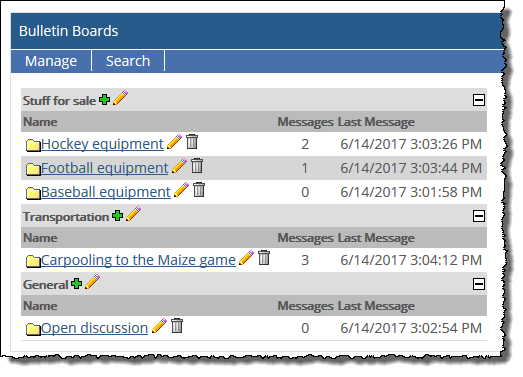 |
In the default layout of the portal, there are no instances of the Bulletin Boards feature—but you can add this feature to your course section’s pages. If desired, you may also be able to add the Bulletin Boards feature to a Campus Groups context, or to another context that you might manage.
If you need help with adding a feature to a page, see the Add a Feature Instance to a Page section.
This section explains how to grant these privileges to other roles that need to use the feature instance. The available permissions include the following:
Can Add Posts
The Can Add Posts permission lets the user post items and reply to other people’s posts.
Can Edit and Delete Own Posts
The Can Edit and Delete Own Posts permission allows users to edit and delete their own posts. Note that this permission is not meaningful unless you also give users the ability to add their own posts and reply to other people’s posts.
Can Manage Messages
The Can Manage Messages permission allows the user to edit and delete other people’s posts.
Can Manage Categories
The Can Manage Categories permission allows the user to create, edit, and delete categories and topics. Note that “modifying” categories and topics means being able to do the following:
Change their names and descriptions.
Reorder categories.
Hide them (and all their child messages) or otherwise modify the time span during which they are displayed.
Specify whether messages will be deleted or marked read-only after a topic is no longer active.
Select a maximum lifespan for messages in the category, after which messages will be deleted. Note that if the instance is already set up to have the shortest possible lifespan for all messages, then this will not be an option.
Select roles that can be allowed to view messages. By default, all users can view messages.
Users with this permission are also allowed to search for messages.
Log in to the portal as a member of the Administrators role or someone with Can Admin privileges in the appropriate context. Navigate to the page that contains the Bulletin Board feature instance.
Click the wrench icon in the upper-right corner of the page.
The admin bar displays.
Click the Access link in the admin bar.
The system displays the Access page, which lists all the roles defined for this context as well as all the global roles. Roles that have access to the page are highlighted in green. Roles that do not have access to the page are shaded gray.
Take one of the following steps:
If the role is highlighted in green, this means the role already has permission to view the page. Click the role to display a dialog that lists the permissions available in each of the features found on the page.
If the role is shaded gray, this means the role does not have access to view the page. You must first grant the role access to the page before you grant permissions. To do so, click the role and then click the Hidden button to change it to Visible. Now that the role can view the page, the screen refreshes to list the permissions available in each of the features found on the page.
To grant the role a permission under the Bulletin Boards feature, click the button next to the permission to change the setting to Yes.