Select Users with the People Chooser
The people chooser is a tool that allows you to select users in various places in the portal. For example, the people chooser will display when you decide to push an assignment to the File Cabinets of individual faculty members, allowing you to select the faculty who will receive the assignment.
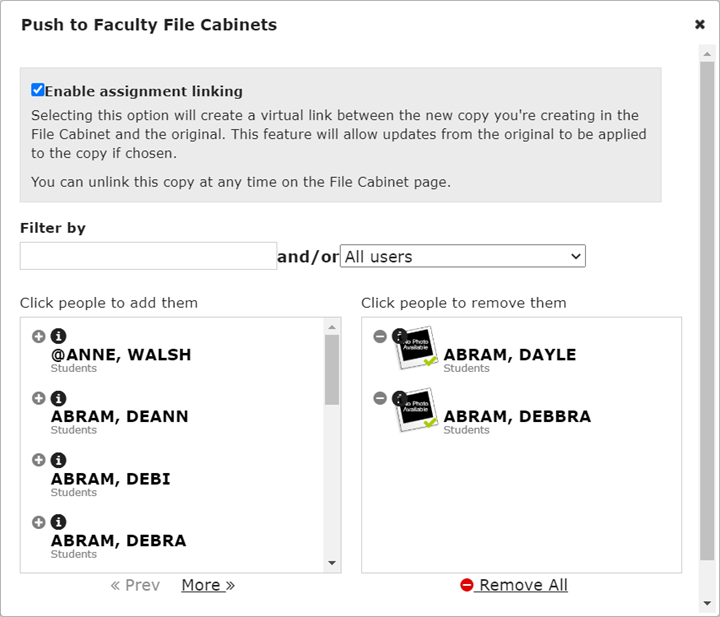 |
The list on the left displays all users available for selection, while the list on the right shows all users currently selected.
Following are some tips on using the people chooser:
To select a person, simply click the person’s name in the list on the left. The person will move to the list of selected people on the right.
To deselect a person, click the person’s name in the list on the right.
To filter the list of people on the left, type a name in the Filter by field. You may enter a first or last name.
You may also filter the list of people on the left by selecting a user type from the drop-down list to the right of the Filter by field.
You can use the Prev and More links to navigate through the list of names on the left.
To remove all selected people from the list on the right, click Remove All.
After you have completed your selections, click Save to save your changes and close the people chooser.