Working with Audio and Video
The text editor allows you to record video and audio using your camera and microphone and insert it into the editor.
Click Record Audio.
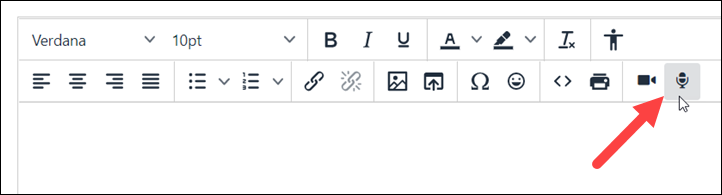
The Audio Recording pop-up window displays.
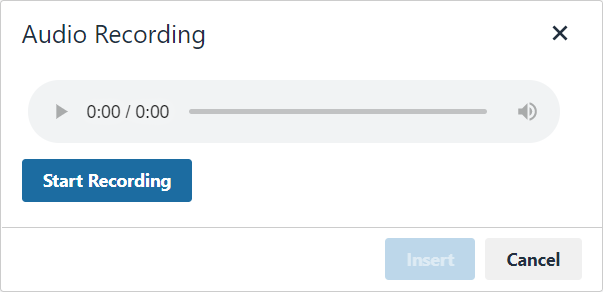
Note
You may have to grant your browser permission to access your microphone after clicking Insert Audio.
Click Start Recording.
After a brief pause, recording begins.
When you are finished recording, click Stop Recording.
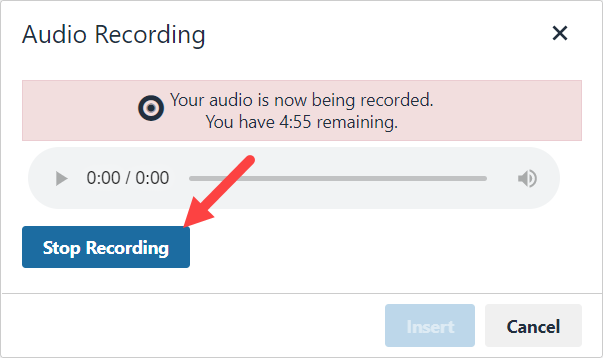
To preview the recording, click the Play button
 .
.If you are happy with the recording, click Insert.
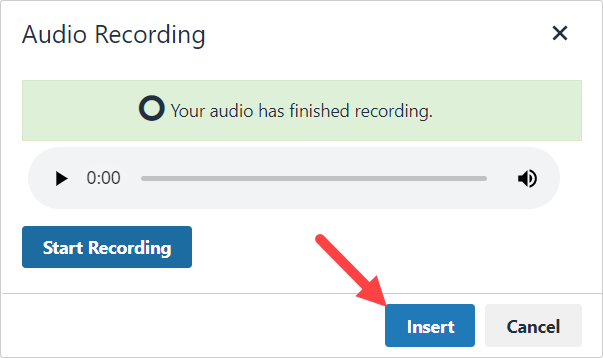
The audio recording is inserted into the text editor. The recording displays "0:00" (not the length of the recording) because it hasn't been played.
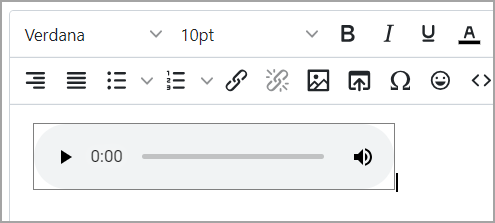
Click Save.
Click Record Video.
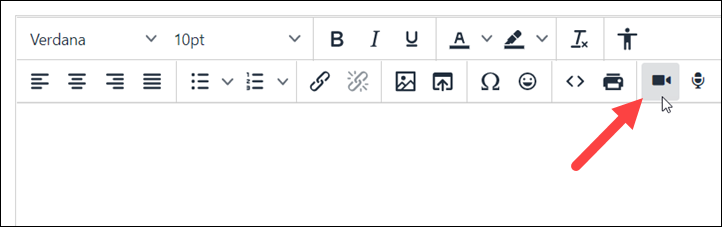
The Video Recording pop-up window displays.
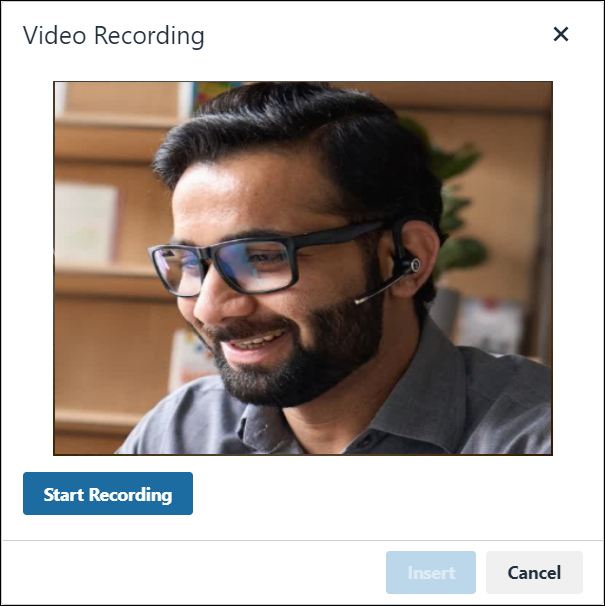
Note
You may have to grant your browser permission to access your camera after clicking Insert Video.
Click Start Recording.
After a brief pause, recording begins.
When you are finished recording, click Stop Recording.
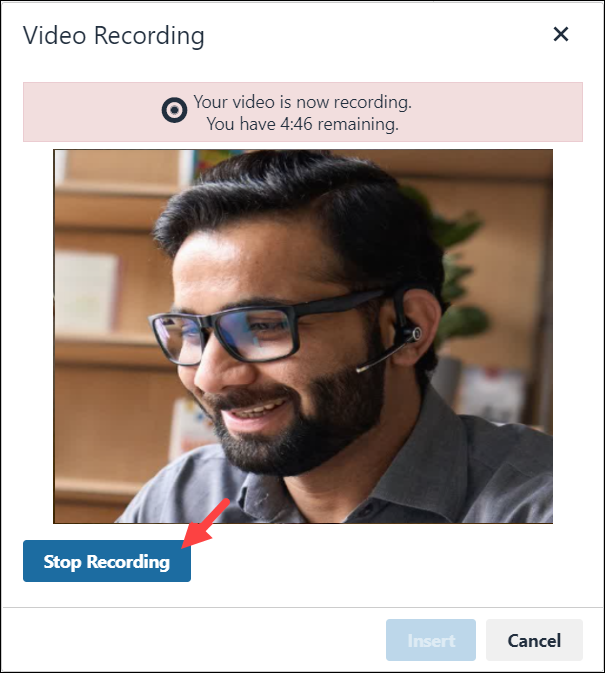
To preview the recording, click the Play button
 .
.If you are happy with the recording, click Insert.
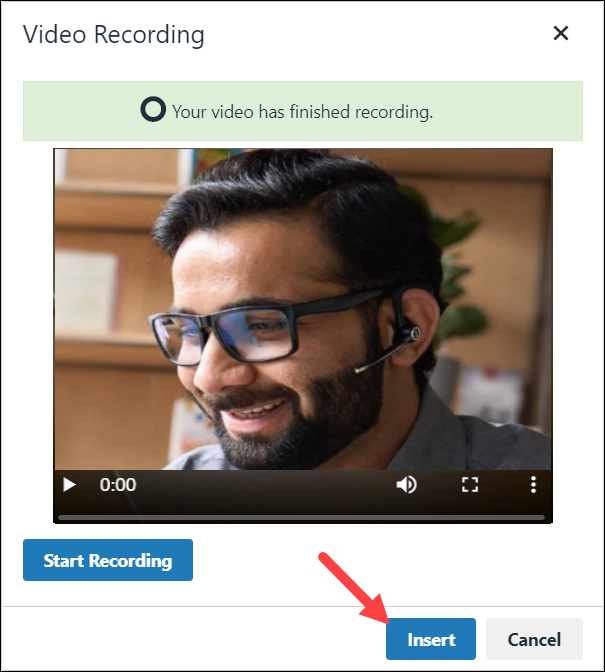
The video recording is inserted into the text editor. The recording displays "0:00" (not the length of the recording) because it hasn't been played.
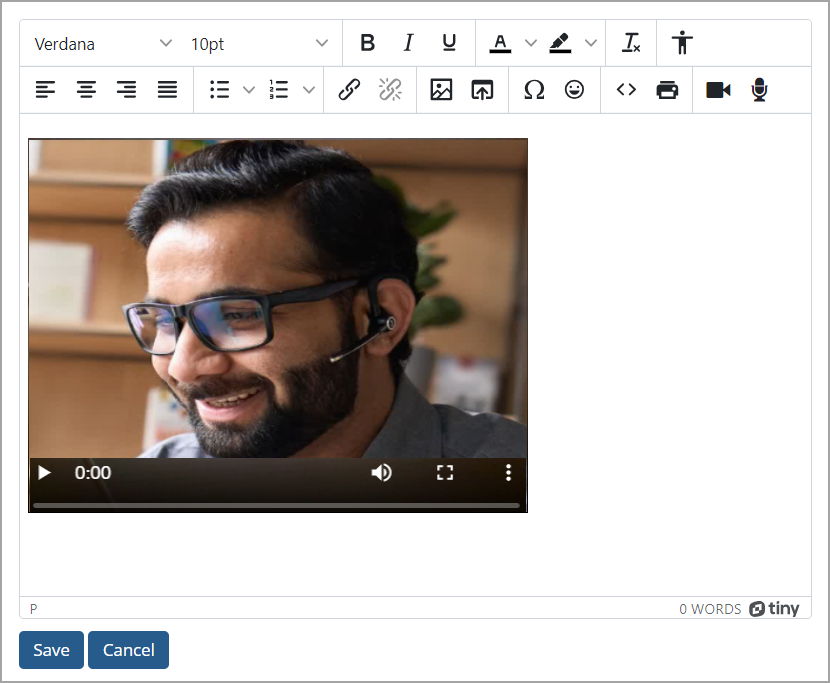
Click Save.