All My Courses
eLearning includes a feature—called All My Courses—that you can use to easily navigate to any of your course contexts.
Key Concepts
The All My Courses feature offers another avenue for letting you (and other users) quickly navigate to your (or their) course sections.
The feature includes a record for every course section you teach, with a drop-down list that lets you show past, current, or future sections. The feature shows a list of courses and a graphical display of them.
This section describes the default view versus the maximized view of the All My Courses feature.
Default View
The default view of the All My Courses feature shows details on your current course sections. Information on each section is broken into four columns:
Course code—The code for the section.
Course—The name of the course. The text in this column also serves as a link to the main page of the context for the course section.
Grade—A link to the Gradebook page within the appropriate course context.
Schedule—The course section’s meeting time (the start times are shown).
Each term can be hidden or collapsed using the plus/minus sign at the upper right. Note that if you set the Show drop-down list to Past Courses or Future Courses, the feature is automatically maximized.
Maximized View
The maximized view of the feature is identical to the default view except that it also includes a graphical view of the schedule(s).
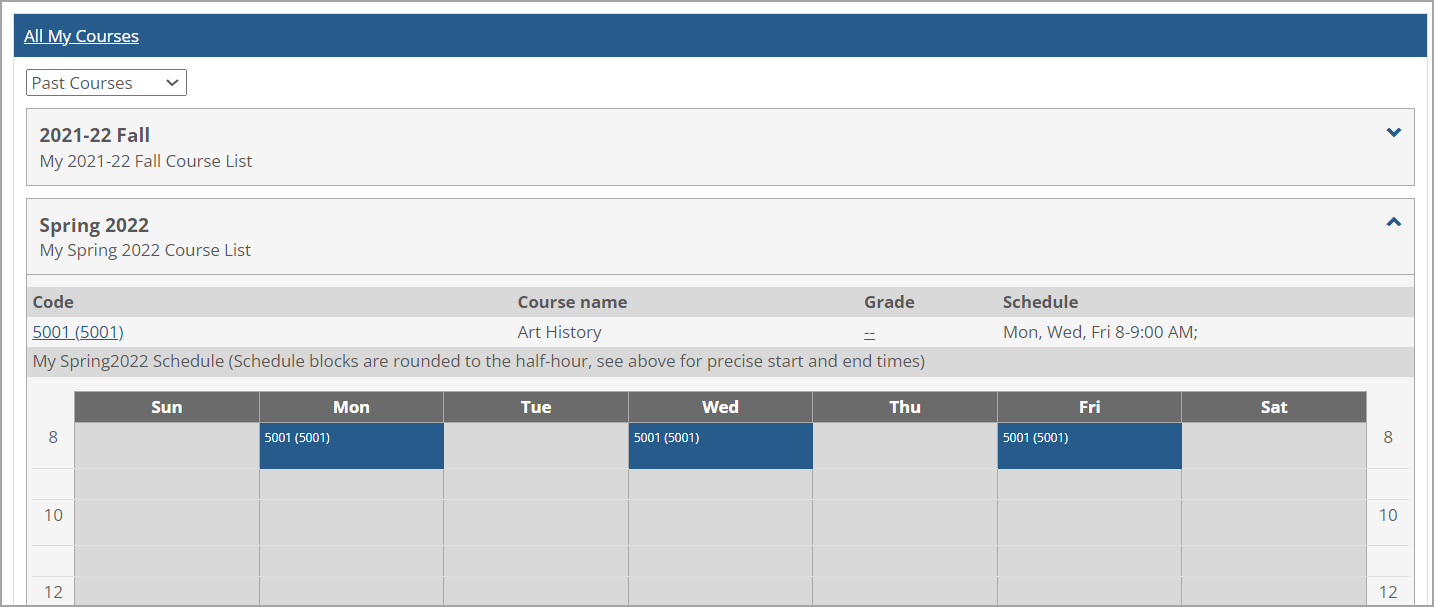 |
When a student maximizes the All My Courses feature, the feature is the same as the faculty view except that in the Grade column, instead of showing a dash, the system shows the student’s current grade. Clicking the grade displays the student view of the Gradebook (the student’s grade sheet).
In the default layout of the portal, there are no instances of the All My Courses feature—but you can add this feature to your course section’s pages. If desired, you may also be able to add the All My Courses feature to a Campus Groups context, or to another context that you might manage.
If you need help with adding a feature to a page, refer to the Add a Feature Instance to a Page section.
When adding the All My Courses feature to a page, you don’t need to worry about permissions and privacy, because the feature only reflects information about the person viewing it.
If your portal includes an instance of the All My Courses feature, use this procedure to display a list of your course sections.
Navigate to the page that hosts the All My Courses feature.
If appropriate, maximize the feature instance by clicking its name.
Use the drop-down list to choose the type of course section you want to display—past, current, or future.
The system displays a list of the appropriate course sections.