Customizing the Course Organizer
You can customize the information displayed in the Course Organizer in the following ways:
From the Course Organizer Help & Setup screen, you can specify which components will display in the Course Organizer.
From the Course Organizer, click the link labeled Admin this portlet.
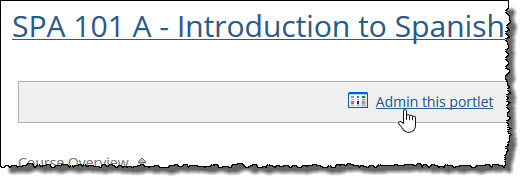
The Course Organizer Help & Setup screen displays. This screen lists all components of the Course Organizer. Next to each one is a checkbox labeled Show component name. If this checkbox is selected, it means the component will appear in the Course Organizer.
Take either or both of the following actions:
To hide a component so that it does not appear in the Course Organizer, clear its checkbox by clicking it.
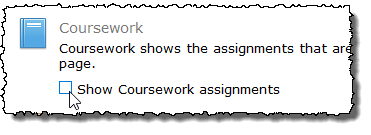
To show a component so that it does appear in the Course Organizer, select its checkbox by clicking it.
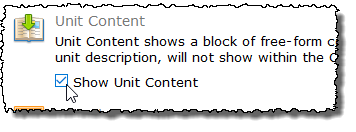
Note
If you deselect the Show the Course Overview checkbox, the Course Status, Next Event, Latest News and Next due date content items will all be hidden, as they are sub-components of the Course Overview.
Click Save.
By default, class sessions are included in the calendar data displayed in the Course Organizer. You can manage this setting by taking the following steps.
From the Course Organizer, click the link labeled Admin this portlet.
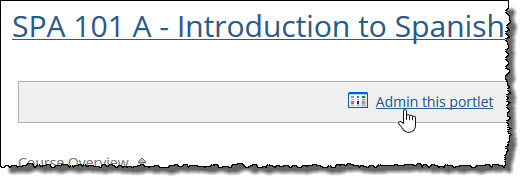
The Course Organizer Help & Setup screen displays.
Locate the Include Class Sessions in Calendar Data checkbox and take one of the following actions:
If the checkbox is currently selected, and you would like to remove class sessions from the calendar data displayed in the Course Organizer, click the checkbox to clear it.
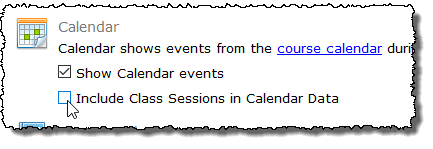
If the checkbox is not currently selected, and you would like to include class sessions in the calendar data displayed in the Course Organizer, click the checkbox to select it.
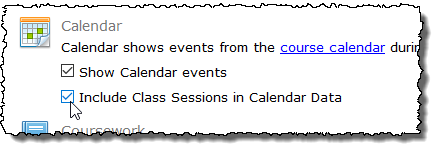
Click Save.
By default, past events are included in the calendar data displayed in the Course Organizer. You can manage this setting by taking the following steps.
From the Course Organizer, click the link labeled Admin this portlet.
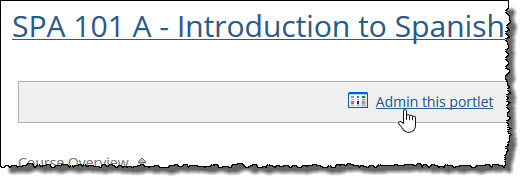
The Course Organizer Help & Setup screen displays.
Locate the Include past events in Calendar Data checkbox and take one of the following actions:
If the checkbox is currently selected, and you would like to remove past events from the calendar data displayed in the Course Organizer, click the checkbox to clear it.
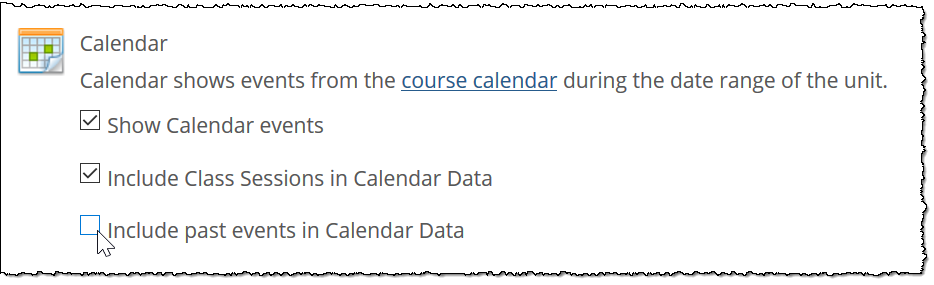
If the checkbox is not currently selected, and you would like to include past events in the calendar data displayed in the Course Organizer, click the checkbox to select it.
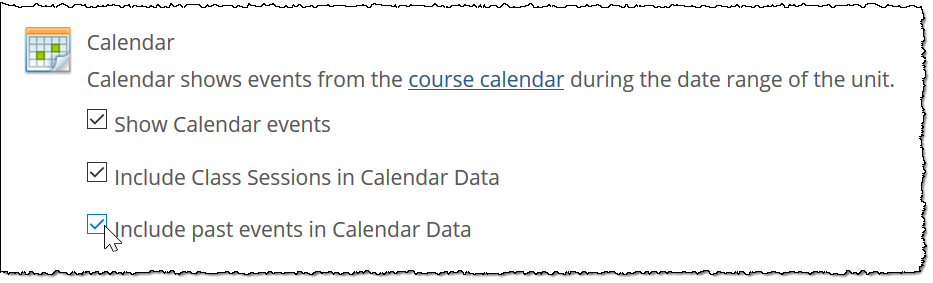
Click Save.
Take the following steps to change the ordering of unit content displayed in the Course Organizer.
From the Course Organizer, click the link labeled Reorder.
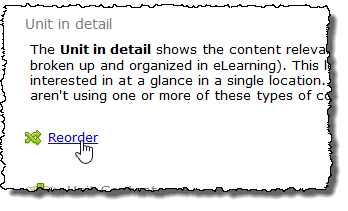
A shaded box with a pair of black arrows appears around each component to indicate it can be reordered.
Click a component’s shaded box, and while holding down the mouse button, drag the component up or down to a different location.
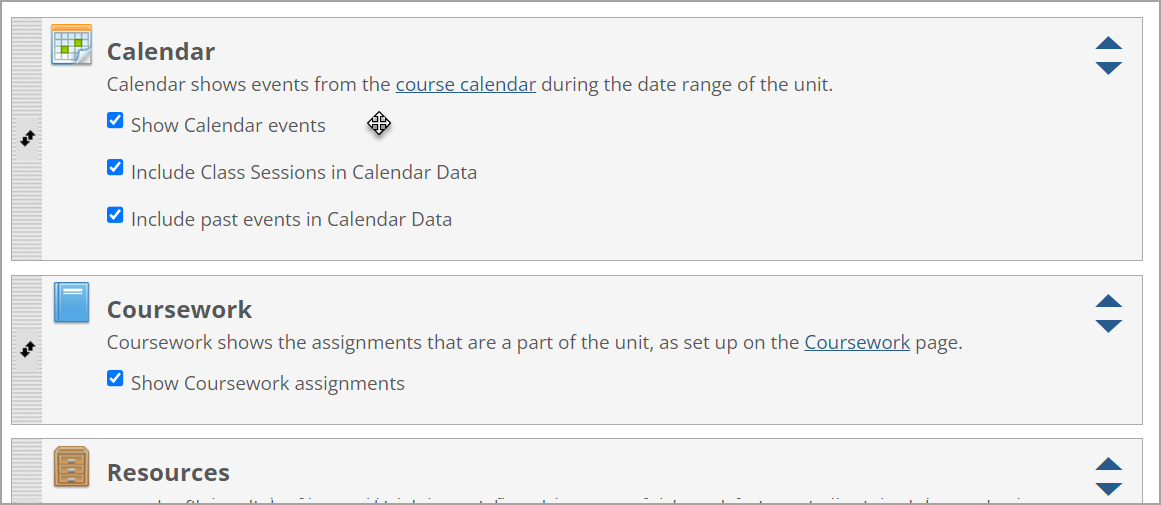
Release the mouse button to drop the component in its new location.
Repeat steps 2 and 3 to reorder additional unit content.
Click Save.