Entering Scores
This section describes those guidelines for entering scores that are uniform throughout the Coursework and Gradebook features.
In some cases, you have the option of entering scores using the following icons:
 | Full credit—Clicking this gives the student the maximum point value defined for the question. |
 | Partial credit, or a better-than-perfect score—Clicking this icon lets you enter any number of points that you think is appropriate. |
 | No credit—Clicking this gives the student zero points. |
When you select partial credit, the system displays the Partial Grade pop-up window.
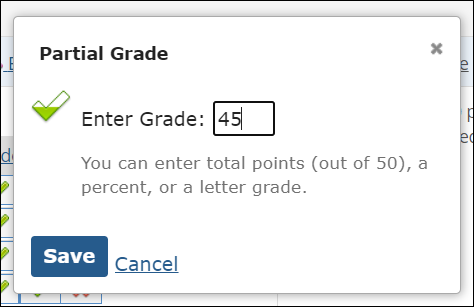 |
Enter the number of points in the Enter Grade field and click Save to save your entry.
In various places—including the Partial Grade pop-up and other screens—you have the ability to enter a grade into a text field. In these situations, you can enter any of the following:
A point value, such as 10.
A percentage, such as 50%.
A letter grade, such as A.
If you want to give full credit, the equal sign.
If you are entering a number, note that you can enter up to two decimal places.
If you enter a percentage or a letter grade, note that the system also generates a corresponding point value, and the point value will be the main value used to track the score. This is significant because if you enter an A, and you later increase the point value for whatever it is you have graded (the assignment or the question, for example), the student may no longer have an A. So just be aware that changing the point value after you have begun entering scores can bring about complications, regardless of how you entered the scores.