Partial Credit Calculation Setting in Attendance Settings
A Partial credit calculation setting is available in Attendance Settings. This setting replaces the functionality that was in the Partial Credit Grading section in Gradebook for eLearning versions prior to Release 2025.1. The Partial credit calculation setting enables a status to be calculated from other statuses in Attendance, such as 2 Tardy statuses equals 1 Absent status. This setting can be used for final grade calculations, last date of attendance, and attendance notifications (except for "consecutive notifications").
When a user with the "Can Admin Attendance" permission views the Attendance Settings screen in the Attendance portlet, the Partial credit calculation option may appear in the left sidebar on the Attendance Settings screen. This option appears in the sidebar ONLY if the "Attendance marking method" is set to "Grade using statuses" as shown in the following screenshot. The visibility of the Partial credit calculation option changes dynamically based on which "Attendance marking method" is set.
Note
Exception: If there are zero "Partial Credit" OR zero "No Credit" Grading Statuses in LMS Manager, then the Partial credit calculation option and section won't appear at all.
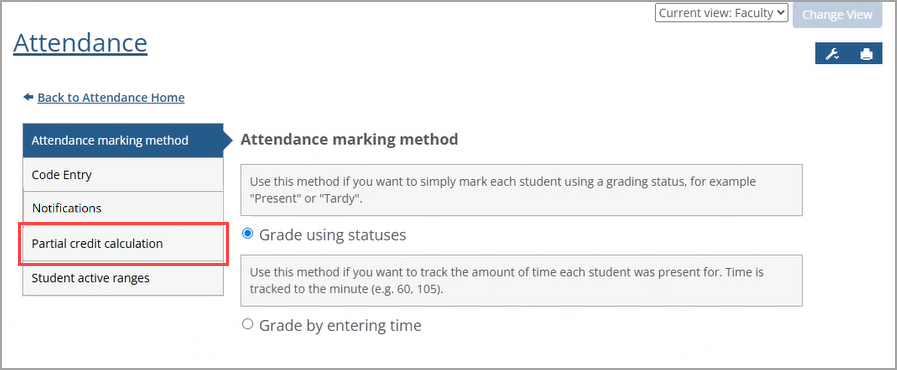
If the "Attendance marking method" is set to "Grade by entering time," then any previously entered Partial credit calculation settings will be ignored.
How To
Initially, the Partial credit calculation screen has no calculations. Similar to creating an Attendance alert notification, when you start entering data to create a Partial credit calculation, the data is automatically validated and saved (if it passes validation). If the data validation fails, an error message in red font appears at the top of the row stating the failure reason. The validation also checks for duplicates and displays an error message if a duplicate exists.
In the following example procedure, the Partial credit calculation created is 2 Tardy statuses equals 1 Absent status.
Click the Add button.
A new row of calculation fields appears. The Add button moves below the row.
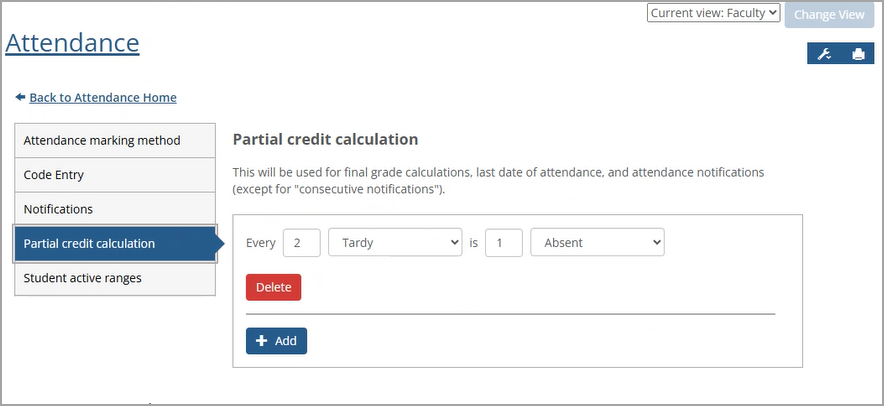
Enter the appropriate data in the fields.
After "Every", enter the Partial Credit Status Count, e.g., 2. Only positive whole numbers can be entered (two digits maximum).
Click the drop-down arrow and select a Partial Credit Status, e.g., Tardy. (A blank option is selected by default.) The drop-down list displays the names of all statuses marked as "Partial Credit" in the Attendance screen of LMS Manager.
After "is", enter the No Credit Status Count, e.g., 1. Only positive whole numbers can be entered (two digits maximum).
Click the drop-down arrow and select a No Credit Status, e.g., Absent. (A blank option is selected by default.) The drop-down list displays the names of all statuses marked as "No Credit" in the Attendance screen of LMS Manager.
When all entered data has passed validation, a green success message in appears at the top stating, "Your changes have been saved."
To create additional Partial credit calculations, repeat steps 1 to 2.
To edit any Partial credit calculations, enter the changes in the appropriate fields as explained in step 2.
Use the following procedure to delete one or more partial credit calculations.
On the left sidebar in the Attendance Settings screen, click the Partial credit calculation option.
On the Partial credit calculation screen, click the Delete button for the applicable partial credit calculation.
A Delete pop-up window appears asking, "Do you want to delete this Partial credit calculation?"
Do one of the following:
Click the Delete button to delete the partial credit calculation.
The calculation is deleted and no longer appears on the screen.
Click the Cancel button to cancel the deletion.
The calculation isn't deleted.
Repeat steps 2 and 3 to delete additional partial credit calculations.
Migration Information
When an upgrade to eLearning 2025.1 occurs, the Partial Credit Grading settings that were in the Gradebook portlet will be migrated to the Partial credit calculation settings in the Attendance portlet in the same course section. Note that in previous versions of eLearning Gradebook, a separate Partial Credit Grading row would appear for each Attendance Grading Status that is set to "Partial Credit" as shown in the following screen.
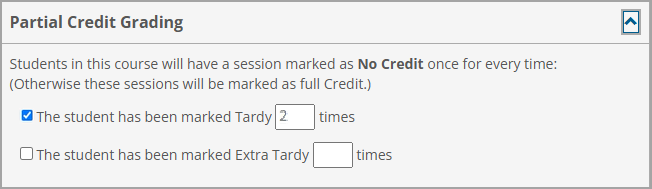 |
Now, when viewing the Attendance Evaluation in Gradebook, the Partial Credit Grading section no longer appears. Instead, the Partial credit calculation screen in Attendance Settings displays the calculations in the same course section as shown in the following screen. The functionality of the Partial credit calculation setting works in the same way as the functionality of the Partial Credit Grading section when it existed in Gradebook.
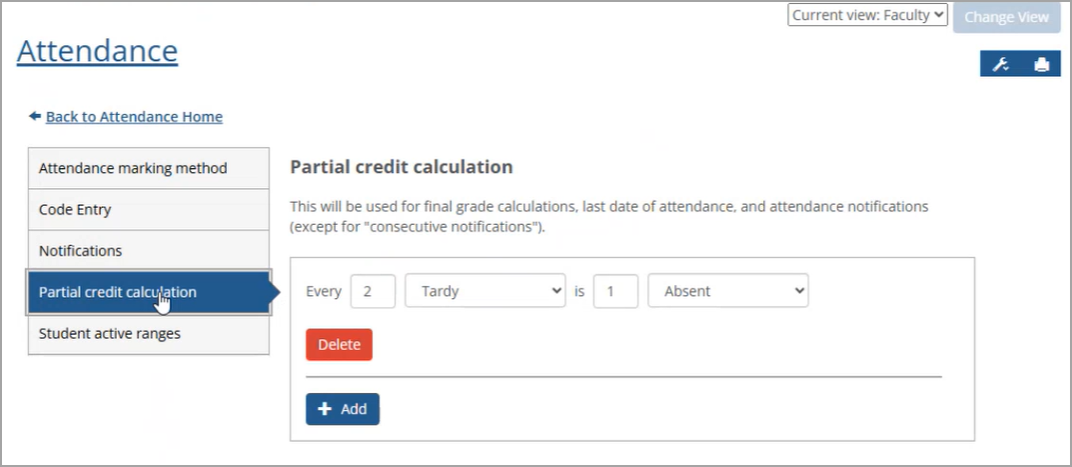
In the Configure Attendance screen in Gradebook, a new link appears near the top. Click the What happened to partial credit calculations? link to display the Partial credit calculations pop-up as shown in the following screenshot.
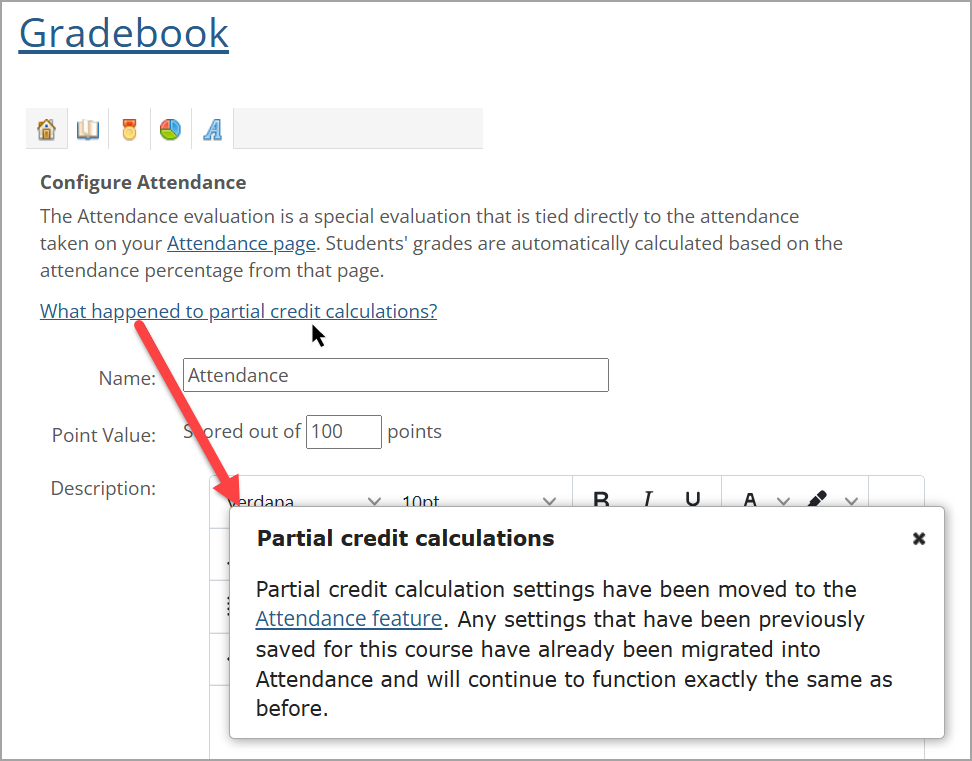
Click the Attendance feature link in the pop-up to display the Partial credit calculation screen in Attendance Settings with the calculations in the same course section.
The Gradebook settings will be migrated to Attendance settings based on the following:
If no Partial Credit Grading checkboxes have been checked in Gradebook, the Partial credit calculation screen in Attendance will not contain any settings.
For each Partial Credit Grading checkbox that has been checked in Gradebook, a Partial credit calculation setting will appear in Attendance in the following fields. The field labels are in brackets because they don't display on the screen.
The [Partial Credit Status Count] textbox in Attendance will contain the value from the "number of times" textbox in Gradebook.
The [Partial Credit Status Name] drop-down in Attendance will be set to the Partial Credit status displayed for this checkbox in Gradebook.
The [No Credit Status Count] textbox in Attendance will contain the value 1.
The [No Credit Status Name] drop-down in Attendance will be set to the first "No Credit" Attendance Status (according to the order set on the Attendance Status screen in LMS Manager).
For example, a Partial Credit Grading setting of "The student has been marked Tardy 5 times" in Gradebook would appear in Attendance as "Every 5 Tardy is 1 Absent" (assuming the first "No Credit" status is "Absent").