Using Direct Grade Entry to Enter and Edit Grades on the Full Gradebook Screen
With eLearning Release 2024.2, the Direct Grade Entry (DGE) feature is available on the Full Gradebook screen to enable faculty to enter and edit assignment grades more easily. Users with the appropriate permissions can use the DGE feature as explained in the following sections.
When a user in the Faculty or Administrator roles views the Full Gradebook screen in Gradebook and has the "Can Grade Assignments" permission on the Coursework portlet in the same course section, then the Full Gradebook screen displays Direct Grade Entry screen elements. These screen elements, such as an Edit selected grades button, are shown in the following screenshot, and their functions are explained below it.
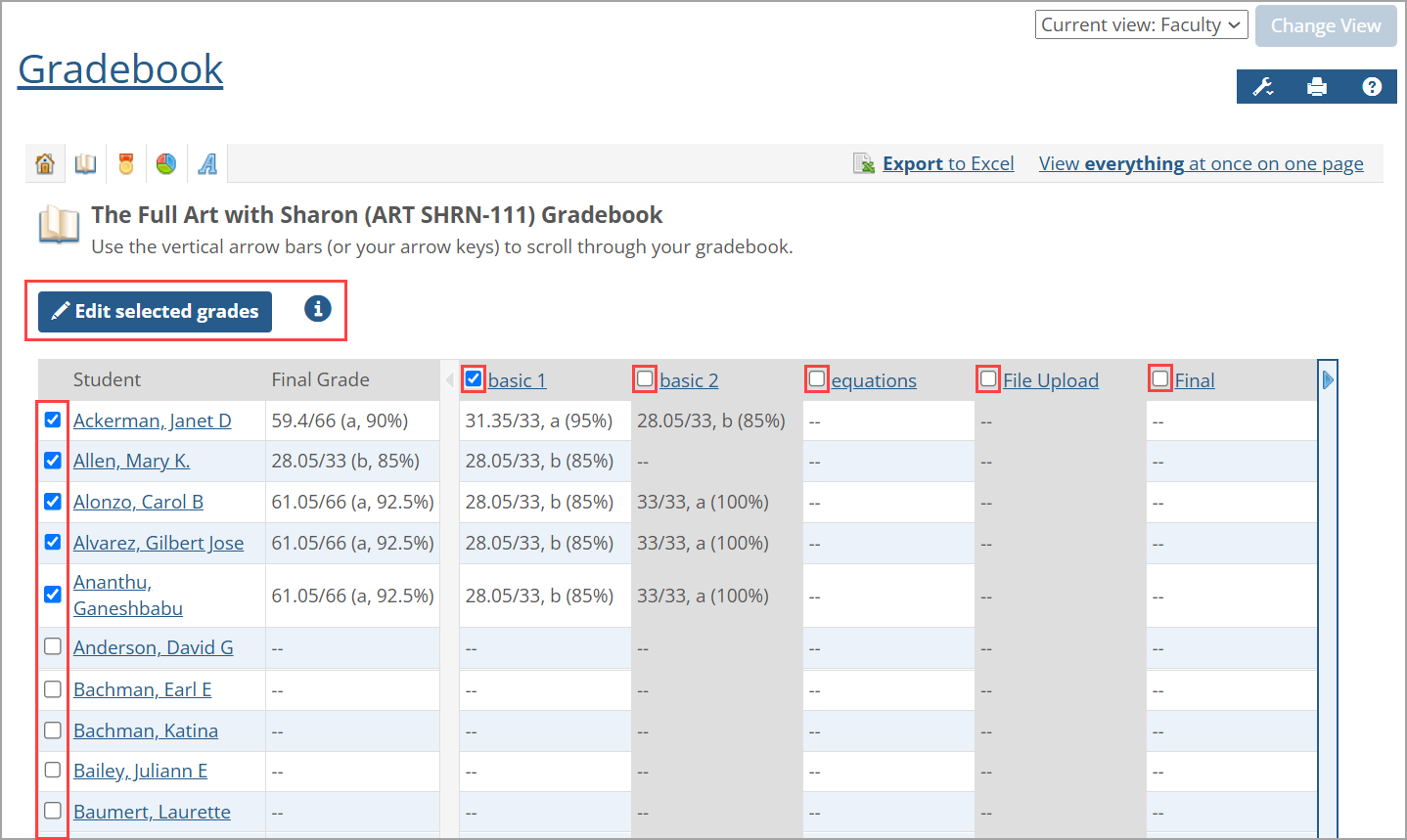
The Edit selected grades button displays above the Gradebook table of students and assignments. When the Full Gradebook screen initially appears, this button is disabled because no checkboxes are selected yet. When a student or assignment checkbox is selected (as described in the following bullets), the Edit selected grades button is enabled, and the user can edit the associated grades. This functionality behaves the same way when viewing the emulated (guest) or withdrawn student list in the Full Gradebook screen.
Note
In the rare case where a course has too many students and assignments (400 or more) to use the DGE functionality effectively, the DGE options won't appear.
Each student has an adjacent checkbox on the left of their name (on the left of each student row), which is shown in a checkbox column. Click the adjacent checkbox to select the student to edit their grades.
Each open assignment has a checkbox on the left of its name (in assignment column headings), except for evaluations. Click the adjacent checkbox to select the assignment for editing its grades. A "Not open" assignment won't have an adjacent checkbox and can't be selected. An assignment must be open to at least one student for the checkbox to appear.
If a course Gradebook has fewer than the 400 total students and open assignments, then a checkbox with no label displays at the top left of the table next to the Student column heading. Click this "Select all" checkbox to choose all students and open assignments, inserting a checkmark in all checkboxes as shown in the following screenshot. Grades for all students and open assignments can be entered or edited. Deselect this checkbox to deselect all students and assignments, removing the checkmark from all checkboxes and disabling the Edit selected grades button. For more information about the 400-limit threshold, refer to Limited Number of Editable Grades.
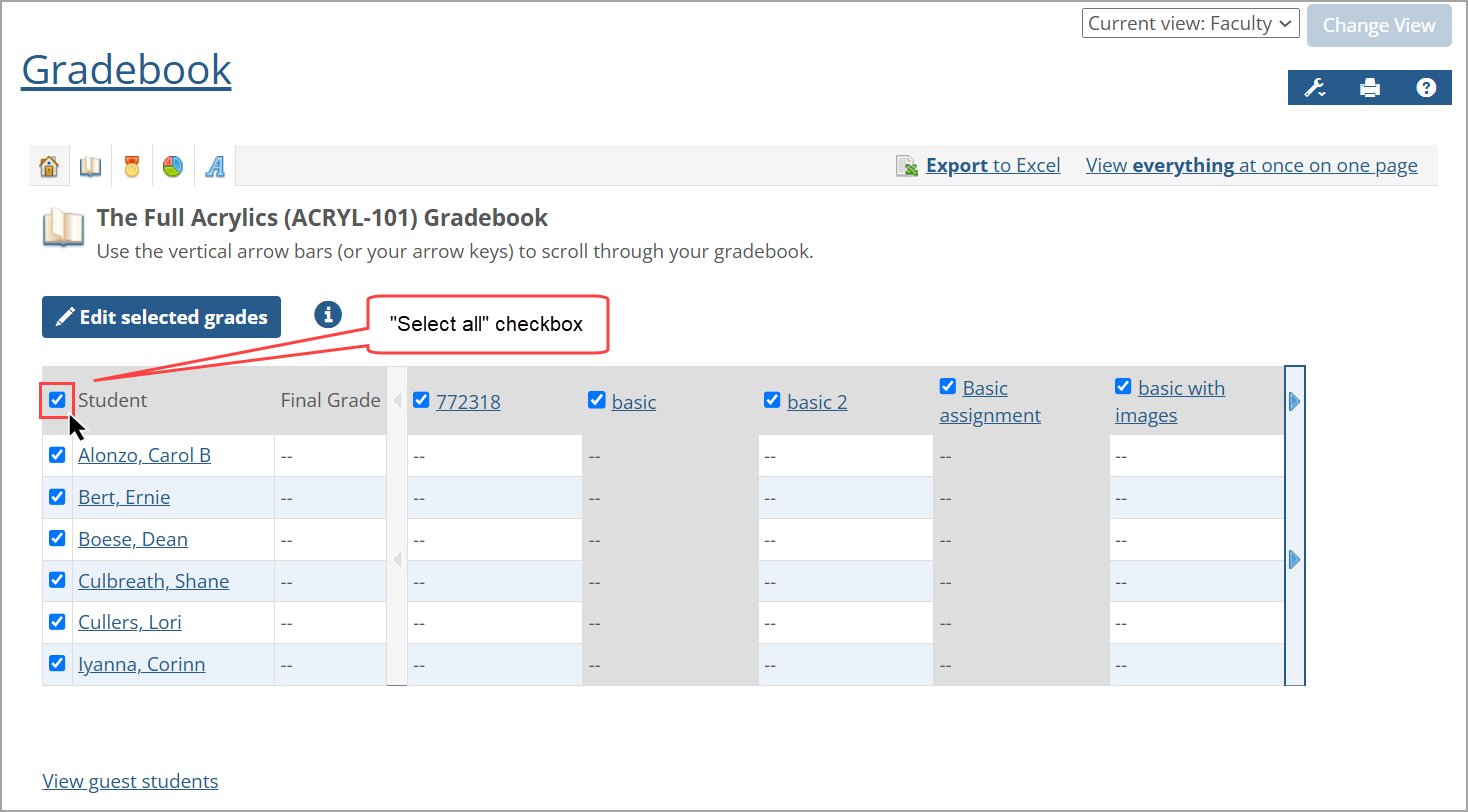
An assignment's name is a link, which you can click to navigate to the assignment in Coursework. A student's name is also a link, which you can click to navigate to their View Student Detail screen in Gradebook.
If a student (row) AND an open assignment (column) are selected, then only the intersection of that row and column is editable. If multiple students (rows) and multiple open assignments (columns) are selected, then only the intersections of those rows and columns are editable. All unselected students and assignments are not editable.
Click the blue information i icon  on the right of the Edit selected grades button to display the How to Format Grades pop-up window. Various format options are available for entering or editing grades: points earned, a letter grade, a percent, or full credit. Click Close to return to the Full Gradebook screen.
on the right of the Edit selected grades button to display the How to Format Grades pop-up window. Various format options are available for entering or editing grades: points earned, a letter grade, a percent, or full credit. Click Close to return to the Full Gradebook screen.
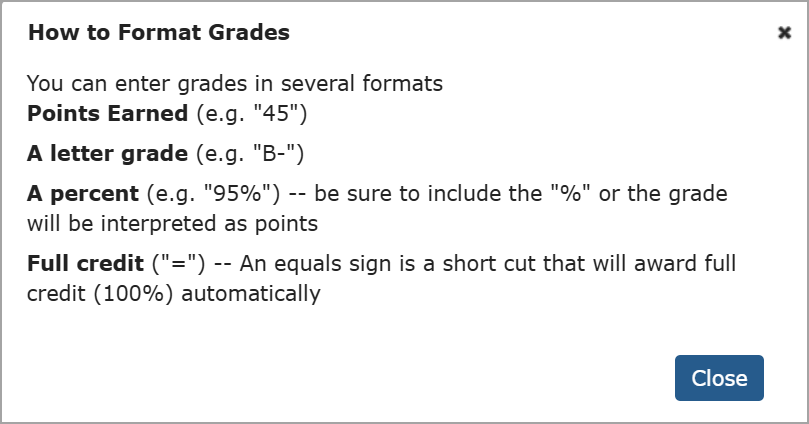 |
Warning
Editing grades using the Full Gradebook screen overrides other grading methods like rubric grading or online test grading. For more details, refer to Impact of DGE on Rubrics and Online Assignments.
If more columns are available than initially shown, a light blue vertical arrow bar displays on the right of the Gradebook as shown in the following screenshot. Click this bar to display more columns on the right. A light blue vertical arrow bar then displays on the left to indicate more columns are available on the left. Click this bar to display columns on the left.
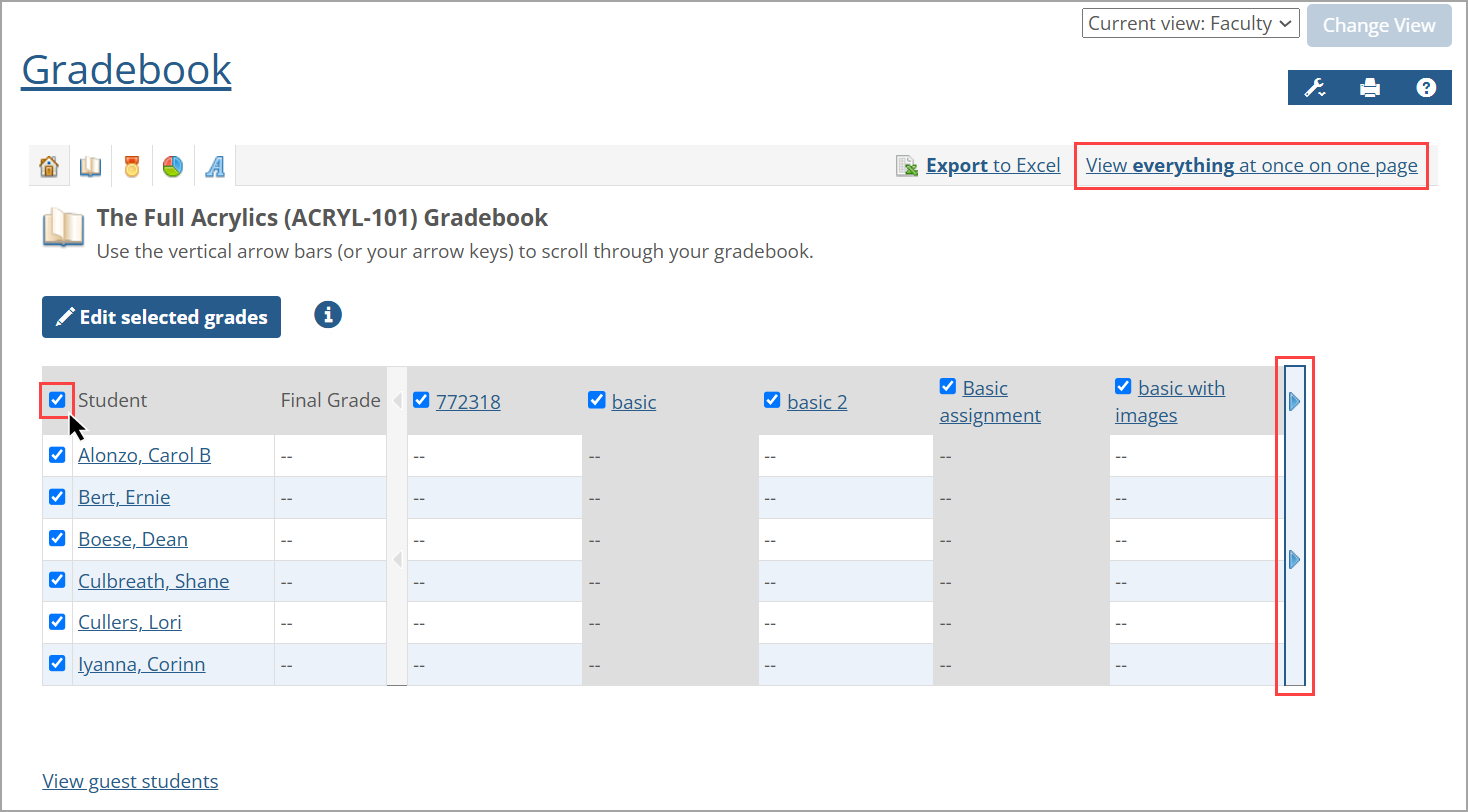
To view all the data simultaneously on the Full Gradebook screen, click the View everything at once on one page link on the top right. The light blue vertical arrow bar is not shown in this view. The Full Gradebook screen shows the data, but you may need to adjust your browser view to see all the data. Click the Full Gradebook icon  on the top left above the course's name reverts the screen back to the scrolling Gradebook view.
on the top left above the course's name reverts the screen back to the scrolling Gradebook view.
If you are on the Full Gradebook screen and have the appropriate permissions, you can select the specific students in the rows and the open assignments in the column headings, click the Edit selected grades button, and enter/edit the selected grades. Select an assignment column heading and click the Edit all grades button to enable all cells (grades) for that assignment to be edited. An editable cell will show:
A text field if the assignment is anything other than "Credit/No Credit". Any assignments that already have grades will show the entered values in the text field.
OR
A drop-down list with options "[blank]", "Credit", and "No Credit" if the assignment is "Credit/No Credit". Assignments that have grades assigned will have that grade selected; otherwise, the [blank] option will be selected.
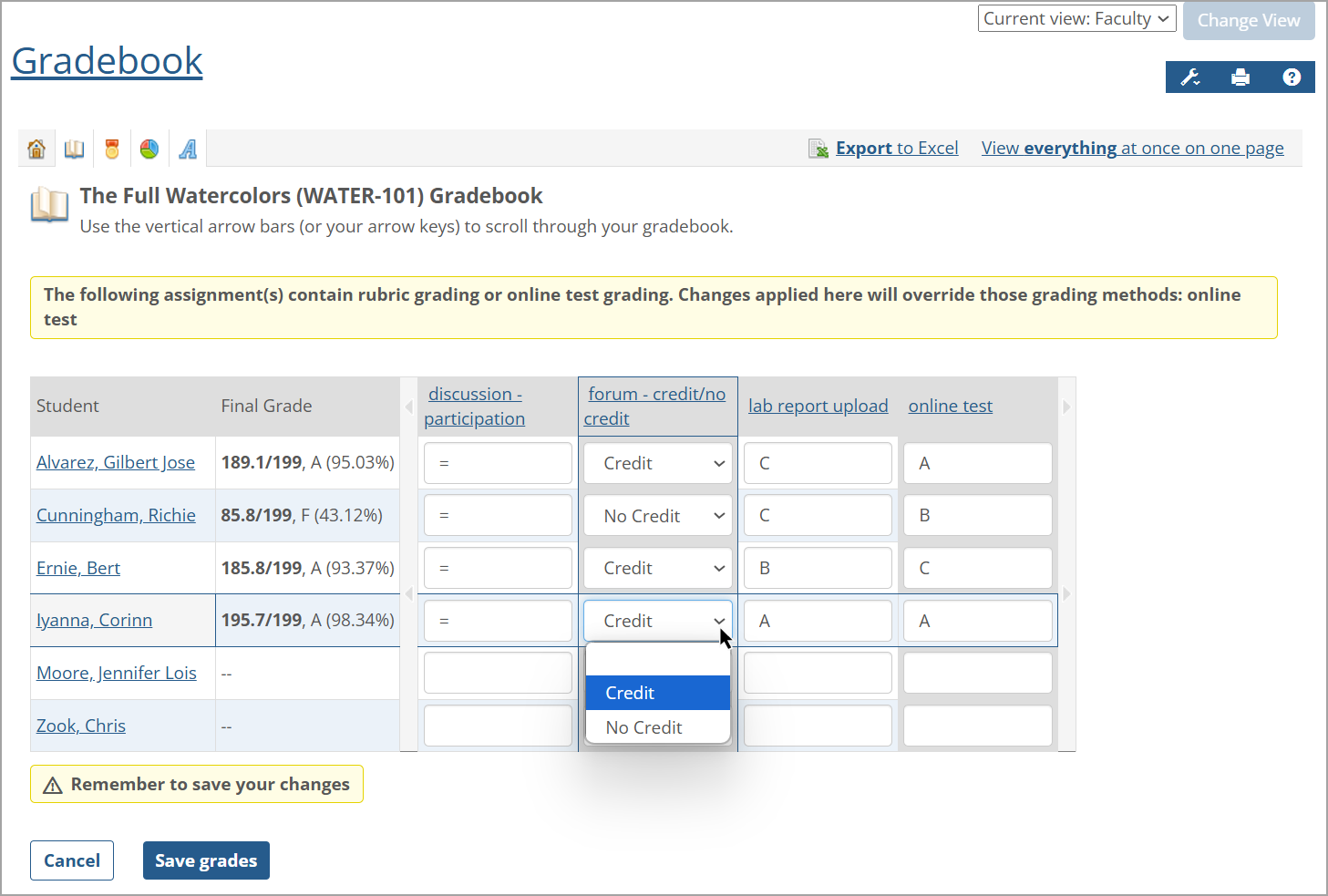 |
For point value grading, users can enter a number, percentage, equal sign, or letter grade, just as they can in Coursework. For example, if you enter an equal sign (=) in a text field and save the grade, "100" displays as the assignment's grade.
Click the Save grades button at the bottom of the screen to save any changes. "Your changes were successfully saved", a temporary green message, is shown at the top of the Full Gradebook screen. The Edit mode is turned off. Click the Cancel button to discard any changes made, and the Full Gradebook screen is shown with the Edit mode turned off.
Warning
Clicking the Cancel button immediately discards any changes made (no confirmation pop-up window appears). Ensure that you do not want to save any changes prior to clicking this button.
In Edit mode, the "Remember to save your changes" message is always shown above the Cancel and Save grades buttons whether or not any changes were made.
If invalid grades are entered, an error message is shown at the top of the screen stating: "Some of the entered grades are not valid. Please correct these grades and resubmit." The invalid grades have a red border around their cells, and an exclamation point in a red circle is shown on the right of the cells. Edit the invalid grades to correct them and click Save grades.
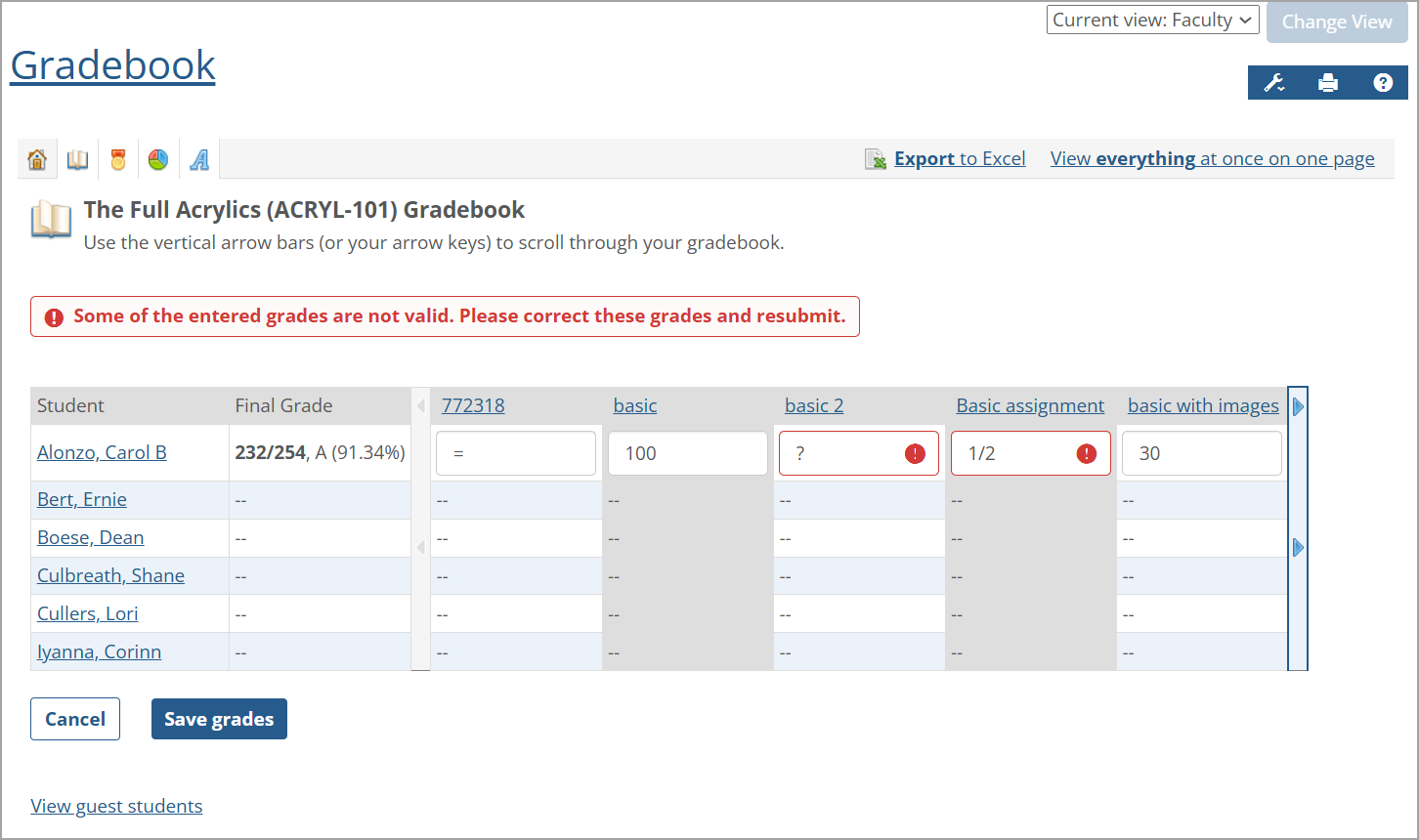
The maximum number of editable grades is 400 using Direct Grade Entry on the Full Gradebook screen. If the number of students multiplied by the number of open assignments to be graded is greater than 400, then no more checkboxes to enter data can be selected. In other words, a user cannot enter data in more than 400 data entry fields (cells) on the screen at the same time.
When using DGE on the Full Gradebook screen, if you try to select a checkbox that would cause the number of editable grades on the screen to exceed the maximum grade limit of 400, the checkbox is NOT selected (checked). Instead, a "Grade limit reached" pop-up message appears stating: "You have reached the limit of students and assignments that can be graded at one time." Clicking the Close button on the pop-up message closes it, and the Full Gradebook screen appears.
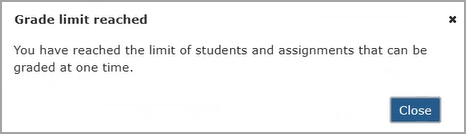 |
The following checkboxes have this functionality:
An individual student checkbox
An individual assignment checkbox
The "Select all" checkbox at the top of the checkbox column (on the left of the Student column heading).
If the total number of students or the total number of open assignments is already greater than the maximum grade limit, then all DGE functionality is turned off on the Full Gradebook screen (meaning it won't be visible).
When you click the Edit selected grades button in the Full Gradebook screen, any grades for rubric or online test assignments entered using this Direct Grade Entry functionality will act as overrides for the automatically calculated rubric or online test grades.
If an assignment selected using a checkbox contains rubric grading or online test grading, a yellow message is shown at the top stating that these methods will be overridden and indicating the affected assignment:
"The following assignment(s) contain rubric grading or online test grading. Changes applied here will override those grading methods: [assignment(s)]"
A comma-separated list of assignments that uses rubric grading or online test grading displays in alphabetical order after "grading methods" in the yellow message. You may need to click the light blue vertical arrow bar to view more columns with an affected assignment. As shown in the following screenshot, the affected "equations" and "Final" assignment columns are shown initially, but the affected "online test" and "section timed test" assignment columns are not.
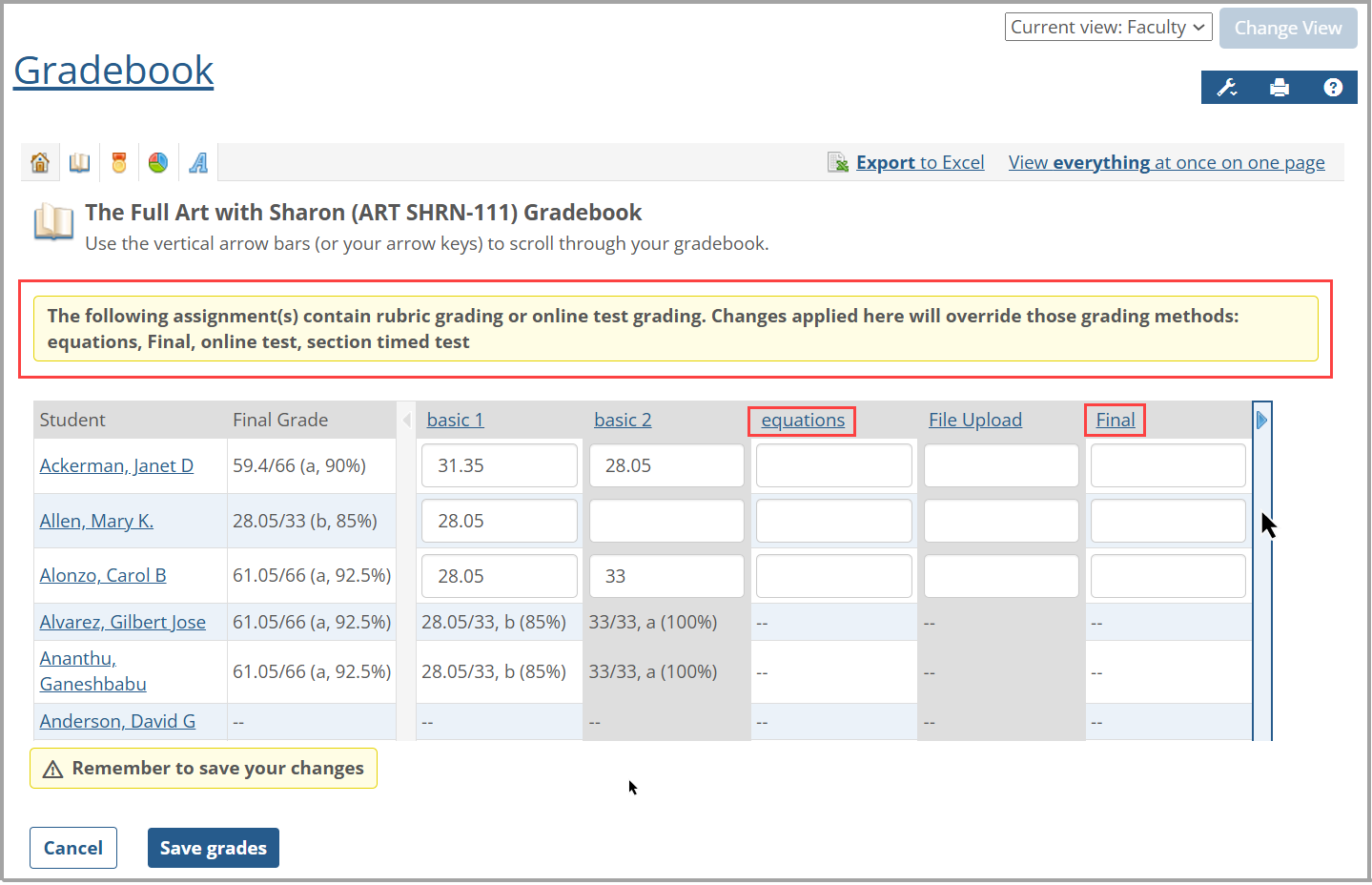
When using DGE on the Full Gradebook screen, any assignments for students that are "Not open" cannot be edited, and "Not open" is shown in italics in those cells. If the assignment is "Open" for a student, then the text field or drop-down list is shown, and grade entry is allowed.
Note
To determine if an assignment is open for a student, view the Gradebook's Gradesheet or Coursework's Assignment Details screen. One way to set up an assignment to be "Not open" for a student is to select an option from the Audience drop-down list on the Edit Assignment screen in Coursework, and then exclude that student from the selected audience.
When a user with the appropriate permissions is on the Full Gradebook screen and uses Direct Grade Entry to update and save one or more grade values, all other grades and percentages on the screen that are affected by those saved updates are recalculated and updated. This includes students' Final Grades as well as Unit or Type Grades (if assignments are grouped by those). For example, if student John Smith has a 100 grade in the text fields for four assignments, and an update is made to the grade for one or more assignments (e.g., changed to 75) and saved, then the Unit/Type Grade, Final Grade, and associated percentages are recalculated and updated accordingly.
In most cases when saving many grades simultaneously using the DGE feature, it will take a "reasonable" amount of time to complete the save process, e.g., 1 to 10 seconds. A "Please Wait" message displays initially above the Edit selected grades button on the Full Gradebook screen.
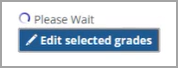 |
If saving takes more than 10 seconds, the "Saving" pop-up message appears stating it may take a few minutes because of the number of grades being processed. Click OK to close the pop-up.
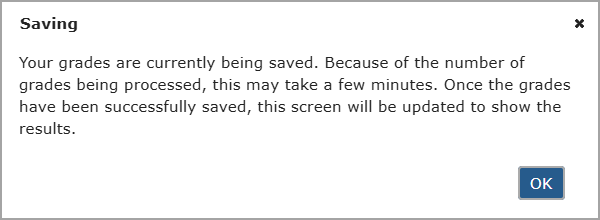 |
Note
The system won't send any Desktop Push Notifications when saving grades using the DGE feature.