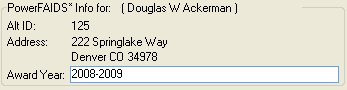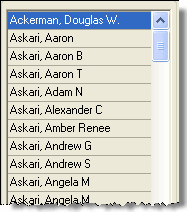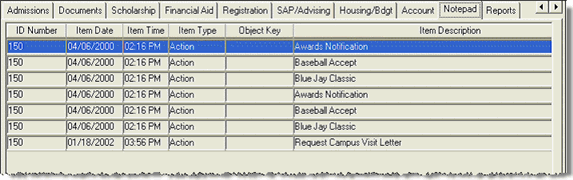Financial Aid Inquiry Window
The Financial Aid Inquiry window
allows Financial Aid personnel to view student information from both J1
Desktop and PowerFAIDS. You may not have permission to access the window
or some of the tabs. Access to the window and its tabs is dependent upon
the security of the group to which you are assigned.
The window includes a header and multiple tabs. Each tab is organized
into windows, and each window reflects a related set of data. Windows
containing PF data start with "PowerFAIDS," and PF data fields
on J1 Desktop windows are prefixed with "PF." Windows and data
elements are strategically placed to facilitate comparison of J1 Desktop
and PF equivalents. You can select data on some tabs (typically white
rather than grey and impact the immediate tab or window). When possible,
all J1 Desktop and PF data fields display descriptions beside the codes.
In J1 Desktop, descriptions are detailed and may be stored in definition
tables, Table Detail, or even in the J1 Desktop application. In PF, descriptions
are stored in the code_lookup table
and are only detailed if not in this table.
The ID Number in this window
may have a Holds icon ( ) displayed
beside the column, which indicates that the selected student has one or
more Holds.
) displayed
beside the column, which indicates that the selected student has one or
more Holds.
o Hover
over the icon to view a short description of the Holds.
o Click
on the Add/View Additional Holds
button (if available) to open the Manage
Holds window.
If you are in a group that has permissions to the FERPA
Permissions window, either the  icon or the
icon or the  icon
is displayed beside the ID Number.
If you do not have permissions to this window, neither icon will appear.
icon
is displayed beside the ID Number.
If you do not have permissions to this window, neither icon will appear.
o The
 is displayed
if the student or ID Number has granted FERPA permissions that are active.
Click this icon to open the FERPA Permissions
window to view FERPA permissions the student/ID Number has granted.
is displayed
if the student or ID Number has granted FERPA permissions that are active.
Click this icon to open the FERPA Permissions
window to view FERPA permissions the student/ID Number has granted.
o The
 is
displayed if the student/ID Number has granted FERPA permissions that
are inactive.
is
displayed if the student/ID Number has granted FERPA permissions that
are inactive.
Header
The header of the window allows you to search by ID # or Query and to
work with the query results.
Search By
PowerFAIDS Info
for (Student Name)
Query Results
Data Window
General Info Tab
The General Info tab displays
the following data:
· Selected
biographical data from J1 Desktop and PowerFAIDS (if available). If PowerFAIDS
data is available, it is displayed beside the J1 data for ease of comparison.
· Status,
including PowerFAIDS tracking status, Financial Aid request flag from
Biograph Master table, Prior Degree from Degree History table, and Current
Class and Registration Holds from Student Master table.
· Contact
Information from Name Master and Address Master tables. A scroll bar appears
on the Contact Information window
if the constituent has three or more addresses. You can click on an address
to highlight it.
· If you
have permissions to view Holds, Holds 1-6 are displayed in the Student
Master Holds group box. If you have permission to view and add
Holds on the Manage
Holds window, the View/Add Additional
Holds button is available. The Hold Type Access security on the
Hold
Setup window controls the Holds you are able to view.
Columns
Data Sources
Admissions Tab
After you select a Program/Year/Term/Division/Location/Stage/Current
Candidacy row from the drop-down list, the Admissions
tab displays the Admissions Candidacy row that is marked as current for
the aid applicant. However, any Candidacy row can be selected from the
drop-down. The data is displayed side-by-side for ease of comparison.
With the exception of Housing, which is provided from the ISIR, all
of the PowerFAIDS data shown on this tab are elective data items. Each
site is able to set their own coding choices and may or may not use these
data items. Most of these data items are available to be populated by
the J1 Desktop Create Student Update for Financial Aid and PowerFAIDS
External Update functions.
School Information displays J1 data from the AD_ORG_TRACKING table.
It displays the Last High School when flagged as Last High School. It
displays Last College when Last Organization is flagged, Last High School
is not flagged, and Org Type is set to the code designated for Colleges.
The Org Type code value can be
set in the Financial Aid Configuration
window.
Scores display J1 Desktop scores based on your choice of Latest or Highest
(PF_CONFIG.WORK_LATEST_OR_HIGHEST) in the Financial
Aid Configuration window.
Columns
Data Sources
Documents Tab
After you select a Candidacy row from the drop-down list, the Documents tab displays the applicant's
current Candidacy row if they have one. It displays the J1 Desktop Admissions
requirements (which may detail more than documents). It also displays
the PowerFAIDS document set, the process for which the document is required,
the status of the document, and the date of the document status. The tab
details the PowerFAIDS Tracking Status, Counselor, and Dependency (displayed
from the FM tables).
Columns
Data Sources
Scholarship Tab
After you select a Candidacy row from the drop-down list, the Scholarship tab displays for comparison
a list of scholarships awarded the applicant by Admissions along with
the applicant's full Financial Aid award package. This tab allows you
to determine if any Admissions awards are not included in the applicant's
Financial Aid package.
Columns
Data Sources
Financial Aid Tab
The Financial Aid tab displays
award details for the selected applicant from PowerFAIDS and the award
information transferred to J1 Desktop.
The Student Awards window includes
data from the PF_STDNT_AWARD and
PF_STUDENT_LOANS tables. The PF_STDNT_AWARD table is populated by the Disbursement
and Adjustments to Student Accounts Update task, and the PF_STUDENT_LOANS table is populated by the
Loan Disbursement task.
The PowerFAIDS Awards window shows an applicant's full aid package along
with Budget, EF, Need, Unmet
Need, and Need Based Aid total value. The data should mirror the same
award data found on the Packaging/Awards Data View in PowerFAIDS. It also
shows the scheduled amount to be disbursed for the selected POE (Period
of Education, which is generally the same as a registration term) for
the applicant for the selected award year. Scheduled Disbursement amounts
do not change when funds are disbursed; they maintain the amount awarded
for that specific POE.
Columns
Data Sources
Registration Tab
The Registration tab displays
data related to the applicant's current student division and degree. All
data on this tab is from J1 Desktop. No PowerFAIDS data is displayed.
The Student Schedule button
opens the Student
Schedule window, which displays the schedule for the selected student
for the selected year and term.
Columns
Data Sources
SAP/Advising Tab
The SAP/Advising tab displays
several data windows. All data on this tab is from J1 Desktop. No PowerFAIDS
data is displayed.
The Student Aims and Advisors identify the student's advisor and their
educational aims. Student Satisfactory Progress History provides details
about the student's SAP criteria and results for each calculated year/term
combination.
Columns
Data Sources
Housing/Bdgt Tab
The Housing/Bdgt
tab displays both the student's budget in PowerFAIDS and their housing
details in J1 Desktop. The housing and meal plan information is displayed
from the STUD_SESS_ASSIGN and ROOM_ASSIGN tables or from STUDENT_MASTER if
data is available. The ID Number controls J1 data display, and the SSN
controls PowerFAIDS data display.
Columns
Data Sources
Account Tab
The Account tab displays a subset
of the information as seen in the A/R
Inquiry window in Business Office. This subset of data is focused
on receivable account details relevant to financial aid disbursement and
anticipated aid transactions. It also allows the financial aid officer
to confirm that disbursement and anticipated aid transactions exist as
expected on student accounts and to facilitate internal conversations
between Business Office and Financial Aid staff.
The tab displays various balance details of the student's receivable
account, depending on the subsidiary, the 1098-T academic year and term,
or billing period selected. All data on this tab is from J1 Desktop. No
PowerFAIDS data is displayed. It also includes a total for unapplied aid.
Unapplied Aid is considered any @F transaction type in accounts receivable
and the amounts for @F transactions are not included in any other balance
column since they remain in a suspended (S) status. @F transactions are
generated by the Anticipated Aid task for disbursement processing.
Columns
Data
Sources
Notepad Tab
This view-only Notepad
tab displays details recorded anecdotally for this
student throughout J1 Desktop. All data on this tab is from J1 Desktop.
No PowerFAIDS data is displayed.
Columns
Data Sources
Reports Tab
The Reports tab allows you to
select any InfoMaker report defined for use in the View Student Information
task. Select the report from the Report
drop-down window. When you select a report and click Retrieve,
the report is displayed. All data on this tab is from J1 Desktop.
No PowerFAIDS data is displayed.
Reports
How To
View General
Information
View Admissions
Information
View Document
Information
View Scholarship
Information
View Financial
Aid Information
View Registration
Information
View SAP/Advising
Information
View Housing/Budget
Information
View Account
Information
View Notepad
Information
View Report
Information
Related Topics
Common
Functionality for Data Entry Windows
Common
Functionality for Grid Windows
![]()
 icon or the
icon or the  icon
is displayed beside the
icon
is displayed beside the