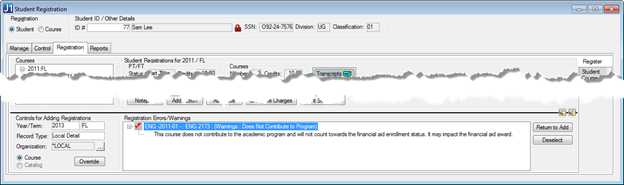Registration Tab (Student Registration Window)
The Registration tab on the Student
Registration window displays information about the selected student
or about a course for a selected year and term.
When the tab is initially opened, the default year and term are used
as criteria for students and courses. (You set the default on the Control
tab of the Student Registration window in fields labeled Default
Year/Term for Register Student in Another Course.) If no Year and Term
are set in the Control tab, the Current Year and Term set in the Registration
Configuration window is used.
Register Subtab
This subtab displays registrations by Student or by Course, depending on the radio button selected
in the Registration group box.
· If you
selected Student, you can click
on the specific year and term in the Courses
group box to display a listing of courses for which the student has registered.
When you select a specific course, information for that course displays
in the Student Registrations group box.
· If you
selected Course, you can select a student registered for the course
in the Courses group box, which displays
information for that specific student in the Course Registrations for
<Year/Term> group box.
The Controls for Adding Registrations and Select Courses/Students for
Registration group boxes may not be available to you depending on whether
you have the proper permissions.
Courses
The Courses panel displays Courses by Year and Term or Students by Year,
Term, and Course, depending on whether you selected the Student
or Course radio button.
Student/Course Registrations for <Year/Term>
The Student/Course Registrations
for <Year/Term> panel displays the Part Time and Full Time Status and Credits
and Courses Number
and Credits displayed in
the grid. When a student or course is selected in the grid, the following
buttons may be available, depending on permissions you have been granted
in the Registration Permissions window.
Notepad
Add
Action
Add
Note
Delete
Generate
Charges
Print
Schedule
If you right-click on a row in the Student/Course Registrations for
<Year/Term> grid, the following options are available from the right-click
or Options menu:
Student
Course Details
Grade
Changes
Grade
Change History
Lock
Repeat Courses
Course
Information Report
Error
Summary
Report
Prereq/
Coreq/ Prohibited Report
Waitlisted
Students Report
Course
Repeats Report
Window
Student Schedule Report
Print
Student Schedule Report
Edit
Student Term Agreements/Updates
Reserved Status
A course can be in Reserved status only if it's awaiting advisor approval
and/or payment.
To change a course status to Reserved on the Register
subtab (or the Manage tab | Student Records subtab), either
of these conditions must be true on the Student
Course Details subtab:
· Adv Approval
Req checkbox selected or
· Must Pay Course checkbox selected,
and
o Must Pay Paid checkbox deselected,
and
o Must Pay Paid Date with no date,
and
o Fee # empty
When you select Adv
Approval Req, the Adv Approval
Ready box gets selected automatically.
If you deselect Adv
Approval Req, then its related columns are automatically cleared,
too:
Student is ready for Approval, Approved, Date Approved
If a course is Current and marked
Must Pay Paid, you can???t change the status to Reserved.
If a course is Reserved, you
can???t deselect both Adv Approval Req and Must Pay.
Controls for Adding Registrations
This group box contains controls for how the student will be added to
the course.
Year
Term
Record
Type
Local Detail
Local
Summary
Transfer
Detail
Transfer
Summary
Organization
Course or Catalog Lookup button
Register/Override button
Select Courses for Registration/Select
Students for Registration
This group box provides information related to the options you selected
in the Controls for Adding Registrations.
Select
Courses for Registration
Select
Students for Registration
Registration Warnings
The Registration window displays
warnings when you attempt to register a student for a course for which
the student may not be allowed to register. Some of these warnings regard
financial aid; they occur automatically and are not impacted by the limits
set on the Registration Configuration window | Configuration
Table tab.
Financial Aid Warnings
The course may be disqualified from financial aid
for reasons in any of these categories:
Student's
Degree Program
Second
Repeat after Passing
Developmental
Course Exceeding 30 Hours
Education Success and Developmental Course Requirement Warnings
If a student attempts to register for a course before meeting requirements
for Education Success or Developmental Course requirements, a warning
appears.
· Education
Success requirements for the semester (as configured on the Registration
Configuration window | Configuration Table tab):
o At least
one course meeting Education Success requirements or
o A course
in every Education Success Type required for that student
· Education
Success requirements for that course (as set on the Catalog
window | Reporting Data tab)
Student Course Details Subtab
This subtab displays some of the information from the Student
Course Details window.
See Student
Course Details Subtab (Register Tab of the Student Registration Window).
Inquiry
Subtab
This subtab displays the student's course information from the Courses
tab of the Student Inquiry window
and the Student Term Summary by Division information from the Summaries
tab | Division subtab of the Student Inquiry window.
Scholarship GPA Subtab
This subtab displays information from the Scholarship
tab of the Student Inquiry window.
If your school has the Georgia CHECS license, you can also jump to the
details of a Scholarship GPA History row. Right-click the row, and select
Show GPA/Checkpoint Import Data.
The GPA/Checkpoint Import Batch window opens with the selected row already
retrieved.
How To
Drop or Delete
Registrations
Register by
Student
Register by
Course
View GPA/Checkpoint
Import Data
See Who Registered a Student for a
Course and When
Learn More
Student Registration Window
GPA/Checkpoint Import
Batch Window
Student Inquiry Window
 under Billing
Period. The Select Billing Period(s) window pops up. Select
billing periods and click OK.
under Billing
Period. The Select Billing Period(s) window pops up. Select
billing periods and click OK.