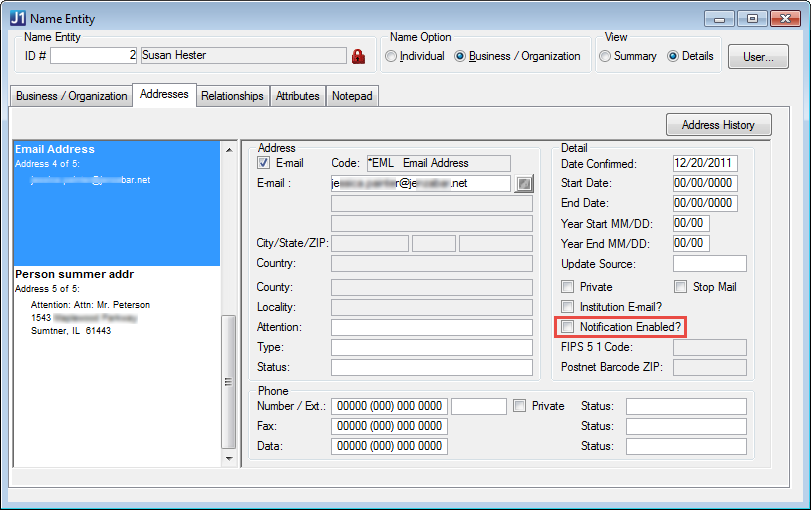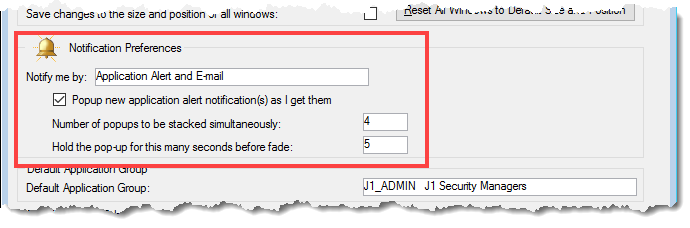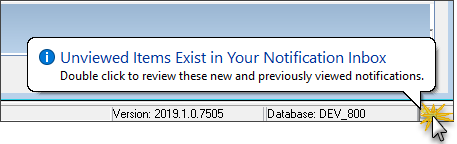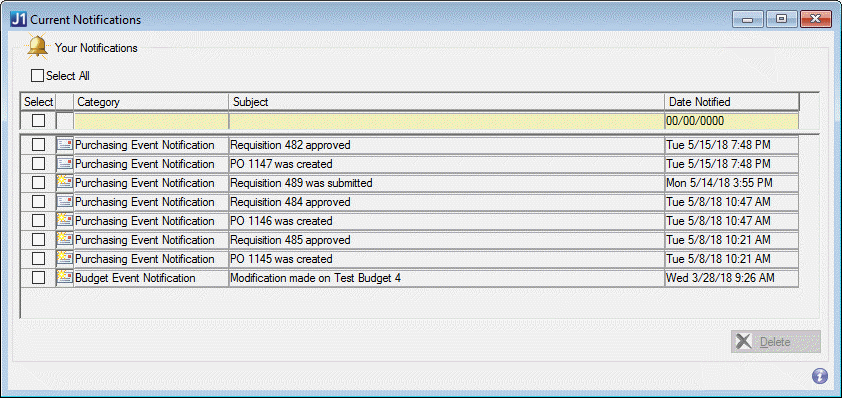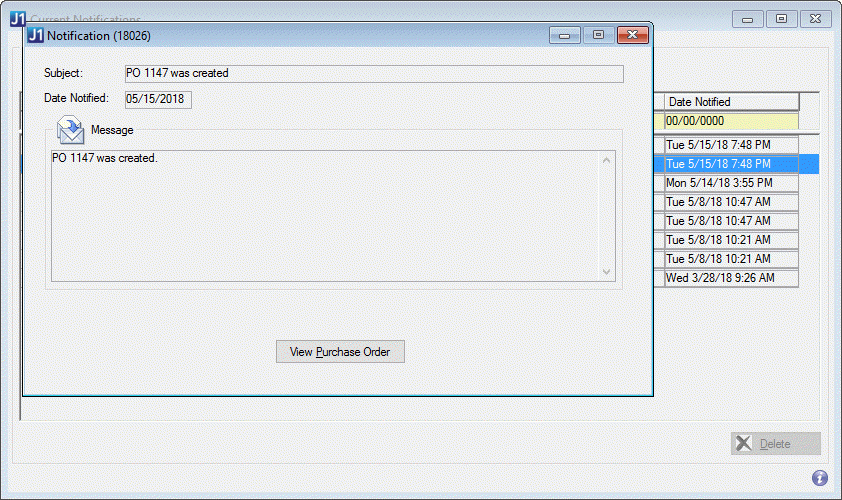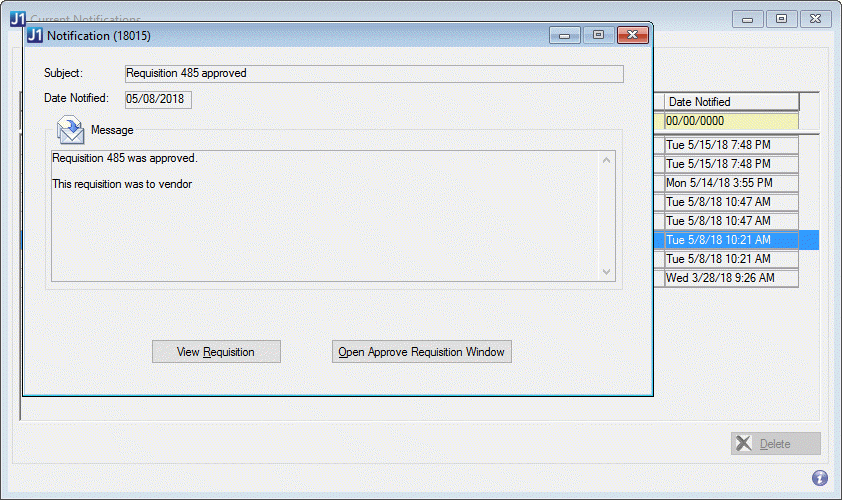Notification System Overview
The Notification System provides J1 Desktop with the ability to route
alerts and email messages to targeted recipients. This topic describes
the different notification types and how to configure J1 Desktop to make
use of the Notification System.
Different processes in J1 Desktop may use different windows
to configure notifications. For example, for some processes you configure
the Notification Group
Definition Window, but for internet submissions notifications, you
use the Assign
Processing and Notification Rights Window.
Notification Methods
J1 Desktop provides three notification methods, which you can view in
the Notification Method
Definition window. The table below details the three notification
methods:
Notification
Method |
Description |
Application Alerts
|
The Application
Alerts notification option is recommended for J1 Desktop
users who need to be notified of the status of a process while
they are in the J1 Desktop application. If a user is configured
to receive application alerts, a small icon appears at the bottom
right corner of the users J1 Desktop status bar ( ). More information can be
obtained about the notification by double-clicking on the icon. ). More information can be
obtained about the notification by double-clicking on the icon. |
J1 Email |
The Email
notification option is recommended for J1 Desktop users who have
an ID Number associated with their J1 Desktop user name. Once
a J1 Desktop user is assigned an ID Number and configured to be
notified, J1 Desktop can send notifications to the users email
addresses stored in the Address Master table. If the user has
access to the Set
My Profile Sharing Preferences window, the Notification System
first checks for the user's email address entered in this window
before checking the Address Master table.
For internet submissions, this is the only notification
system available. |
External Email
|
The External
Email option allows J1 Desktop to send email notifications
to persons who are not J1 Desktop users. The External
Email Address window allows you to add, remove, or update
external email recipients.
This window only applies
to notifications generated by the scheduled processes. |
Viewing Application Alerts
The Current Notifications
window is used to view new and previously viewed application alerts.
If a J1 Desktop user is configured to receive application alerts, the
user will notice a small icon at the bottom right corner of any J1 Desktop
module ( ).
).
Installing J1 Client Application Services
In order for the Notification System to send notifications to email
recipients, you must successfully install the J1
Client Application Services.

|
|
Once the J1 Client Application Services is
installed, it must be started in order to relay email messages. |
Configuring J1 Desktop to send Email Notifications
In order for J1 Client Application Services to send notifications to
email recipients, use the SMTP
Relay Configuration window to configure the appropriate settings.

|
|
VIRUS SOFTWARE
NOTE: On the machine dedicated to sending email messages,
be sure that your institution's virus software allows the WindowsService.exe
executable to relay email messages. Many virus scanning software
packages will block processes from sending email messages in order
to prevent mass mailing worms. |

|
|
SMTP SERVER NOTE:
The J1 Client Application Services
simply relays messages to the
SMTP specified by your institution. Be sure to talk with your
IT Department to ensure that the machine designated to send email
messages has relay permissions. If email notifications are not
being received, check the Log File
to see if email messages are being blocked. If email notifications
need to be sent to addresses outside or your current domain (for
example, to yahoo.com or gmail.com), special configuration of
your email server will be required and you will need to work with
your IT Department. |
Notification Settings and Preferences
Name Entity Window
The Name Entity window
| Addresses tab includes a configurable Notification
Enabled? checkbox that is available when the Email
checkbox is selected. The Notification
Enabled? checkbox may need to be selected for certain processes
in J1 Desktop.
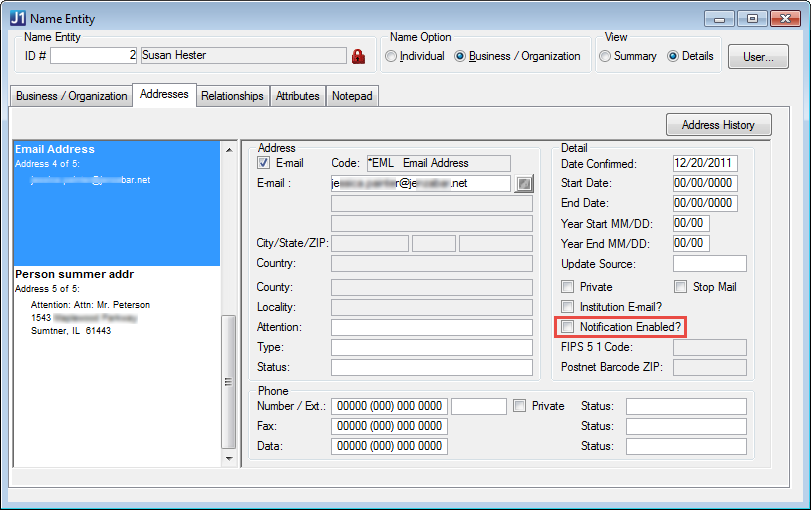
Users Window
The Users window includes a configurable
Notification Enabled checkbox,
which must be selected if you want to allow J1 Desktop users to receive
Application Alert notifications.
User Preferences Window
The User Preferences window
includes a Notifications Preferred Method
option that allows users to specify their preferred notification method:
· Application Alert
· Email (Email)
· Application Alert and
Email
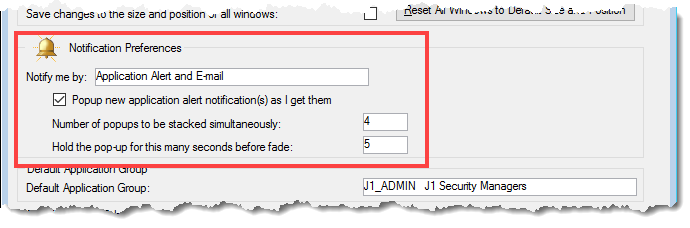
Some processes may not use all notification methods. For
example, internet submissions notifications use only email.
How To
 Set
up notifications for users?
Set
up notifications for users?
 Select
preferences for notifications I receive?
Select
preferences for notifications I receive?
 View
application alerts?
View
application alerts?
Related Topics
J1
Client Application Services
Troubleshooting
J1 Client Application Services
![]() ). More information can be
obtained about the notification by double-clicking on the icon.
). More information can be
obtained about the notification by double-clicking on the icon.