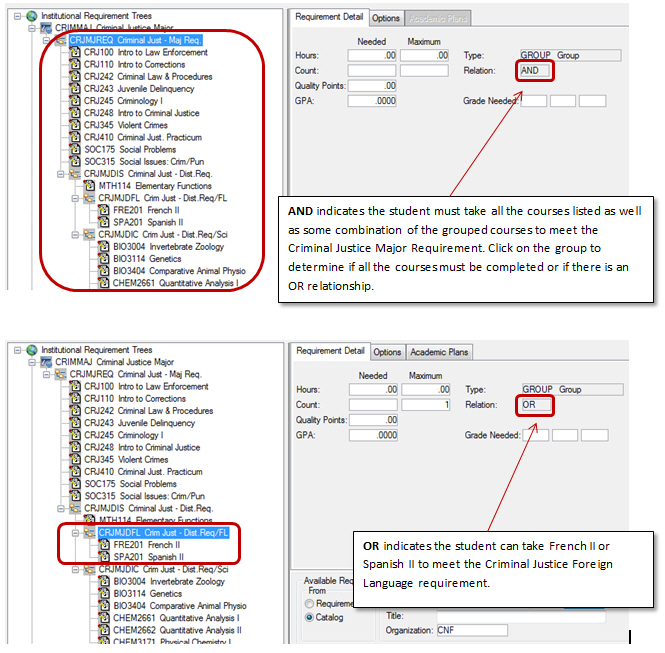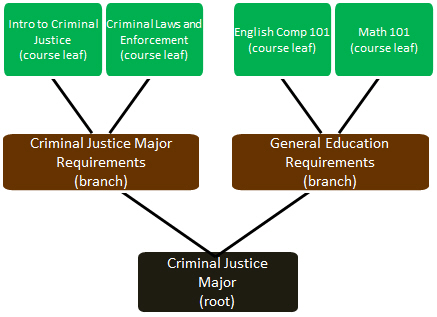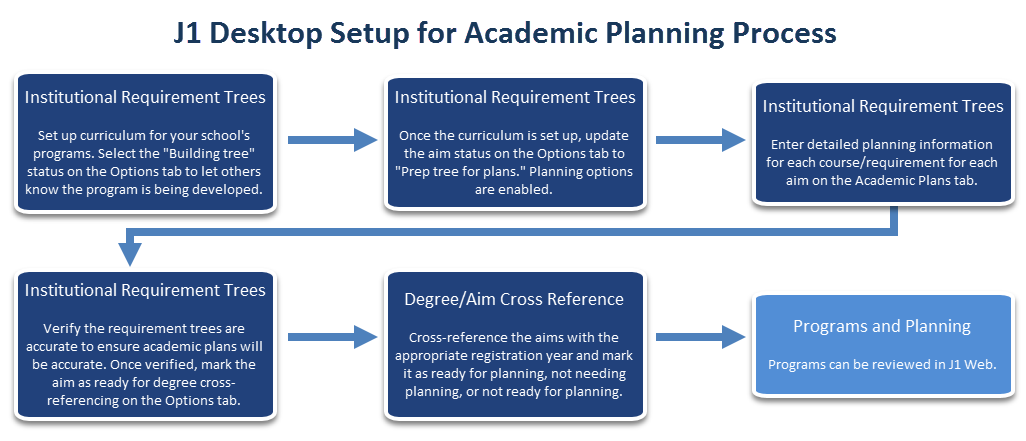Institutional Requirement Trees Window

|
Use your school's course catalog to help diagram your institutional
requirements and courses on paper before creating the trees in
J1 Desktop. This will help map out the different relationships
and dependencies using course names and groupings familiar to
staff, faculty, and students. |
Use this
window to set up curriculum for your school's programs. Curriculum is
built using trees with:
· root levels representing your school's
advising/aim requirements (e.g., major, minor, general education requirements,
*FREEFree electives
that may fall outside a student's aim requirements.,
certifications, etc.) AND
· branches representing the courses/requirements
Important
concepts:
· Requirements
can be grouped together to identify their relationship. A branch may have
courses directly related to it or groups of courses that allow students
and advisors to select from several courses to meet the requirement.
· Use the "AND" and "OR"
relationships to require students to successfully complete the associated
groups or courses.
o AND indicates a student must successfully
complete associated groups or courses to meet the requirement. For example,
to meet a GENED requirement, a student may be required to complete both
ENGL111 and ENGL112.
o OR indicates at least one or another
of the courses must be successfully completed in order to meet the requirement.
For example, a student may be required to complete an English Composition
course or a Intro to Lit course. Sample
AND/OR
· Required minimum GPA. If a course requirement
or courses within a group require a minimum grade to successfully meet
the requirement, use the Requirement
Detail tab.
Sample
single root requirement tree
Once you select a year/requirement, the left-hand panel shows the requirement
tree and any requirements and/or associated courses. Click on a requirement
or course to view detailed information on the available tabs.
Academic Planning and Requirement Trees*
J1 Desktop
Setup for Academic Planning
Trees outline what requirements
need to be taken and J1 Web academic planning determines when
those requirements can be taken. The plan created for a student is based
on the student's selected aim and the required courses that meet that
aim (built in the tree and requirements).
To set up J1 Web academic planning (detailed step-by-steps are outlined
in the How To section):
· Step
One: Set up your institutional requirement trees to manage the aim requirements
and academic planning details. To indicate these are being created, the
select Building trees on the Options tab for each root requirement
being developed
· Step
Two: Once the trees are set up, update the requirement status to Prep
tree for plans (Options tab).
This enables the Academic Plans
tab where academic planning information can be entered.

|
The Academic Plans
tab is only available when the requirement is a required course
or a group that has an OR relationship and is the last child in
an AND ancestry string. |
· Step Three: Verify the requirement
trees are tested and accurate. If the requirement trees are inaccurate,
academic plans will be inaccurate and student progress will be impacted.
· Step
Four: Make the requirement tree ready for associating with a degree/aim
for cross reference.
· Step
Five: Associate the requirement tree with a degree/aim.

|
Degree/aims designated
as Not ready for plan
appear in the Program Planning block to let Advising Administrators
know the institutional requirement trees have not been finalized. |
Once
the requirement tree is associated with a degree/aim, it is available
for Advising Administrators to work with in J1 Web as an academic plan.
Once the plan is associated with an advising student, any changes to the
tree requirements have the potential to impact the student's plan and
academic progress. Impacted plans are moved into a "Needs Review"
status to let Advising Administrators and Advisors know requirements have
been updated and the plan needs to be reviewed.
*Only relevant if you are licensed to use J1
Web Advising and the academic planning feature.
Related Topics
Education
Success Tasks in Registration and Advising
Non-Course Requirements
J1
Desktop Advising Learning Guide on MyJ
How To
Add Requirements
to an Institutional Requirements Tree
View Requirements
on an Institutional Requirements Tree
Copy a Requirement
in the Institutional Requirements Tree
Delete Requirements
from an Institutional Requirements Tree
Copy Institutional
Requirement Trees to Another Year
Update a Requirement
Tree
Make Curriculum
Ready for Academic Planning*
Add Academic
Planning Details to a Requirement*
Make Advising
Tree Ready for Degree/Aim Cross Reference*
*These
procedures only apply if you are licensed for J1 Web Advising and are
using the academic planning feature.
For more information, contact your Advising Administrator or your support
team.