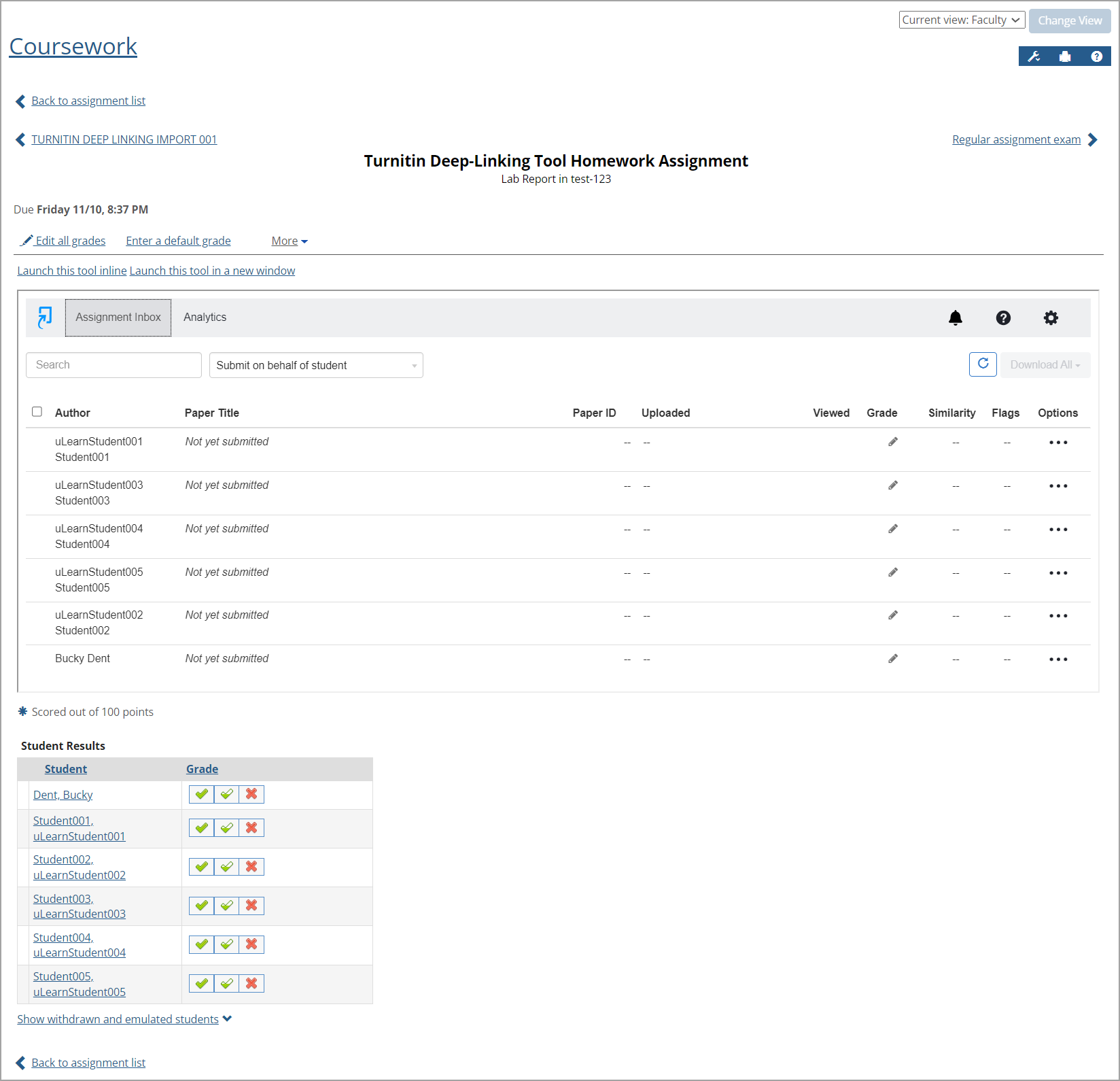Step 2 - Add Learning Tool Assignments
In eLearning, faculty can add a Learning Tool assignment in Coursework for a specific course. There are two types of Learning Tool assignments: Regular and Deep-linking. A Deep-linking assignment provides a way to interact more directly with the selected Learning Tool than a Regular assignment. It is similar to using the selected Learning Tool itself, but without leaving eLearning.
At the top of the specific assignment's page, two launch options display as links. Clicking Launch this tool inline displays the assignment information for the students below it. Clicking Launch this tool in a new window displays the assignment information in a new browser tab. (Whichever launch option you choose, it may take a little while for the information to appear.)
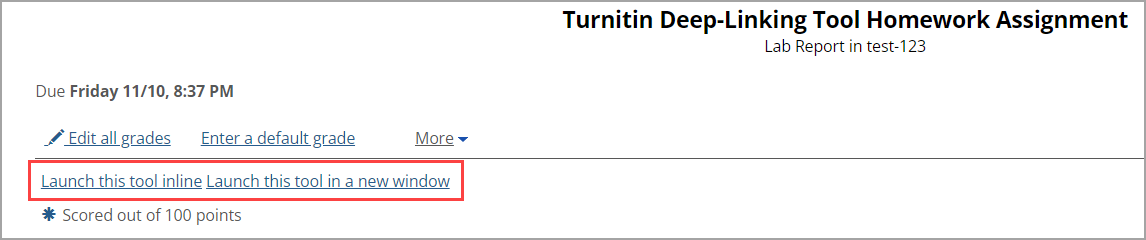
Adding a Learning Tool Regular Assignment
As a user in the Faculty role, follow the steps below to add an assignment. In this procedure, the Turnitin 1.3 Regular tool is used as an example.
Click the My Courses drop-down arrow in the left sidebar.
Click a specific course in the My Courses drop-down list.
Click Coursework in the left sidebar.
The Coursework page displays the Add Assignment button.
Click the Add Assignment button and select Learning Tool on the drop-down list.
On the Learning Tool Library page, click the Turnitin 1.3 tool in the Regular tools section (below the Deep-linking tools section).
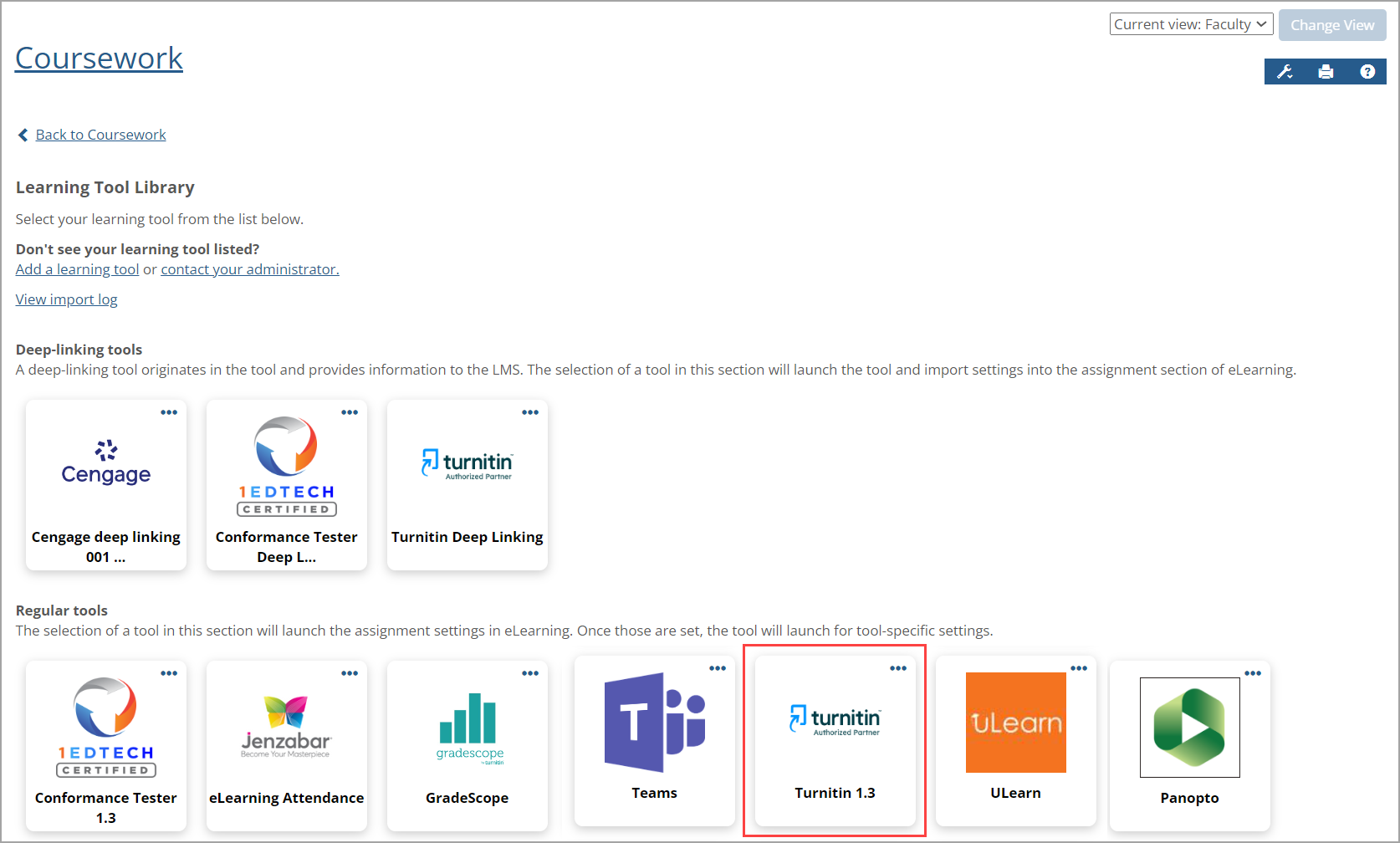
On the Add an assignment - Learning Tool page, enter information in the Step One: General Assignment Information section.
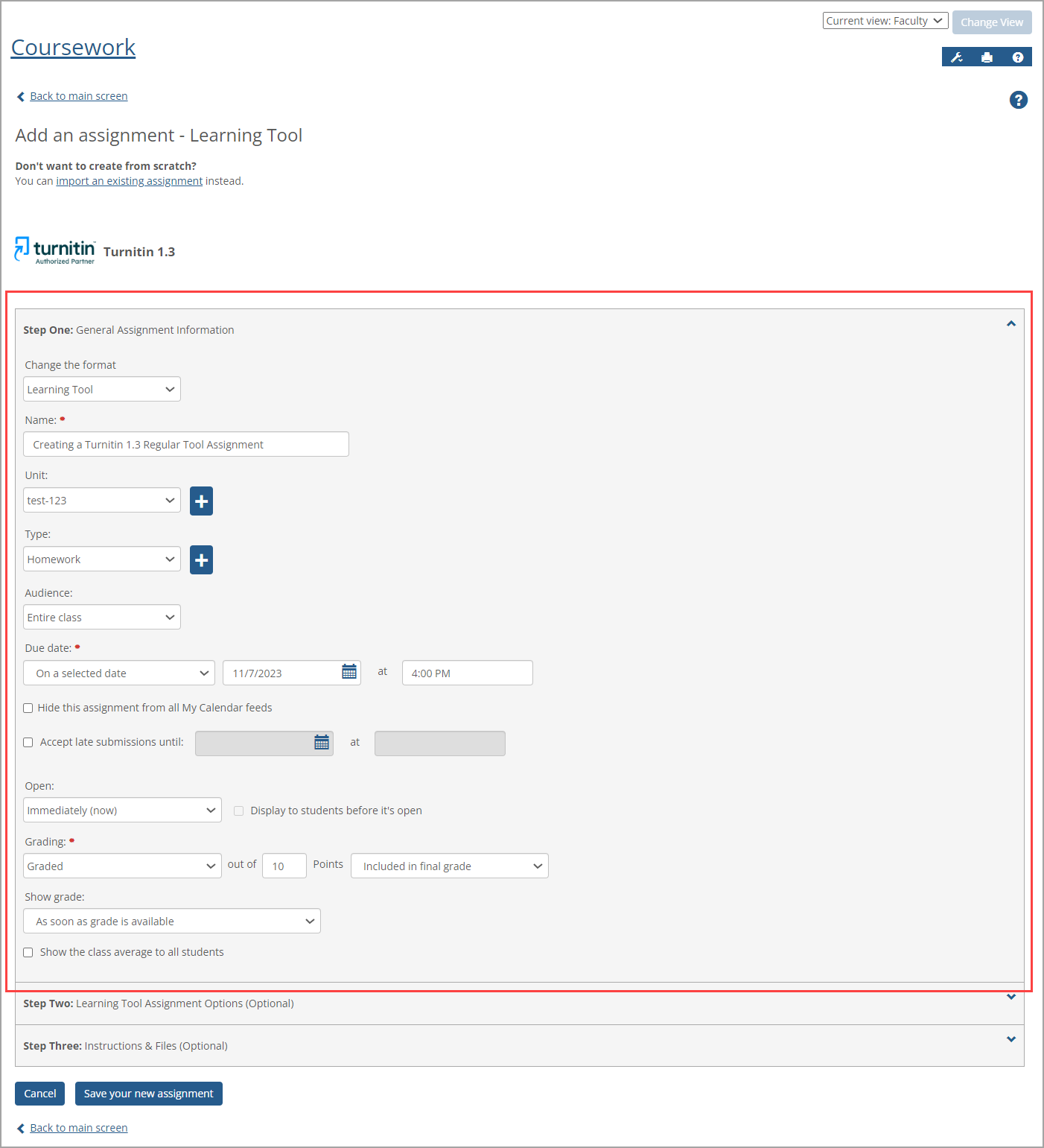
Optionally, click the Step Two: Learning Tool Assignment Options (Optional) drop-down arrow on the right and enter information in that section.
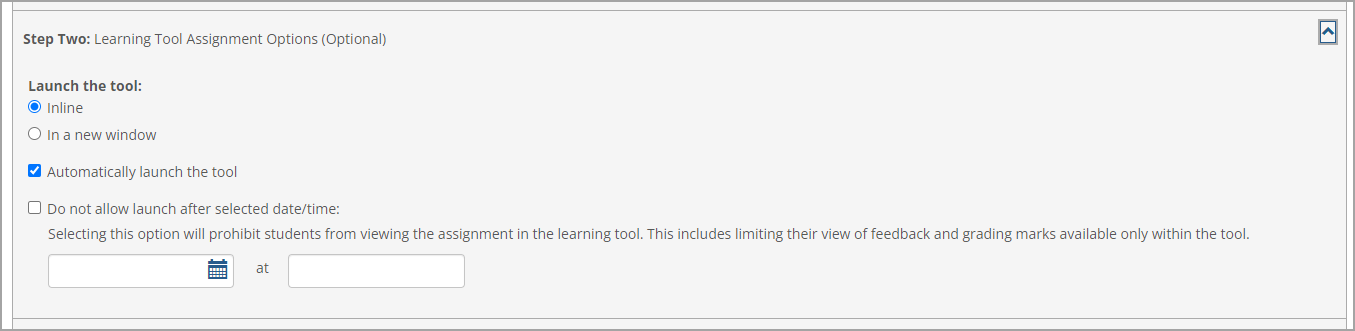
Optionally, click the Step Three: Instructions & Files (Optional) drop-down arrow on the right and enter information in that section.
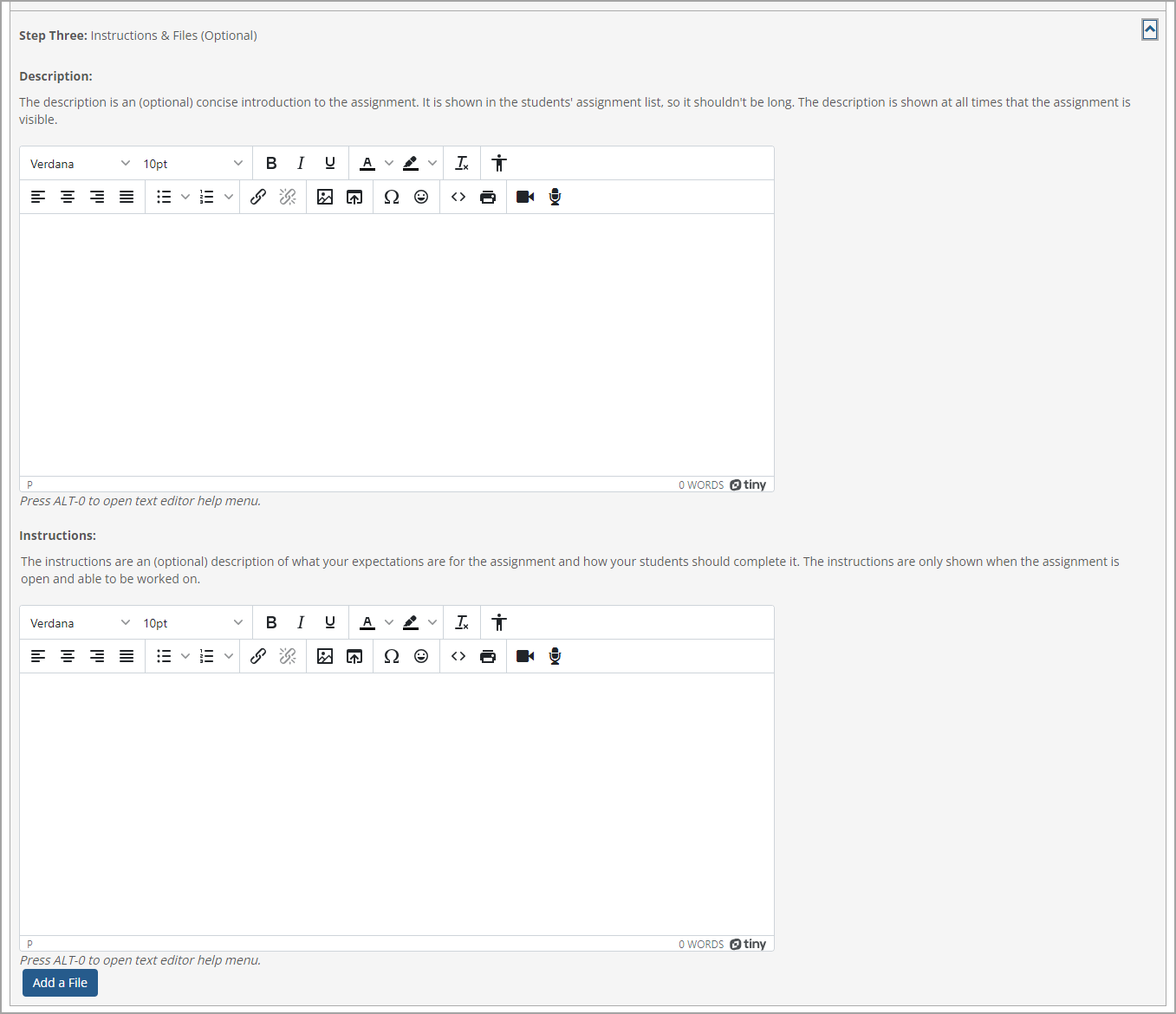
When you are finished entering information, click the Save your new assignment button at the bottom of the page.
The assignment you created is displayed on the Coursework page.
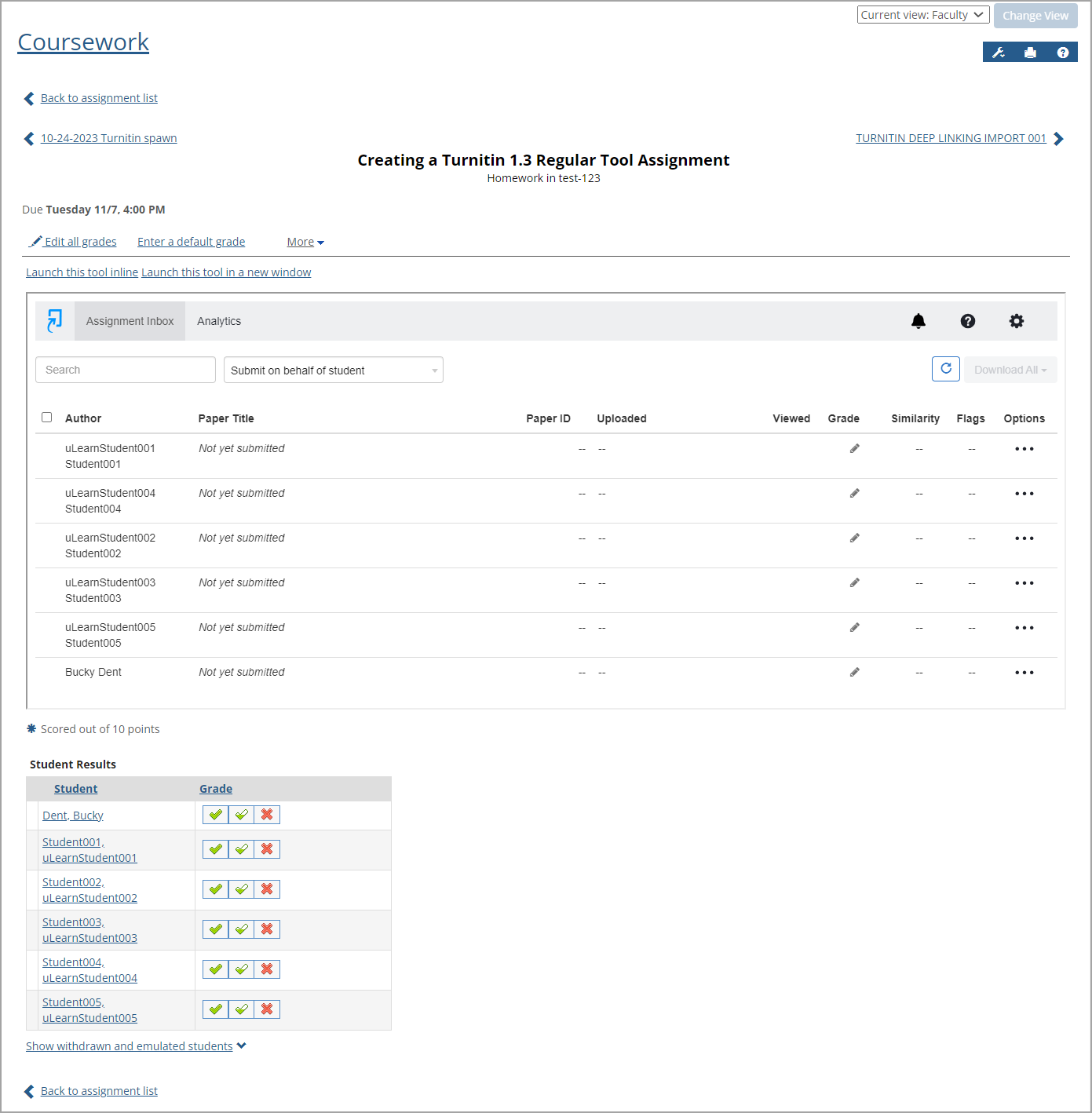
Adding a Learning Tool Deep-Linking Assignment
As a user in the Faculty role, follow the steps below to add a Deep-linking assignment. In this procedure, the Turnitin Deep-linking tool is used as an example.
Click the My Courses drop-down arrow in the left sidebar.
Click a specific course in the My Courses drop-down list.
Click Coursework in the left sidebar.
The Coursework page displays the Add Assignment button.
Click the Add Assignment button and select Learning Tool on the drop-down list.
On the Learning Tool Library page, click the Turnitin Deep Linking tool in the Deep-linking tools section.
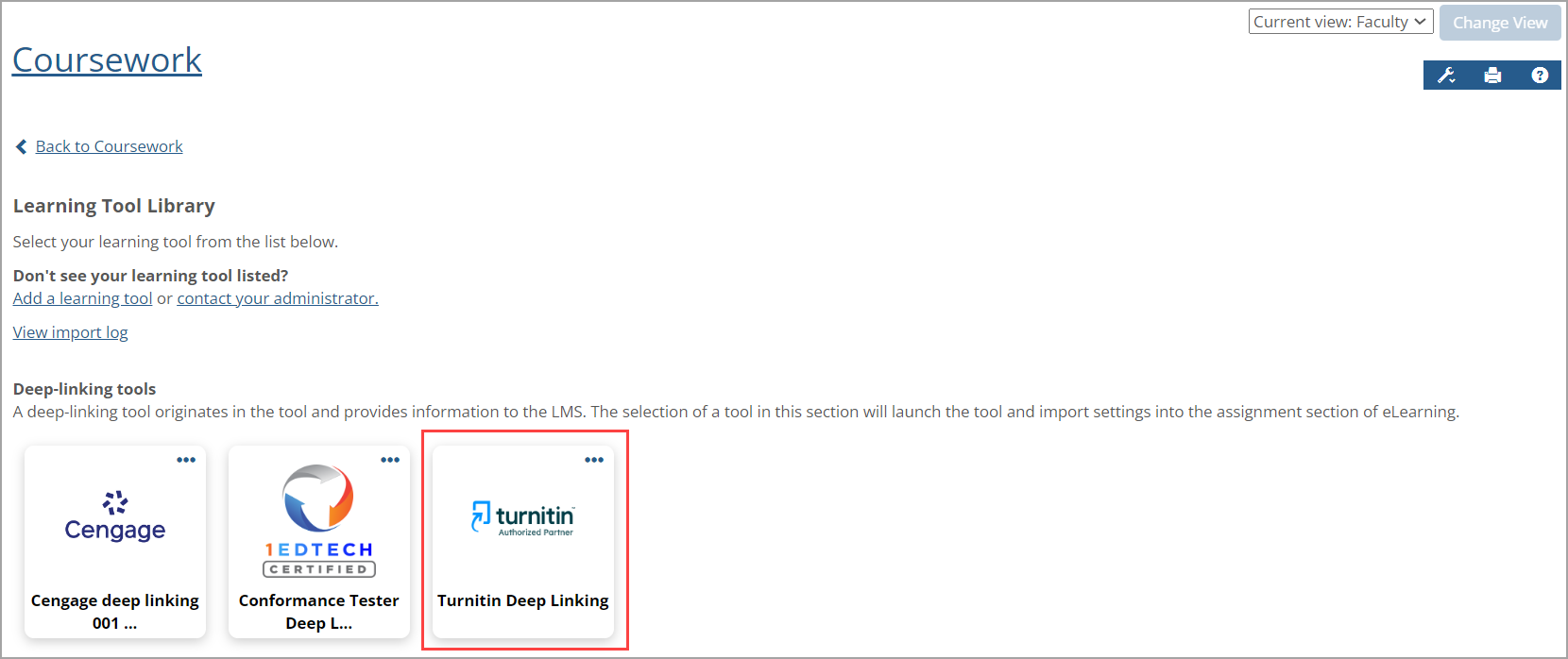
The tool may take a few seconds to display.
On the Add an assignment - Learning Tool page, enter information in the assignment fields. To find out more information about a field, click the Tooltip icon (blue question mark) above it.
Note
To copy assignments from your library of previously created assignments, click Copy assignments from previously created assignments.
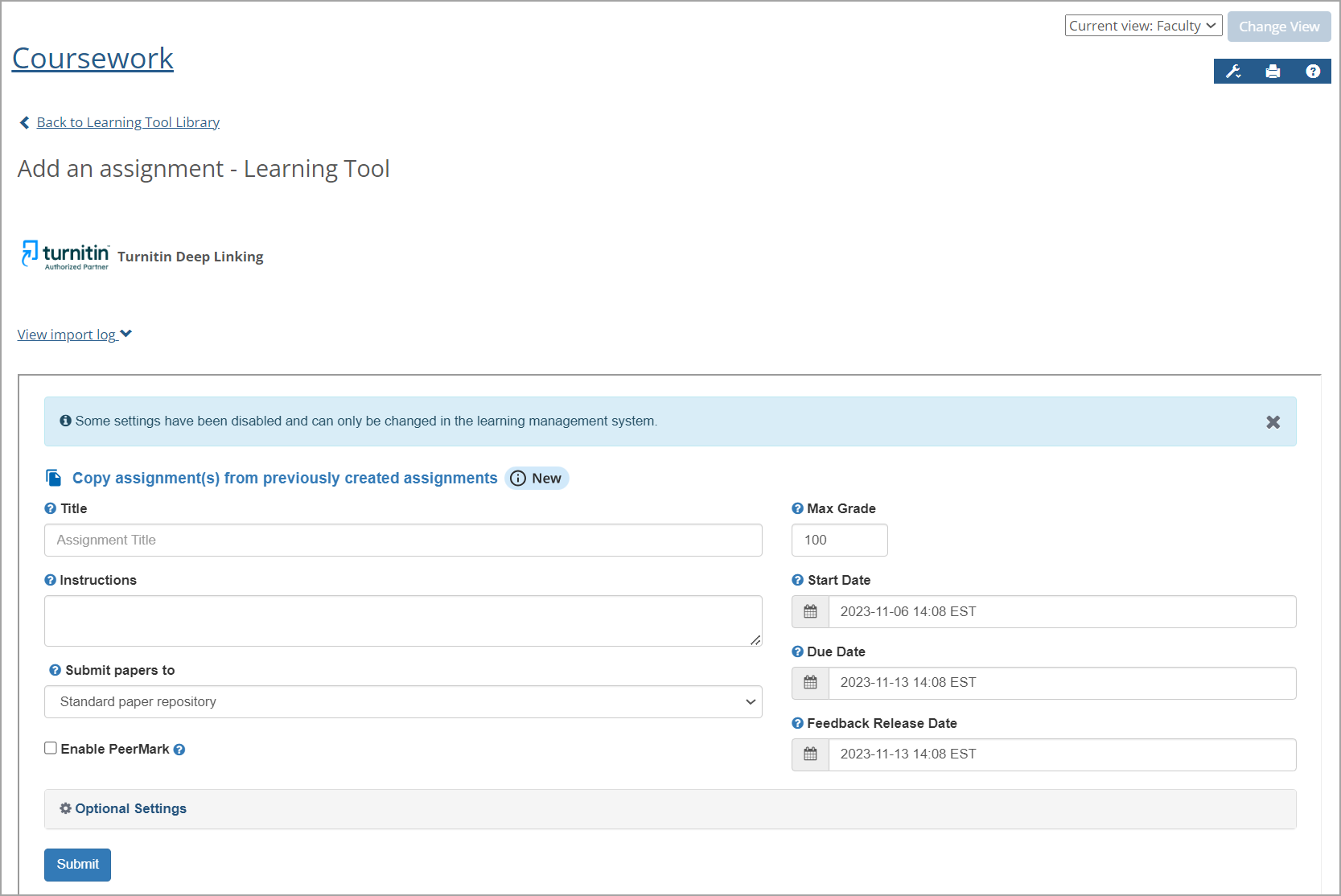
To change optional settings, click the Optional Settings heading above the Submit button.
Various sections of settings display, but you must use the right scrollbar and scroll down to view all of them. Settings sections are Submission settings, Compare against, Similarity Report, Exclude assignment template, and Additional settings.
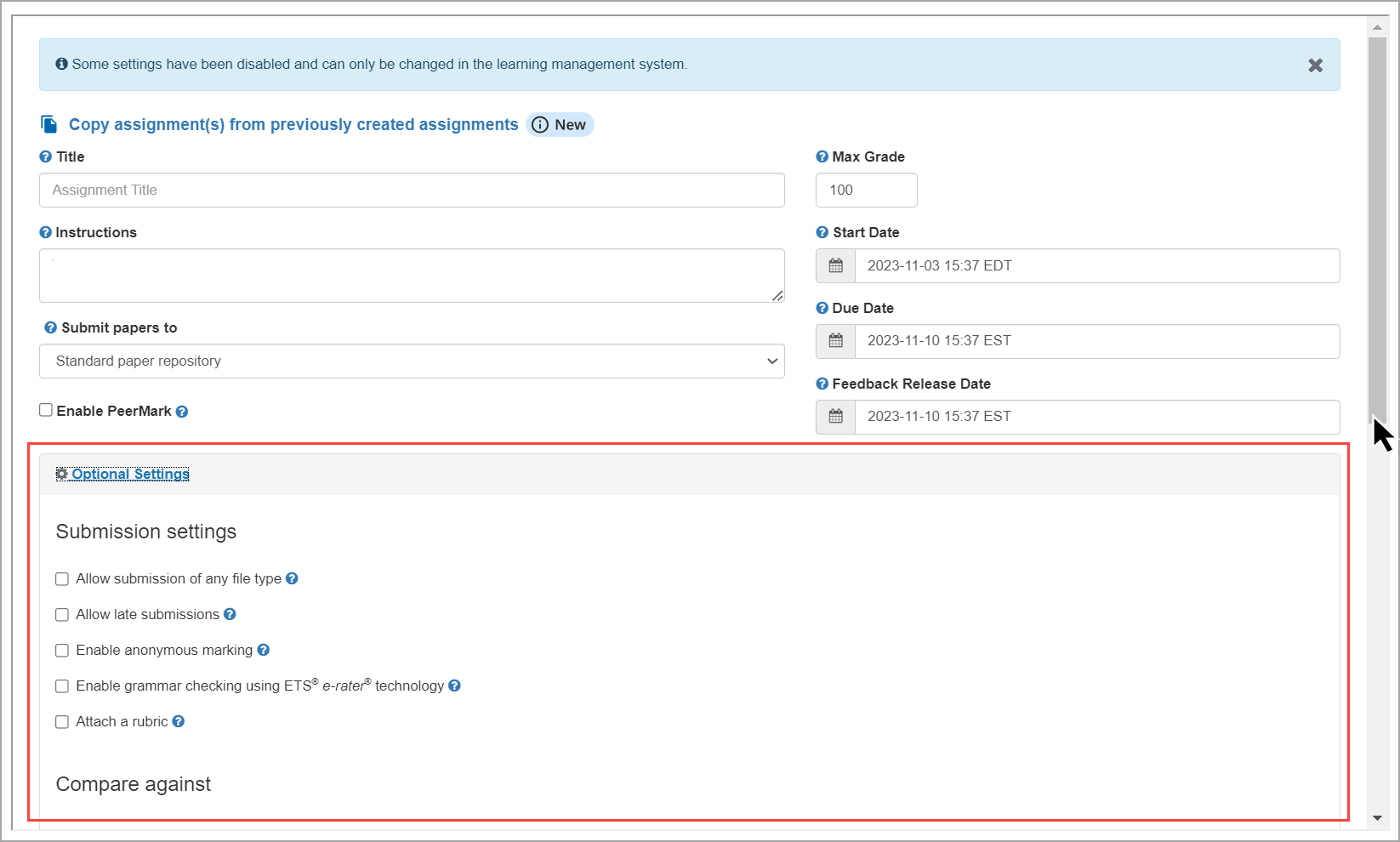
When you are finished entering information, click the Submit button near the bottom of the page.
The assignment you created displays on the Add an assignment - Learning Tool page. Now you need to import the assignment into the course.
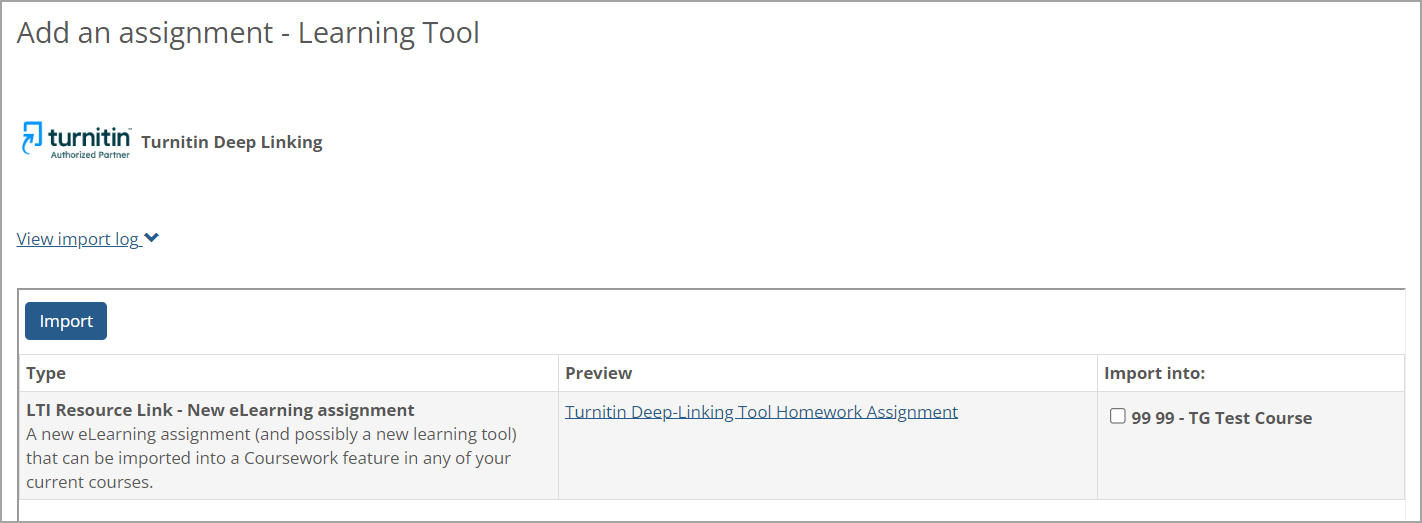
In the Import into column, click the checkbox on the left of the course name to select the course.
Click the Import button.
In the Import into column, a message states: "Assignment created successfully" in the course.

To preview the assignment, click the assignment link in the Preview column.
The New assignment preview pop-up window displays.
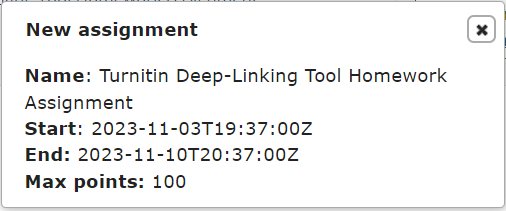
Click the Close button (x icon) to close the New assignment preview pop-up window.
The assignment you created is displayed on the Coursework page.