Step 1 - Configure Your LTI Integration in Turnitin & eLearning
If you are part of a global institution, log in to your Turnitin account via turnitin.com. Alternatively, if you are part of a UK institution, log in to turnitinuk.com.
Ensure that the Administrator view is enabled from the drop-down menu at the top of the screen. If “Instructor” or “Student” is selected, change the view to "Administrator".
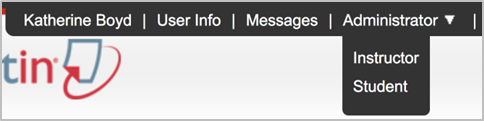
Follow the steps that Turnitin has provided to you to configure your LTI configuration.
Keep the Turnitin tab open.
Note
When the "Can Manage All Tools" permission is assigned to users, they can make an assignment out of any Learning Tool available in eLearning. This permission should be given to all faculty users.
When the "Can Add Tools" permission is assigned to users, they can add or edit a Learning Tool in eLearning because it enables the display of the Add and Edit buttons. It is recommended that this permission be reserved for the administrator role and not given to faculty users.
Open a new window or tab and log in to JICS as a user who has been given Global portlet operations access in Site Manager for the Learning Tools features called “Can Add Tools” or “Can Manage All Tools”.
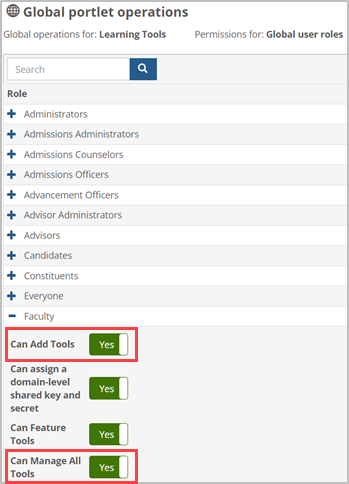
Navigate to the Coursework feature in an eLearning course.
To add a new Learning Tool assignment, click the Add Assignment drop-down arrow at the top and select Learning Tool on the drop-down menu.
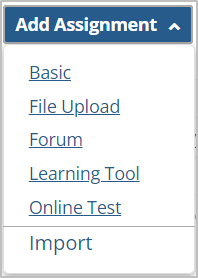
Click the Add a learning tool link in the Learning Tool Library.
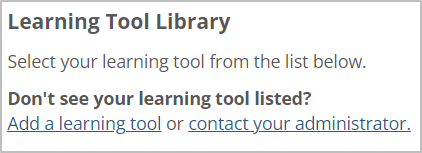
Enter basic tool information in the following fields. "Name" and "Category" are required fields.
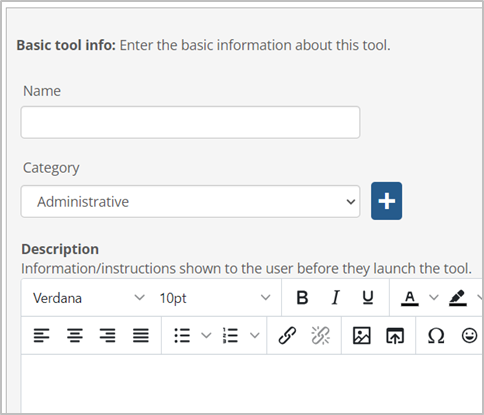
In the Name field, enter the tool’s name, which will be displayed to users.
Click the Category drop-down arrow and select a category or create a Category by clicking the Add (plus sign) button.
In the Description field, enter information that will be shown to users before they launch the tool (optional).
Click the Copy button at the end of the Tool URL field in the turnitin.com tab.
Paste (Ctrl + V) the Tool URL information in the Location field in eLearning.
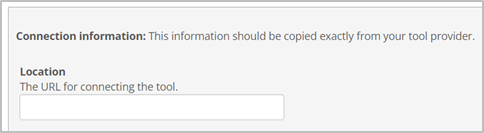
Click the LTI version drop-down arrow and select LTI 1.3 on the drop-down menu.
On the turnitin.com tab, click the Copy button for the Initiate login URL field.
Paste (Ctrl + V) the Initiate login URL information in the corresponding eLearning Initiate login URL field.

Repeat steps 8 and 9 for the Redirection URI(s) and Tool Public Keyset URL fields.
Data about your registration is displayed on the screen below the input fields.
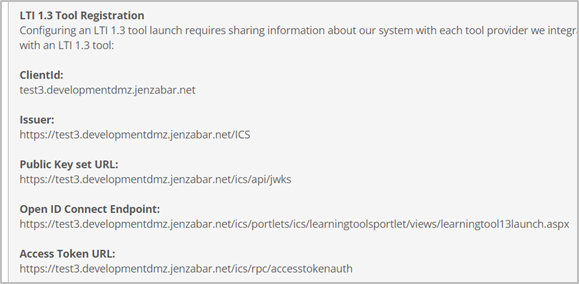
Like copying the information from turnitin.com to eLearning, now you need to copy this information directly from eLearning into the Turnitin tab that should still be open.
Fill in the following fields in Turnitin:
ClientId
Issuer
Public Key set URL
Open ID Connect Endpoint
Access Token URL
Click Save.
Saving your new tool redirects you back to the Learning Tool Library, which displays your new tool icon.