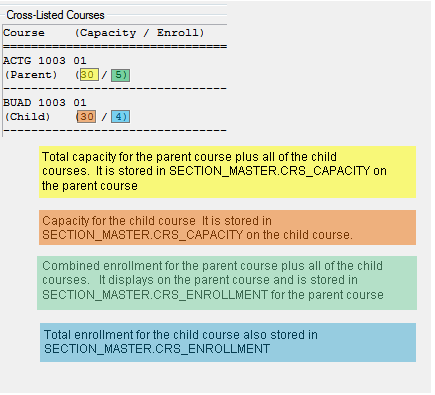The course's availability for a term. The possible states are these:
· Draft
· Published
· In progress
· Pending completion
· Completed
· Canceled
 |
The Status column in the Courses (Non-Traditional) window???but not in the Courses window???previously also had values of 'Preliminary' and 'Delivered'. They're replaced in the Current State column with 'Draft' and 'Completed'. |
The values come from SECTION_MASTER_V.COURSE_STATE. Here, they're display only, and they're calculated from the SECTION_MASTER_V view using values that come from the YEAR_TERM_TABLE (the Year Term Subterm window) and SECTION_MASTER (the Courses or Courses Non-Traditional window).
 |
Previously, the values were in the Status (SECTION_STS) column along with the enrollment status values 'Full' and 'Open'. Today, they are in the Current State column. If anything depends on finding these values in SECTION_STS, you need to remap to the new location. The 'C' (Canceled) value is commonly used in custom work such as · Reports · Forms · Queries · Triggers · Stored procedures · SQL scheduled jobs · Third-party applications |
 |
Edit your custom reports, forms, queries, etc. so that instead of looking at SECTION_STS for the value of 'C', your code now looks at the CRS_CANCEL_FLG column for a value of 'Y'. The values are · Y (canceled course) · N (non-canceled course) |