
 |
Schools with the Georgia CHECS license can import columns with NULL values. Other schools cannot. |
Use this window to view and work with Georgia scholarship eligibility (CHECS) records. The window keeps a record of imports (that you made on the Scholarship GPA History window | GPA/Checkpoint Import tab) so you can review them at any time.
To see information, you can retrieve a batch. A batch is identified by its Import Date and its Sequence number. The Sequence number indicates which batch that day (first, second, third, etc.) the import was. (If the Import Date has only one batch, you don't have to select a Sequence number.) When you click Retrieve, the information appears.
Instead of a batch, you can retrieve an individual student's records (from all batches), or you can retrieve all the batches at once.
The window displays every column from the from GPA_TIER_HIST_IMPORT table, even columns that don't apply to your school. By contrast, the Scholarship GPA History window | GPA/Checkpoint Import tab shows only the columns for your Georgia aid type, such as HOPE Grant or Zell Miller. Example
The final column is GPA Tier Hist App ID. It's not part of the student data; instead, it's used to mark rows that have already been imported. It gets populated when you use the Import Selected Rows process on the Scholarship GPA History window | GPA/Checkpoint Import tab.
You can delete a batch. When you do, no student information is deleted. Only the record of importing it is deleted. (If records in the batch were used to create GPA Tier rows for students, you'll lose only the reference data about the creation of the Tier row but not the actual student data in Scholarship GPA History.)
 |
You need permission to delete batches. Permission is granted
in the Group Permissions window | Functions tab | RE GPA/Checkpoint
Import Batch Delete Selected Batch row.
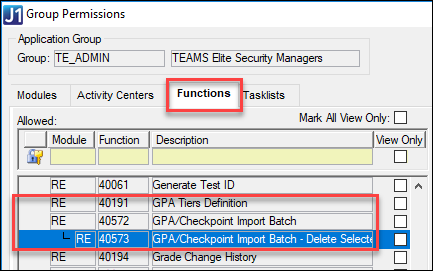 |
For convenience, you can also open this window from these locations:
Student Registration window | Registration tab | Scholarship GPA subtab
Scholarship GPA History window | Scholarship GPA tab
In those windows, right-click a row, and select Show GPA/Checkpoint Import Data. (If this option isn't available in the right-click menu, it's because the row doesn't have a Tier Hist APPID value. That is, the row hasn't been imported.)
View a GPA/Checkpoint Import Batch
Delete a GPA/Checkpoint Import Batch