All active Advising Groups are displayed when the Maintain Advising Groups window opens.
When the Search/Filter By criteria are entered and you click the Find button, the Advising Group Tree displays selected Advising Groups.
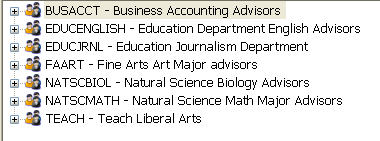
This tab on the Maintain Advising Groups window allows you to create and maintain Advising Groups.
If you do not select a search/filter option and click the Find button, all active groups and their members are displayed in the Advising Groups Tree.
If you select a search/filter option and click the Find button, all active groups and their members are filtered by the selected option and displayed in the Advising Groups Tree.
This window also consists of the Advising Group Tree pane and the Advising Group Detail or Advisor Detail panes, which are detailed below.
With the exception of the Filter Column and Column Value options, you can only select ONE search/filter option to be used at any one time.
All active Advising Groups are displayed when the Maintain Advising Groups window opens. When the Search/Filter By criteria are entered and you click the Find button, the Advising Group Tree displays selected Advising Groups. |
|
When you select an Advising Group in the Tree, detail information for that Advising Group is displayed.
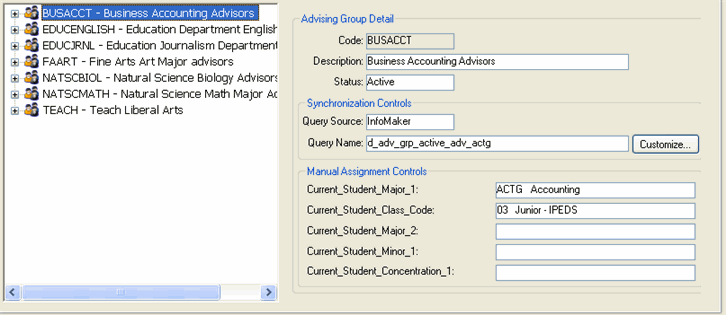
· The following columns define the Advising Group Detail:
Synchronization Controls
Manual Assignment Controls
· If you right-click on an Advising Group in the Advising Group Tree, the following options are available:
When the Search/Filter By criteria are entered and you click the Find button, the Advising Group Tree displays selected Advising Groups. When the Advising Group is expanded (click on the + beside the group), its members are displayed in hierarchical order by assigned Advisor Number (not ID Number) in descending order. The Primary Advisor is listed at the bottom of the tree (note the different icon for primary advisor as opposed to the icon for the secondary advisors). |
|
When you select an Advising Group member in the Tree, detail information for that member is displayed.
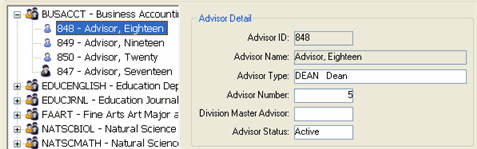
· The following Advisor Detail information is displayed:
· If you right-click on an Advisor in the Advising Group Tree or in the Advisor Detail pane, the following options are available:
Add an Advisor to an Advising Group?
Edit Advising Group Detail for an Advising Group?
Add an Advisor to an Advising Group?
Edit Advisor Detail in an Advising Group?
Replace the current advisor with another advisor in an Advising Group?
Deactivate an Advisor in an Advising Group?
Delete an Advisor from an Advising Group?