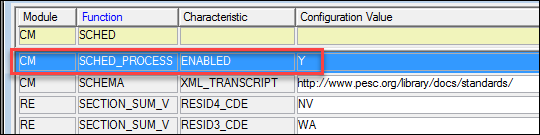Recalculate Academic Record Window
Automated Recalculation
Academic records are recalculated automatically.
Important features of automated recalculation include these:
Every time the recalculation runs,
it processes only students whose records require recalculation.
Students might be flagged for recalculation
due to a grade entry or grade change, or because of changes to a configuration,
the definition of a grade, a registration record, or any table that
impacts their academic record.
Forgiven courses are marked. (This
was formerly an opt-in checkbox.)
Midterm grades are calculated. (This
was formerly an opt-in checkbox.)
Final grades are calculated.
Records for all years and terms are
recalculated.
 |
If automated recalculation isn't working, make sure scheduled
processes are enabled on the Maintain Config Table window.
The SCHED_PROCESS function's 'Enabled' characteristic
should be set to 'Y'. This is set to 'Y' by default, but it may
have been switched to 'N'.
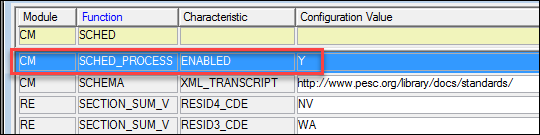
|
You can change some parameters of the recalculation
on the Registration Configuration tab of
the Registration Configuration
window.
The process runs every five minutes by default, but you can change the
interval to as frequent as one minute.
 |
Automated recalculations do not
use the Update Advisor and Degree
Information feature. See Manual and Scheduled Recalculation
below. |
 |
In most cases, automated recalculation is all you need. Set
the parameters on the Registration Configuration window
| Registration Configuration
tab in the Automated 'Recalculate
Academic Record' Process group box. There you can also
see when the last recalculation was run, and how many records
are flagged for the next run. |
 |
After the Recalculate
Academic Record process has completed for a student, then
J1 automatically runs Compute
Student Progress for that student. This provides you and your
advisors nearly “real time” academic information. |
Manual and Scheduled Recalculation
 |
When
you wish to run the
Update Advisor and Degree
Information
process
for a selected year and term, then use the Recalculate Academic
Record window. |
 |
If
you already have scheduled runs with the Update
Advisor and Degree Information
checkbox selected (for "snapshots"), then keep your
runs scheduled.
If you don't have this checkbox selected, you can delete scheduled
runs. |
The Academic Record Recalculation process creates and deletes, as needed,
the Student Term Summary, Student
Term Summary by Division, Student
Subterm by Division, Transcript
Header, Student Midterm Summary
tables. It also updates some columns on the Student
Master and Student Division
tables. It then processes the Student
Course History rows for each student selected and updates the cumulative
hours, quality points, and GPA on various tables.
Recalculating Records Even If They're Unchanged
Usually only changed records are recalculated. However, if you want
even unchanged records recalculated, select this checkbox: Recalculate
academic records even if they are unchanged since the previous recalculation.
Then all records you've selected with a query or by Student ID will be
recalculated when you click OK.
This applies to manual recalculations but not to automated or scheduled
recalculations. Therefore, the Schedule...
button is disabled when you select Recalculate
academic records even if the are unchanged since the previous calculation.
To schedule a recalculation, deselect that checkbox.
Group Boxes and Columns
Student IDs Selection
Selection
Query
Student
ID
Restart
From This ID
Optional Updates
Update
Advisor and Degree Information [for Year and Term]
Overwrite
Existing Information
Checkbox: Only
log students whose academic records are recalculated rather than all students
selected for processing.
 |
Select this checkbox to make processing
more efficient. |
Checkbox:
Recalculate all academic records even if they're unchanged.
 |
Select this checkbox when you
want to recalculate even unchanged academic records. It may take
a long time. |
Report File
If you wish to view a report that was generated for an earlier recalc
of the Academic Record, you can select the desired report and press the
View Report button to preview
and/or print a list of the error/audit
report for the Academic Recalc process.
Location
Progress Bar and Buttons
If there are hundreds of ID Numbers to process, the
progress bar will NOT immediately display movement. If the Cancel
button has changed to a Stop button,
you can assume that the process is working.
OK
Cancel/Stop
Schedule...
FAQ
Why is the Schedule... button disabled?
Why
is the checkbox disabled that's labeled Only
log students whose academic records are recalculated rather than all students
selected for processing?
How to
Change
the Settings for Automated Recalculation
Manually
Recalculate Academic Records
Force
the System to Recalculate Even Unchanged Records
Learn More
Recalculate Academic Record
Process
Schedule Window
Jenzabar
J1 Client Application Services