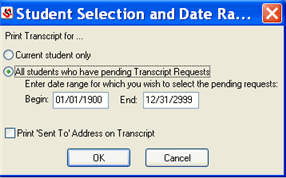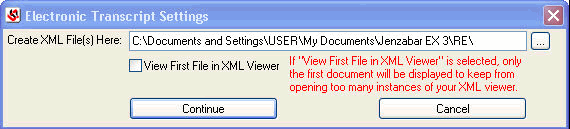Tab
Column
Notes
Transcript Requests
Destination Email Address: Enter an email address for the recipient. Not required, and the email address is not validated. Stored on the Transcript Request table (transcript_request.DestinationEmailaddress).
Deleted Transcript Requests
Displays the same information as the Transcript Requests tab, but only displays requests whose Status selection is "Deleted." Any applicable information on the tabs described below also appears when this tab and a deleted request is selected.
With the exception of the Status drop-down list, updates cannot be made on this tab.
Transcript Request Detail
Requester Email Address: Enter an email address for the requester so they can be notified. Not required, and the email address is not validated. Stored on the Transcript Request table (transcript_request.RequesterEmailaddress ).
Transcript Generation Detail
 Transcript
Originating Source* (optional)
Transcript
Originating Source* (optional)
 Transcript
Source Contact* (optional)
Transcript
Source Contact* (optional)
![]() Source Organization Code Type*
(required)
Source Organization Code Type*
(required)
![]() Destination Organization Code
Type* (required)
Destination Organization Code
Type* (required)
*Appears only for electronic transcripts.
**Appears only for printed/manual transcripts.
***Appears only for EDI transcripts.
Electronic File Detail (EDI transcripts)
Electronic File Detail (XML transcripts)