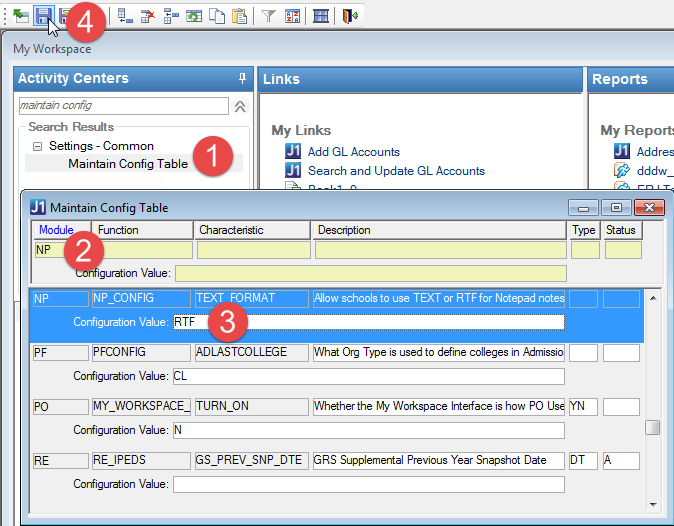Add Action Window
Notepad window or Mass
Add window | Select an action in Communications Toolbox | Click Customize
Item
or
To Do List window | Click Add Action
This window allows you to
add an action to the Notepad of an ID Number.

|
|
In both the Notepad window and the Mass
Add window, the simplest way to add an action is simply to
drag it from the Communication Toolbox to the Items panel.
Use the Add Action window when
you want to edit the action before placing it in the Items panel. |

|
|
To create an action, use the Action
Detail – Add mode window.
To get there from the Actions
window, click New Action. |

|
|
If there are any Stops on the action, they are applied to
the person's Notepad when you save. Actions with Stops are marked
as Inactive. |
Tabs
The General tab is where you
enter typical details and notes.
Action
Action
Type
Module
Date Information
Start Date
Start Time
End Date
End Time

|
For dates and time, you can type in the fields or click
the Start or End
button to fill the fields with the current date and time. |
To Do
ID Number
User ID
Options
Active
Completed
/ Date
Display on Web
This
controls whether the action will display in CRM Candidate in JICS. There,
it shows as “Our last contact with you” and “Your last contact with us.”
This is the last Notepad action for the student that has the OUTBOUND
or INBOUND action type respectively.

|
If you select or deselect Display
On Web, when you save, a pop-up asks “Do you wish to update
all items in Notepad utilizing this action?”
· Click Yes to automatically update
every action on every person’s Notepad with
that new value for display on web.
· Click No to have only new actions
affected. |
Letter/Email
Merge
Document
Description/Notes
Link
to File
Link
Others
Merge
Document
Launch
Link
Send
Email
Customize
 Print
Notes Button
Print
Notes Button
User Defined Tab
The User Defined tab
contains a UDEF form (udef_action in NPForm.pbl) that allows you to customize
it by clicking the Customize button.
You have three options with this form.
· Use it as
it is for all your actions.
· Customize
it and use it for all actions.
· Create individual
customized forms for specific actions.
How To
Edit an action
and add it to someone's Notepad?
Customize a
User-Defined Form?
Related Topics
Common
Functionality for Data Entry Windows



 Print
Notes Button
Print
Notes Button