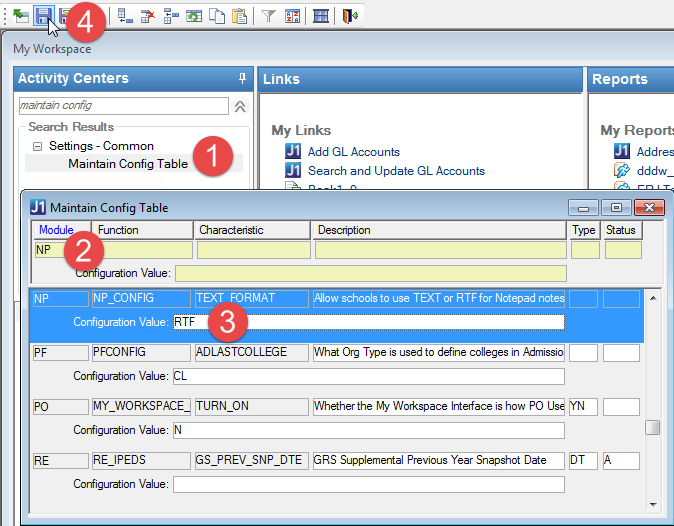Action Detail Window
Actions window | Click Edit
Action or New Action
This window lets you further define actions that can then be added to
action lists or to an individual's Notepad. The window can appear in either
Add mode or Modify mode, and it has three tabs.

|
J1 Desktop
provides a default value of MERGED for an action created by selecting
the Update
Notepad check
box on the Merge
Document Definition window.
If you attempt to define an action with the value of MERGED, the
following message displays when you save: "The MERGED action
already exists in the ACTION table and is a default value provided
in J1 Desktop. Please choose another value for Action." |
General Tab
The General tab contains columns
to use in the general setup of the action.
Group Boxes, Columns, and Buttons
Action
Action
Description
Action Type
To Do
ID Number
User ID
Options
Active/Inactive
Don't
Allow Duplicate
Display
on Web
This
controls whether the action will display in CRM Candidate in JICS. There,
it shows as “Our last contact with you” and “Your last contact with us.”
This is the last Notepad action for the student that has the OUTBOUND
or INBOUND action type respectively.

|
If you select or deselect Display
On Web, when you save, a pop-up asks “Do you wish to update
all items in Notepad utilizing this action?”
· Click Yes to automatically update
every action on every person’s Notepad with
that new value for display on web.
· Click No to have only new actions
affected. |
Letter/Email
Merge Document
Link to
File
Link
Action Text
Text stored in this field is defaulted onto any action added to a person's
Notepad.
Stops Tab
The Stops tab displays the Action code from the General
tab. It also consists of two panes: Stop
These Actions and Available Actions
to Stop. The tab allows you to define actions to be stopped (made
"Inactive") when this action is added to the Notepad for an
ID Number.
· The Add
button moves selected rows from the Available
Actions to Stop panel to the Stop
These Actions panel.
· The Add
All button moves ALL rows from the Available
Actions to Stop panel to the Stop
These Actions panel.
· The Remove
button moves selected rows from the Stop
these Actions panel to the Available
Actions to Stop panel.
· The Remove
All button moves selected rows from the Stop
these Actions panel to the Available
Actions to Stop panel.
User Defined Tab
The User Defined tab
contains a UDEF form (udef_action in NPForm.pbl) that allows you to customize
it by clicking the Customize button.
You have three options with this form.
· Use it as
it is for all your actions.
· Customize
it and use it for all actions.
· Create individual
customized forms for specific actions.
How To
Edit an Action
Define an Action
Customize a
User-Defined Form?
Related Topics
Common
Functionality for Data Entry Windows
Common
Functionality for Grid Windows
![]()