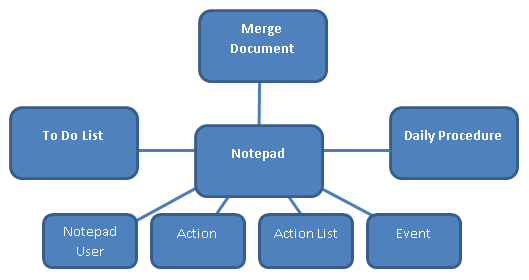
Communication Management lets you plan, implement, and monitor communication with your constituents—prospects, students, employees, organizations, and donors, for example. It also gives you the tools to create and manage communication flows so that your constituents receive tailored communication at the right time.
Communication Management is a powerful feature with a broad range of capabilities. This overview of a few of its chief components will help introduce you to the system.
Task |
Description |
J1 Desktop Windows |
Track with Notes |
Track inbound and outbound communication with notes. Create and manage notes on everyone and every organization in your system. |
Notepad |
Plan with Actions and Events |
Schedule actions and events such as phone calls, mailings, and emails, and fundraising events. |
Notepad Action Detail Action List Details Event Schedule |
Automate with Communication Flows |
Automate communications so that your constituents receive information at the right stages of their progress or at specific dates or intervals. |
Notepad Action Lists |
Produce Tailored Documents with Mail Merge
|
Leverage the power of your J1 database and InfoMaker reports to create your communications with personalized details. |
Merge Documents Merge Document Definition |
Execute Flows with Daily Procedure |
Move actions through the process to completion. |
Daily Procedure |
The Notepad window is a hub for many facets of Communication Management. Other key windows include To Do List, Merge Document, and Daily Procedure. Each of these is a gateway to more windows that work together to create a powerful communication system.
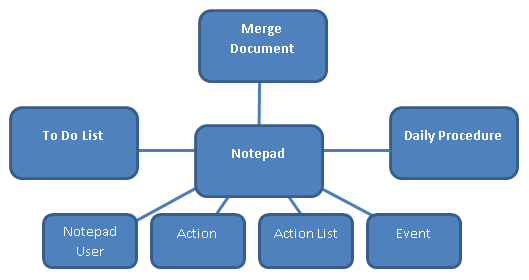
Communication Management works across modules to help you maintain consistent, cohesive messaging from all your offices. Here are examples of ways different offices might use the feature.
Module |
Example |
Accounts Receivable
|
Send statements only to those students receiving financial aid at a particular moment. |
Track student statements and collections. |
|
Link to signed promissory notes. |
|
Send reminders with amounts owed and link to statements. |
|
Admissions |
Create action lists for each stage of the admissions process, customized for freshman, transfers, and international candidates. |
Manage telecounseling calls by using to-do lists. |
|
Accounts Payable |
Keep critical information on vendors using notes.
|
Development and Alumni |
Use actions to monitor invitations and events to track attendance. |
Use Mass Add to create actions on donor records when particular solicitations are well received. |
|
Perform moves management for prospects. |
|
Automate tickler emails to development officers reminding them to call donors as they reach particular stages. |
|
Tailor scheduled communications to particular donors. |
|
Manage phonathon calls. |
|
Human Resources |
Send contracts and contract letters. |
Create reminders about adding new hires to insurance policies. |
|
Registration |
Inform students and faculty of graduation details. |
Generate academic honors and probation letters. |
|
Send links to scanned transcripts. |
|
Inform students of failing mid-term grades. |
|
Student Life |
Send tailored letters to student offenders. |
All Offices |
Link to photographs, news releases, and resumes. |
Send links to organizations’ websites. |
Action Lists are powerful tools in automating complex communication flows. An Action List is a series of actions scheduled deliberately by stage, date, or sequence. For example, you can schedule an email to go out 14 days after a letter, and a phone call for 7 days after that—or before October 1st, whichever comes first.
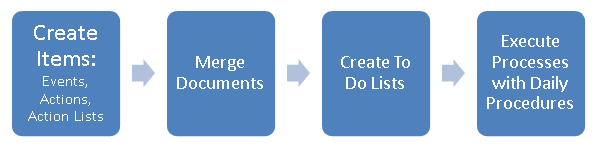
Each stage in the workflow allows for a wide variety of options and formats, and the flow can be as complex as you need.
Many text fields can support rich text format (RTF), including the following:
· Notepad window (Description column)
· Add Action window (Description/Notes column)
· Edit Note window
· Edit Item – Action List window (Description/Notes column)
· Edit Item – Action window (Description/Notes column)
· Edit Item – Event window (Description/Notes column)
· Action Detail window (Add mode and Modify Mode)
· Send Email Window
With RTF configured, these fields preserve formatting such as fonts, tabs, bullets, and so on.
 |
Any formatting applied to notes and descriptions in these windows does not persevere in campus portal (JICS). The notes and descriptions appear as plain text in campus portal (JICS). |
 |
For in-depth training, see the J1 Desktop Communications Management Learning Guide and the eLearning on Demand presentation entitled Communications Management and Notepad. Both are available on the Learning and Development section of the My Jenzabar site.