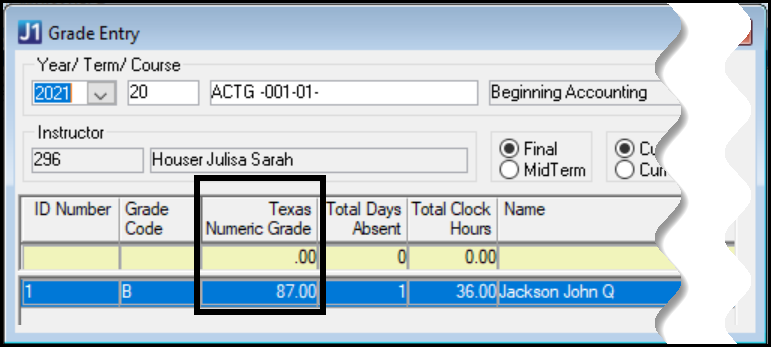If a numeric grade is required, such as for dual enrollment courses, enter a grade. The field allows numbers from 0.00 to 999.99, but enter grades your school uses for Texas dual enrollment courses.
This field is available if the following are in place:
Your school has the Texas state reporting license.
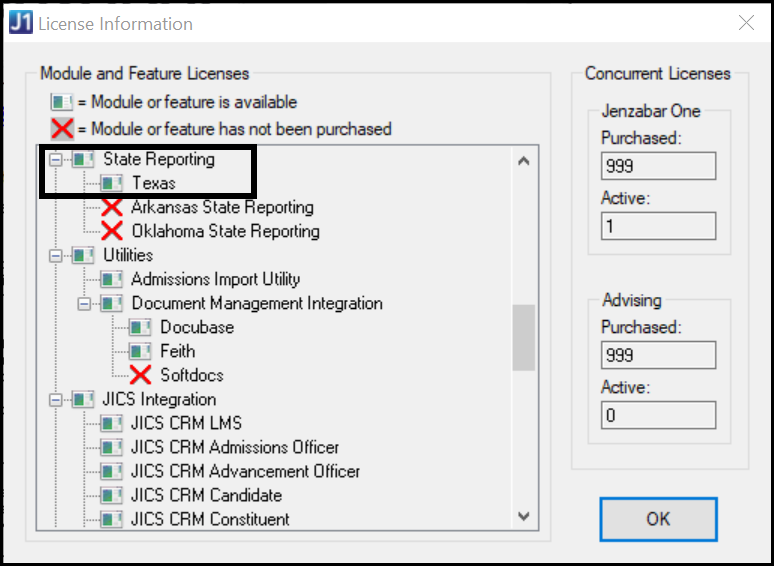
The course section (in the year/term you're working in) is flagged as a dual enrollment course (Courses window, Course tab, Master 2 subtab: the This course is a Dual Enrollment course checkbox is selected).
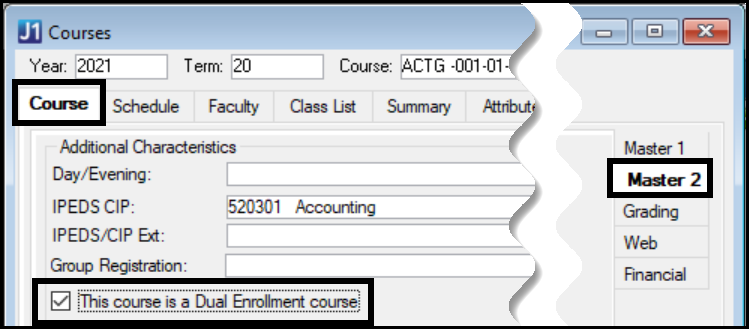
The student is flagged (in the year/term you're working in) as a Texas dual credit student.
Database column: student_term_table.hs_credit_status_def_appid
Student Information window, Student tab, Student Term Table subtab, High School Status: 1 Dual Credit . . .
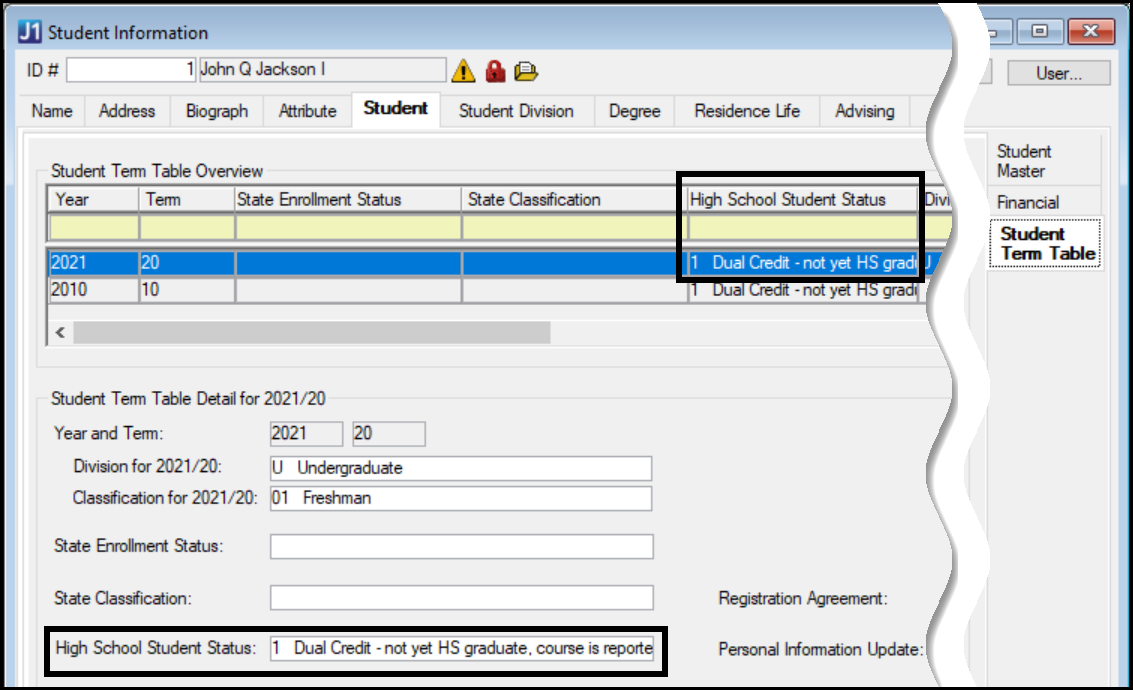
The student-section (also called the student course history for this student in this section in this year/term) is flagged as Texas dual credit.
Database column: student_crs_hist.hs_credit_status_def_appid
Student Registration window, Registration tab, Student Course Details subtab, High School Status: 1 Dual Credit . . .
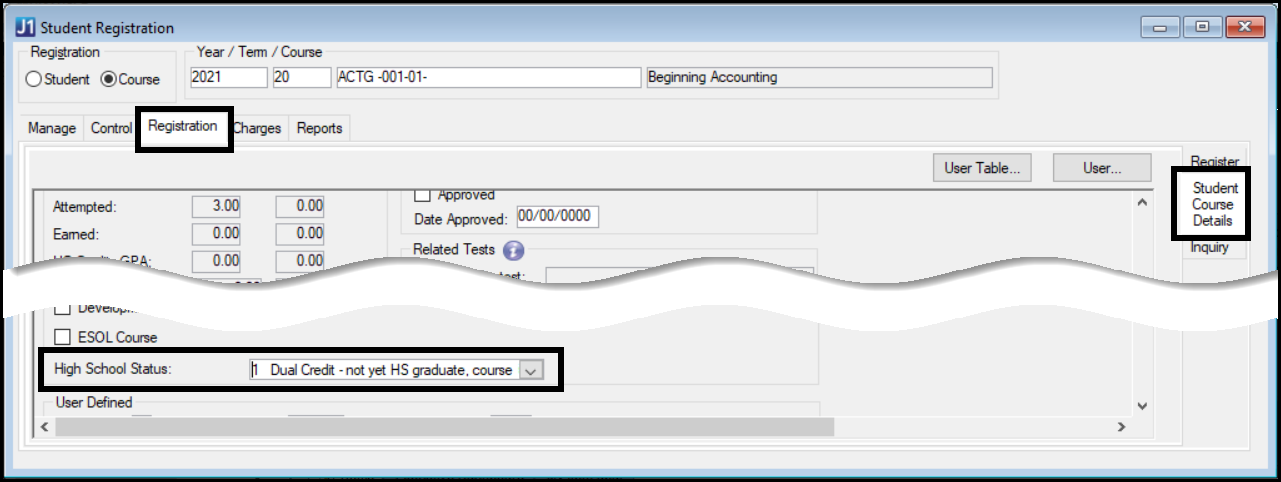
With the Texas license and these selections, the Texas Numeric Grade column appears on Grade Entry for the course section in the year/term you're working in.