In this example, the school uses Repeat Characters to mark grades as follows:
· Forgiven: *
· Repeat (Not Earned): #
· Repeat (Earned): R
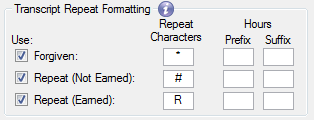
The transcript will show grades like this:
· Forgiven: 1.0*
· Repeat (Not Earned): 1.5#
· Repeat (Earned): 3.0R
Use this tab to configure the way repeated and forgiven courses are treated in the registration process, in calculating GPA, and in transcripts.
These settings determine the fundamental parameters for repeated and forgiven courses.
Repeat process: Automatic or Manual
Alter GPA in original and subsequent terms for forgiven courses
Truncate Academic Record Results (Term)
Number of Decimal Places to Use in Term GPA
Recalculate Academic Record Controls
Use this group to format transcripts and select some transcript components. This group has two subgroups: Repeat Formatting and Special Formatting.
Include Current Work-in-Progress on Transcripts
Print Edit Mask on Transfer Detail Courses
Print Edit Mask on Transfer Summary Courses
Components Used on Transcript (1-6)
Use this group to configure how repeat courses are marked in transcripts and to provide a prefix and suffix for credit hours for repeated and forgiven courses. Leave the checkboxes cleared if you don't want these types of repeated or forgiven courses marked. Select any of the checkboxes to enable display of the repeat character, prefix, or suffix in transcripts.
The Repeat Characters appear in the transcript's Repeat column just after the Grade column.
The Hours Prefix and Suffix values surround the number in the transcript's Credit Hours column.
You could use any or all of the options.
Example Using Repeat Characters
Example Using Prefix and Suffix
Use this group box to indicate special characters that display on the transcript around the credit hours. You select up to three different grade scales and/or credit types.
When you select a checkbox, you can then select a Grade Scale and/or a Credit Type from the drop-down lists, and you can enter a Prefix and/or a Suffix character.
For each row, if you select only a Grade Scale, the formatting is applied to all credit types in the grade scale. If you select only a Credit Type, the formatting is applied to that credit type in all grade scales. If you select both a Grade Scale and a Credit Type, the formatting is applied only to the selected combination of grade scale and credit type.
Several group boxes allow you to configure various versions of GPA. The first is the Career GPA; the others are alternates that your school can tailor to its needs. (You configure the Term GPA above in the Treatment of Repeat Courses group box.)
The career GPA includes the student's entire record including transfer credits. This is also the GPA that is used by the Financial Aid process.
Short Display Label: Enter up to three characters for a short label for Career GPA. Example: Cr
Long Display Label: Enter up to fifteen characters for a long label. Example: Career
Checkboxes for total line:
Print Total Line at End of Each Term: Selected by default. Shows the Career GPA at the end of each term on the transcript.
Print Total Line at End of Each Subterm: Shows the Career GPA at the end of each subterm on the transcript.
Print Total Line at End of Each Division: Shows the Career GPA at the end of each division on the transcript.
Truncate Academic Record Results
Number of Decimal Places to Use in GPA
The short and long labels for Career GPA that you designate here appear in many windows. The labels can modify other terms, too, such as hours or quality points. This GPA with your label appears in many windows including the following as column headers or in drop-down lists:
§ Academic Standing
§ Biographical Data
§ Class Rank Report
§ Financial Aid Inquiry
§ Financial Aid Master
§ Individual Submission Detail
§ Maintain Advisees
§ Registration Configuration
§ Student Information
§ Student Information Impacting Charges
§ Student Inquiry
§ Student Registration
§ Transcript Report
Use Alt 1 GPA: Select this checkbox to create an alternative GPA to supplement Term and Career GPA.
Short Display Label: Enter up to three characters for a short label. Example: Ret
Long Display Label: Enter up to fifteen characters for a long label. Example: Retention
Checkboxes for total line (all are cleared by default):
Print Total Line at End of Each Term: Shows the Alt1 GPA at the end of each term on the transcript.
Print Total Line at End of Each Subterm: Shows the Alt1 GPA at the end of each subterm on the transcript.
Print Total Line at End of Each Division: Shows the Alt1 GPA at the end of each division on the transcript.
Truncate Academic Record Results
Number of Decimal Places to Use in GPA
Use Alt 2 GPA: Select this checkbox to create a second alternative GPA to supplement Term and Career GPA. (Available only if Use Alt 1 GPA is also selected.)
Short Display Label: Enter up to three characters for a short label. Example: Gra
Long Display Label: Enter up to fifteen characters for a long label. Example: Graduation
Checkboxes for total line (all are cleared by default):
Print Total Line at End of Each Term: Shows the Alt2 GPA at the end of each term on the transcript.
Print Total Line at End of Each Subterm: Shows the Alt2 GPA at the end of each subterm on the transcript.
Print Total Line at End of Each Division: Shows the Alt2 GPA at the end of each division on the transcript.
Truncate Academic Record Results
Number of Decimal Places to Use in GPA
Configure How Information Appears on Transcripts