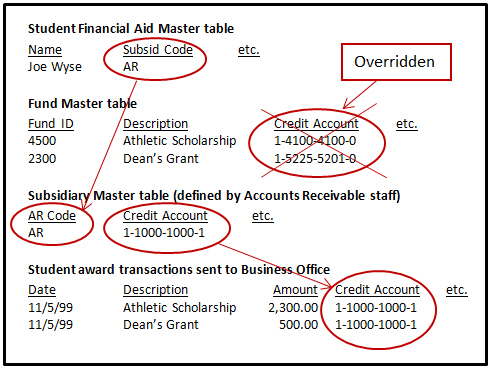Enter or select the ID number of the student whose financial aid information you wish to review or update.
Select from the drop-down list the period of education (POE) for which you wish to review or update financial aid information for the selected student.
Review or update any user defined columns used by your organization.
Academic Information
Review or select from the drop-down list the division or classification assigned to this student or in which they are taking the majority of their courses.
Review or update whether the student is seeking a degree by selecting or deselecting this checkbox. When selected, this column indicates the student is not in a degree program.
Optionally, select how the student's Dependency Status will display on applicable state reports.
Optionally, select the appropriate subsidiary code from the drop-down list to override the credit accounts specified on a fund with the credit account specified on the Subsidiary Master (in the Accounts Receivable module). See your Accounts Receivable staff if you have questions.
Hours
Review or update the total course hours (from the Student Course History table) eligible for financial aid.
|
This count is based on how you configured the Calculate Credit Hours setting on the Financial Aid Configuration window. All Courses - All courses in which a student is enrolled for the POE, regardless of the student's or course's division, are counted. Division Only - Only courses where the transcript division on the course matches the student's division on the Financial Aid Master table for the selected POE are counted. |
Review or select from the drop-down list the student's course load for the selected Student Division.
|
These options are defined on the POE Load Definition by Division window. |
Review or update the number of credit hours for which the student is registered.
|
This count is based on how you configured the Calculate Credit Hours setting on the Financial Aid Configuration window. All Courses - All courses in which a student is enrolled for the POE, regardless of the student's or course's division, are counted. Division Only - Only courses where the transcript division on the course matches the student's division on the Financial Aid Master table for the selected POE are counted. |
Review or update the number of credit hours for which the student was registered as of the last time you ran the Credit Hours Update.
Review or update the total hours attempted for the selected POE for the academic year stored in the Student Course History table.
Review or update the cumulative count of hours the student has earned as of the selected POE.
Ineligible Hours
 Repeated & Prev Passed
Hours Enrolled
Repeated & Prev Passed
Hours Enrolled
Review or enter the number of hours for which the student is enrolled in a course they have previously passed.
|
Registration defines which grades are considered passing by selecting the Passing Grade for Financial Aid checkbox on the Grade Table Definition window. |
 Non-Required Program Hours
Enrolled
Non-Required Program Hours
Enrolled
Review or enter the number of hours of enrolled coursework that does not contribute to the student's program of study.
|
Registration defines which programs are eligible for financial aid by selecting the Financial Aid Eligible checkbox on the CIP Definition window. |
|
This check is done as part of the Credit Hours Update only if your school uses the Advising module and has adv_req_code set on your courses. |
 Developmental Hours Above
Limit Enrolled
Developmental Hours Above
Limit Enrolled
Review the number of developmental course hours over the limit of financial aid eligibility in this system-calculated display-only field.
|
Registration defines which courses are developmental by updating the Student Course History table during registration. |
Review or update the number of developmental course hours in which the student is enrolled for the selected POE for the academic year stored in the Student Course History table.
 Career Developmental Hours Enrolled
Career Developmental Hours Enrolled
Review or update the cumulative count of developmental course hours attempted, up to but not including the selected POE.