The process of synchronizing advisee information is typically run when a school first goes live with a Jenzabar ERP system or when they first implement the Advising module. For institutions that have been live with the module for some time, the process is used either for mass maintenance purposes, or because there has been a gap in module use.
| This update process does not enforce Primary Advisor and Advising Group rules. If your school is set up to use the automatic Advising Groups assignment functionality, running this process overrides existing Advising Group assignments. | |
| It is crucial you use the q_sync_advisee_info query when selecting the advisees to be updated. Not updating the query will select and update all advisees with an active degree. |
Before you can use the synchronizing process, your school’s advising trees and other elements must be in place. So first, set up and test these:
· Advising trees
· Degree/Aim Cross-Reference rows
· GPA profiles
· Academic plans
For more information, see the Advising module resource center on MyJenzabar.
After setting up, use the Synchronize Advisee Information window to mass-add a group of advisees and assign the following to them:
· Advisors
· Aims
· GPA profiles
· Academic plans
The Synchronize Advisee Information process is a query-based process that inserts rows into these tables:
· Advisee Master (ADV_MASTER; Maintain Advisees window)
· Advisor Student Table (ADVISOR_STUD_TABLE; Advisors for Student window)
· Student Aims (STUD_AIMS; Maintain Student Aims window)
· Student Plan (AVStudentPlan; visible in J1 Web)
· GPA Profile Student Master (EX_PROGRAM_GPA_STUDENT_MASTER; Program GPA Profiles for Student window)
On the General tab, you select a query and, if necessary, customize it. Then, on the Options tab, you select options and run the process.
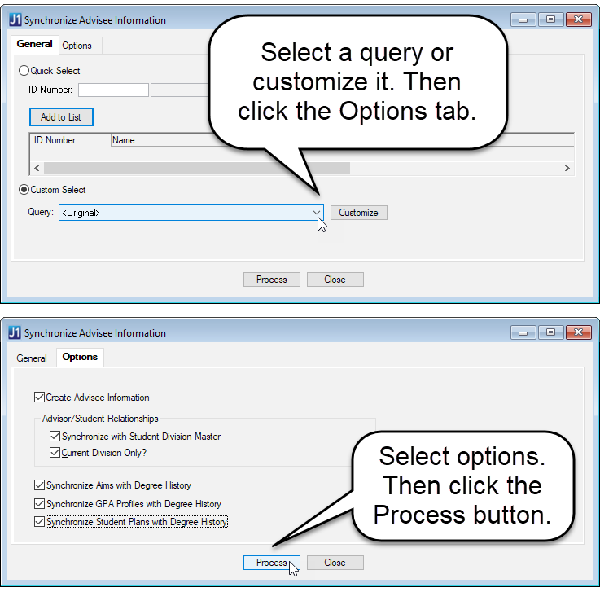
Let's look now at the details for each tab.
The General tab of the Synchronize Advisee Information window allows you to select a query to determine which students the process will update. The default <Original> query pulls IDs who have a row in the Student Term Summary table with year and term values that match the values identified in the Current Year and Current Term columns in the Registration Configuration window.
Many institutions must customize the query to accommodate their needs; for example, if they’ve built trees for only one catalog year, they may wish to modify the query to pull only current students who are under the catalog they’ve built trees for, rather than all current students.
The Options tab of the Synchronize Advisee Information window lets you select the steps the process moves through as it runs, so you control which tables are affected by the synch.
On the Options tab, you
· create advisees,
· synchronize advisor/student relationships, and
· synchronize aims.
|
See the How To section below for step-by-step instructions on the entire synchronization process. |
The Create Advisee Information checkbox ensures that the first table updated by the synch process is the Advisee Master table (ADV_MASTER, Maintain Advisees window).

If your school is implementing the Advising module for the first time, this step is essential because it is the initial load of students into the Advising module.
For schools that already use the Advising module, this step simply ensures that no students have been missed. The process will not add an ID to the table more than once, so you can’t end up with duplicates in the table.
You can view the results of the first step in the process from the Maintain Advisees window—after the process runs, use the yellow search fields to search for a particular ID (or name) you expected the process to add.
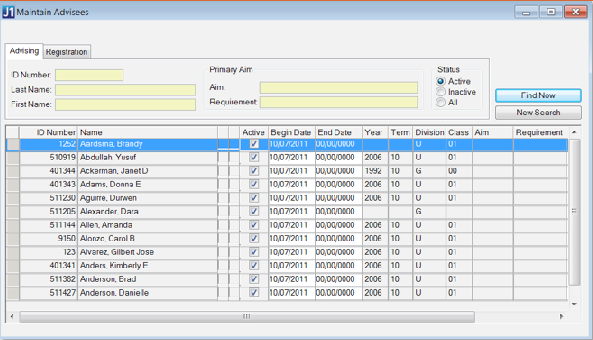
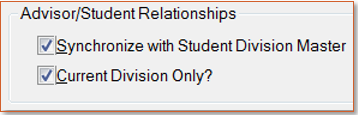
The Synchronize with Student Division Master checkbox allows the process to copy the advisors assigned on the Student Division Master table (Student Division tab of the Student Information window) to the Advisors for Student table (bottom half of the Advising tab of the Student Information window). Advisors must be assigned to the Advisors for Student table in order to have access to the student’s information in the Campus Portal and the J1 Web application.
The process can copy the advisors from all Student Division Master rows or just for the row in the table that matches the student’s Current Division as indicated on the Student Master table (Student tab in the Student Information window). Depending on how your institution uses divisions, you may wish to deselect the Current Division Only? checkbox in order to copy all advisor assignments to the Advisors for Student table. At many institutions, only the advisors assigned based on the student’s Current Division need to be copied, therefore this checkbox is selected by default.
If your school has been live with the Advising module for some time, you may be using the Synchronize Advisee Information process not for the purpose of copying advisor assignments, but rather for the purpose of assigning aims, GPA profiles, or academic plans. You may also use a different method for assigning advisors, such as the Synchronize Advising Groups process.
|
If your reason for running the Synchronize Advisee Information process is not to assign/update advisors, you may want to deselect both checkboxes so that you can avoid disrupting data in the Advisors for Student table (ADVISOR_STUD_TABLE). |
You can see the results of this step of the process from the Student Information window, comparing the advisors who appear on the Student Division tab with those who appear on the bottom half of the Advising tab.
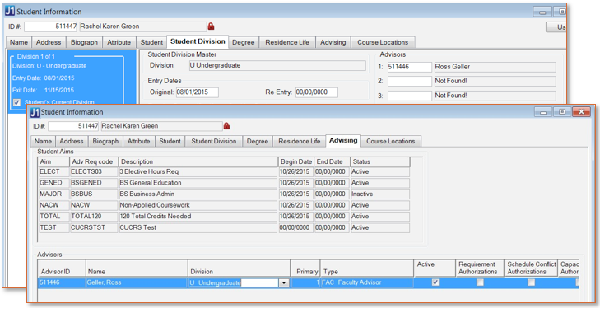
Alternatively, you can view just the Advisors for Student table via right-click from the Maintain Advisees window.
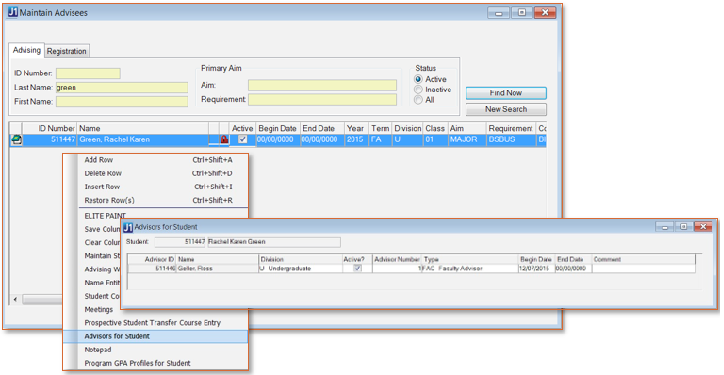

The Synchronize Aims with Degree History checkbox determines whether the process will assign aims to the students selected by your query. This checkbox is not selected by default. When selected, the process first deletes all rows from the Student Aims table (for the students selected by your query) and then reinserts rows according to the Degree/Aim Cross Reference table by evaluating the following data elements on each row in the Degree History table (Degree tab of the Student Information window) where the Active checkbox is selected:
· Degree
· Majors
· Certifications
· Minors
· Concentrations
· Advising Institutional Requirement Year
· Academic Planning Start Year/Term
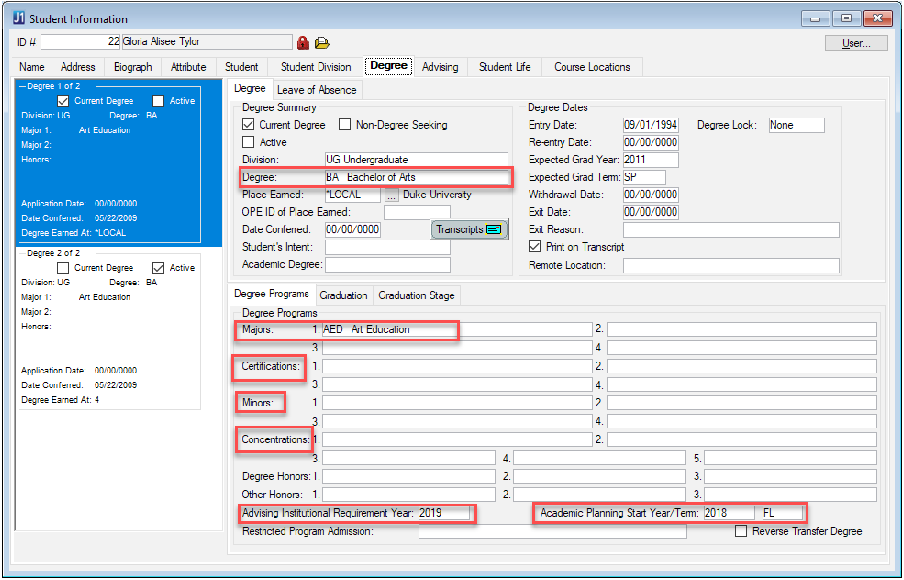
The combination of these elements is compared to the corresponding Master rows in the Degree/Aim Cross Reference window, and the aims identified in the Detail section of the window are assigned as rows inserted into the Student Aims table (Maintain Student Aims window).
In the screenshot above, the student is assigned these:
· Degree: BA
· Major: AED
· Advising Institutional Requirement Year: 2019
· Academic Planning Start Year/Term: 2018 FL
In the screenshot below, the highlighted row in the Master section of the Degree/Aim Cross Reference window reflects this combination of codes while the Detail section of the window identifies the aims to be assigned.
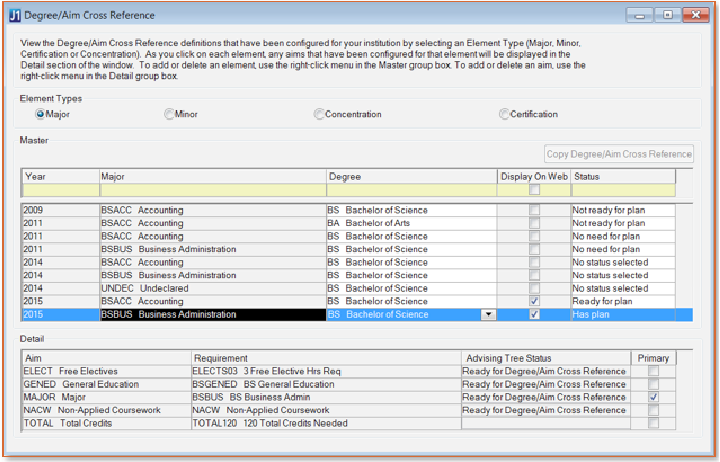
For this step in the synchronization process to be successful, the students
selected by your query must be coded with the same codes indicated in
the Master section of the window. Additionally, the Requirements indicated
in the Detail section of the window must exist in the Institutional Requirement
Trees window in the Year indicated in the Master section of the window,
with the exception of the total credit aim (if applicable), which must
only exist in the Maintain Advising Requirements window, and should not
exist in the Institutional Requirement Trees window.
You can see the results of this step of the process in the upper half of the Advising tab of the Student Information window.
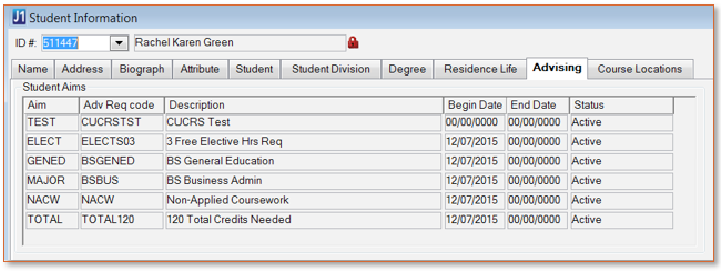

The Synchronize GPA Profiles with Degree History checkbox determines whether the process will assign GPA Profiles to the students selected by your query. This checkbox is not selected by default. When selected, the process first deletes all rows from the J1 Program GPA Profile Student Master and Detail tables (for the students selected by your query) and then reinserts rows according to the J1 Program GPA Profile Master and Detail tables (Maintain Program GPA Profiles window) by evaluating the following data elements on each row in the Degree History table (Degree tab of the Student Information window) where the Active checkbox is selected:
· Degree
· Majors
· Certifications
· Minors
· Concentrations
· Advising Institutional Requirement Year
· Academic Planning Start Year/Term
You can see the results of this step of the process in the Program GPA Profiles for Student window, which is accessible via right-click from the Maintain Advisees window.
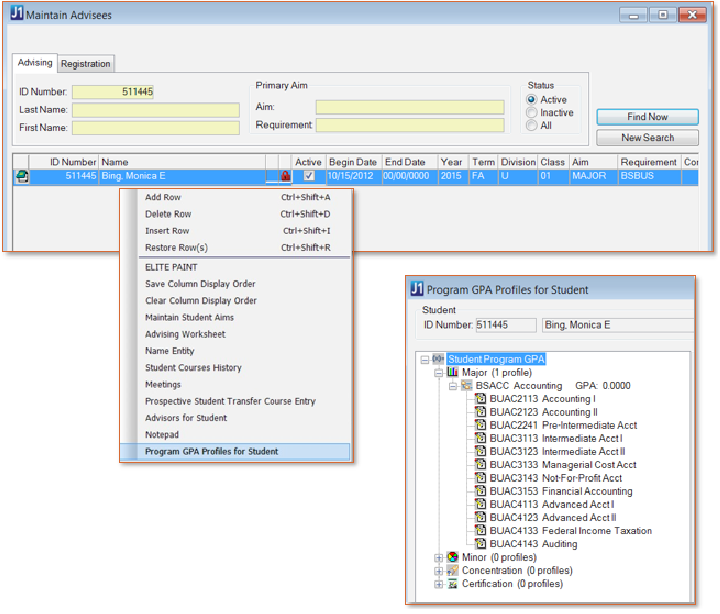

The Synchronize Student Plans with Degree History checkbox determines whether the process will assign Academic Plans to the students selected by your query. This checkbox is not selected by default. When selected, the process first deletes all rows from the AVStudentPlanStatus, AVStudentPlan, and AVStudentPlanDetails tables, and then reinserts rows according to the Degree/Aim Cross Reference table by evaluating the following data elements on each row in the Degree History table (Degree tab of the Student Information window) where the Active checkbox is selected:
· Degree
· Majors
· Certifications
· Minors
· Concentrations
· Advising Institutional Requirement Year
· Academic Planning Start Year/Term
Student Plans are used in the J1 Web Advising module to help students know when they should complete the courses and options within their program of study.
You can view the results of this step in the process via J1 Web.
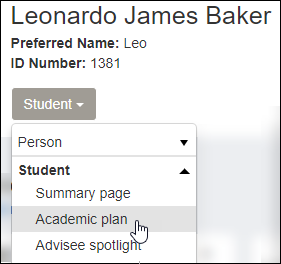
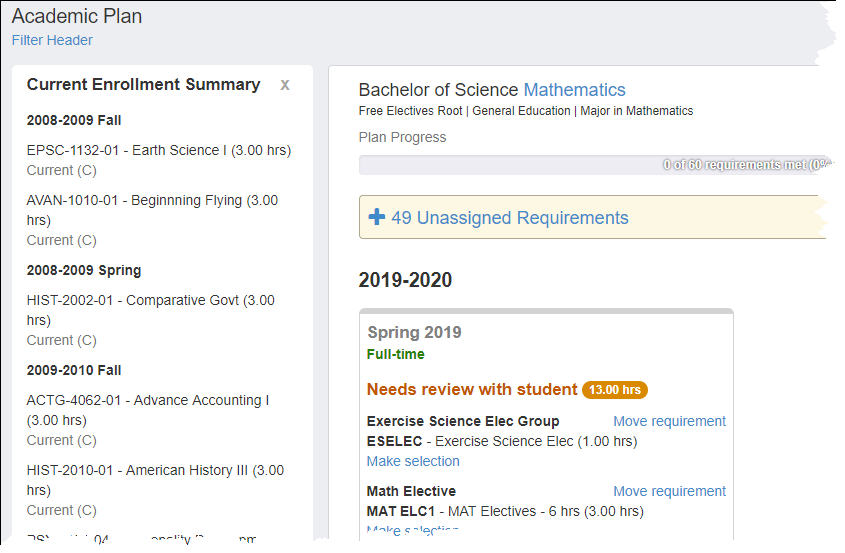
Synchronize Advisee Information
Verify the Synchronized Information