
Complete your setup tasks for NSC reporting before you start the reporting process. See the Setting Up for NSC Reporting topic.
This topic presents an overview of the enrollment report—reporting scenarios, outline of the steps (and the windows you use in each step), and a detailed how-to. You can find more information and detailed instructions in the help topics for the various windows.
|
Complete your setup tasks for NSC reporting before you start the reporting process. See the Setting Up for NSC Reporting topic. |
The reporting process is different depending on your reporting scenarios such as
In addition, there are reports for three situations: standard terms (such as fall and spring), nonstandard terms (such as summer), and graduates of the recent term.
Let's walk through each scenario.
Your first run ever requires setup. See the Setting Up for NSC Reporting topic. This setup allows J1 to collect the data it needs for your reports.
For your first NSC enrollment report with Jenzabar J1 (or EX), report on a summer term. Summer terms are smaller and less complex than a spring or fall term, and you'll be able to work out any issues more easily.
Don't start in the middle of a term. Instead, plan carefully for your first run. Set up your windows before the term begins, and use the validation steps to address issues.
On your first-ever run, you won't have previous reports to compare to. On other runs, you'll select previous reports from the History table for comparison.
For the first run of a term, J1 looks for all students that have activity by looking at the REG_TRANSACT table. We report the current programs. Schools usually run a term's first report in the first few days of the term.
|
Students who drop all their courses before your first run aren't included in the report. |
The first run for a term takes five steps:
Schools run subsequent reports on a schedule they work out with their NSC representative to keep their information up to date.
The process for subsequent runs in a term is the same as the process for the first run of a term, but the important issue is what data has changed since the previous run. NSC is especially interested in students who withdrew after your first run of the term and students whose programs have changed or whose PT-FT status has moved lower.
|
Students who drop all their courses after your first run of the term will be reported as withdrawn. (That is, the first report shows them as enrolled, and the subsequent reports show them as withdrawn.) A student must be reported as enrolled before they can be reported as withdrawn. |
Some information for the report comes from standard J1 processes, and some comes from Rules Based Updates (RBUs). Some of the RBUs are required; these run automatically as you step through the process of creating the report. Other RBUs are optional; you run them from the Rules Based Update window if you need them.
RBU Type |
When does the RBU run? |
Which NSC codes apply to the data? |
Where is the data used? |
| Required | These rules run automatically when a student is created, and you can rerun them in the NSC Maintain Student Data Records window. | NS1: FICE Code NS2: Branch Code NS4: Foreign Student Status NS5: Graduate Level NS6: Data Block NS11: Racial/Ethnic |
The NSC Maintain Student Data Records window uses these to populate the NSC master table. |
Optional |
Go to the Rules Based Update window to run these rules. |
The following run automatically when you run the Create NSC Transmittal and Final Files process:
|
The Create NSC Transmittal and Final Files window uses these to populate the NSC transmittal tables. |
Required RBUs |
Optional RBUs |
Part-Time Full-Time |
Anticipated Graduation Date |
| Part-Time/ Full-Time | Go to the NSC Update PT/FT Hours and Status Information window to update part-time full-time status. | PFN-NSCSTS: NSC Enrollment Status if your school doesn't use RBU for NSC PT/FT definition (Registration Configuration window | Registration Configuration tab) | The Create NSC Transmittal and Final Files window uses this to populate the NSC transmittal tables. |
This is populated automatically from the Student Information window | Student Division tab | Expected Graduation group. Your school must have the Perform Cross Student Tables Update checkbox selected on the Registration Configuration window | Registration Configuration tab. |
|
|
The Populate Transmittal Tables process finds all students enrolled in the selected year/term by looking at the NSLC_REG_TRANSACT table (NSC Edit Registration Transactions window).
As courses are added and dropped on the STUDENT_CRS_HIST table for the student/year/term, rows are also written to the NSLC_REG_TRANSACT table updating the NSL_PTFT_HOURS and the NSL_ENROLL_STS columns (NSC Edit Registration Transactions window). The NSLC_REG_TRANSACT table thus reflects the hours information that's in STUDENT_CRS_HIST.
|
The NSC process reports the hours information for student/year/term based on the NSLC_REG_TRANSACT table unless the student has a special status on the NSC Edit Student Data Records window. That special status overrides the NSLC_REG_TRANSACT table information. |
For detailed information on where each update code is populated, see Where NSC RBUs Are Run.
For RBU setup information, see Setting Up Rules Based Update for NSC Reports.
The steps below show you where in the process the RBUs are run.
The process goes through these steps:
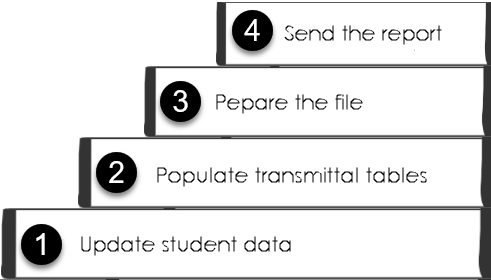
Here's a quick look at each step. Details are below in the How To section.
Depending on your setup, you might update the student data for the enrollment report in several places:
Use the NSC Maintain Student Data Records window to update the NSLC_STUDENT_MAST table.
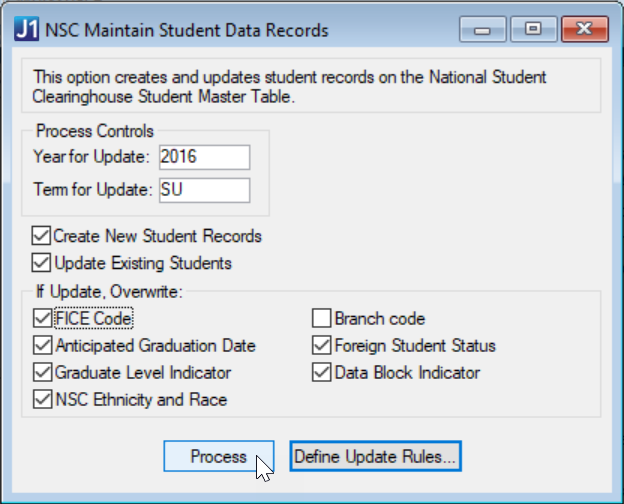
Select Create New Student Records to make sure that the process makes new NSC records for students new to your system since your previous run.
Select Update existing Students, and select all the checkboxes under it to run the required RBUs.
|
These are the required RBUs:
(This was formerly populated by RBU NS 3, but that RBU is no longer used.)
|
After you run the process, check the results in the NSC Edit Student Data Records window to make sure the information is correct.
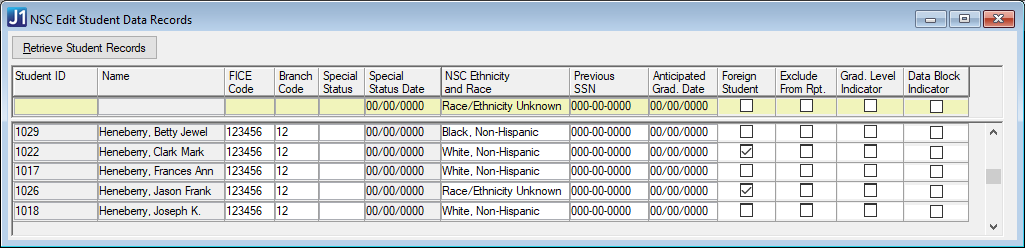
Now run any optional custom RBUs you wish using the Rules Based Update window.
Not all schools need optional RBUs, but many schools run these:
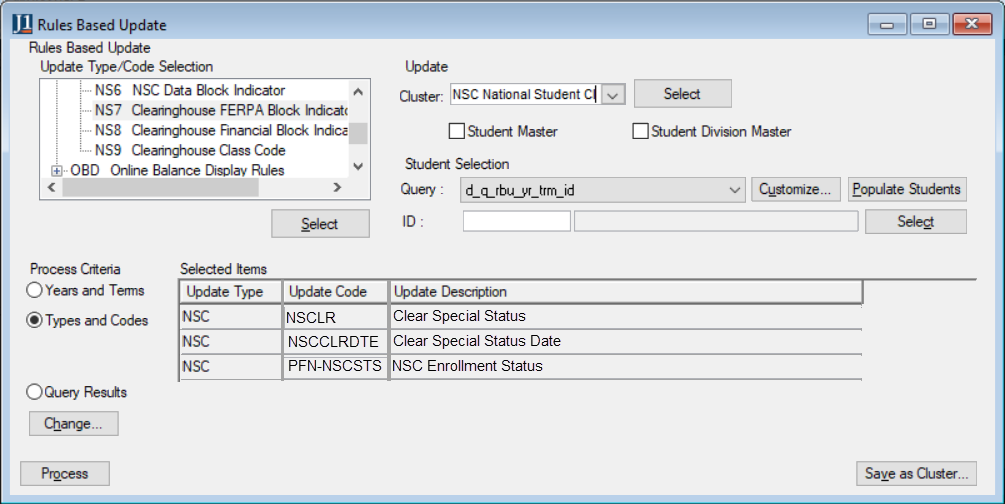
Again after these updates, verify the results in the NSC Edit Student Data Records window.
Your NSC student data in the NSLC_STUDENT_MAST table should now be up to date.
Use the Create NSC Transmittal and Final Files window | Populate Transmittal Tables tab to update these tables:
|
In My Workspace, the window is called NSC Create Transmittal and Final Files.
|
Select the type of report:
· Select Standard Report for standard terms such as fall and spring.
· Deselect Standard Report for nonstandard terms such as summer.
· Select Graduates Only for reporting only on graduates after a term. Enter the graduation date.
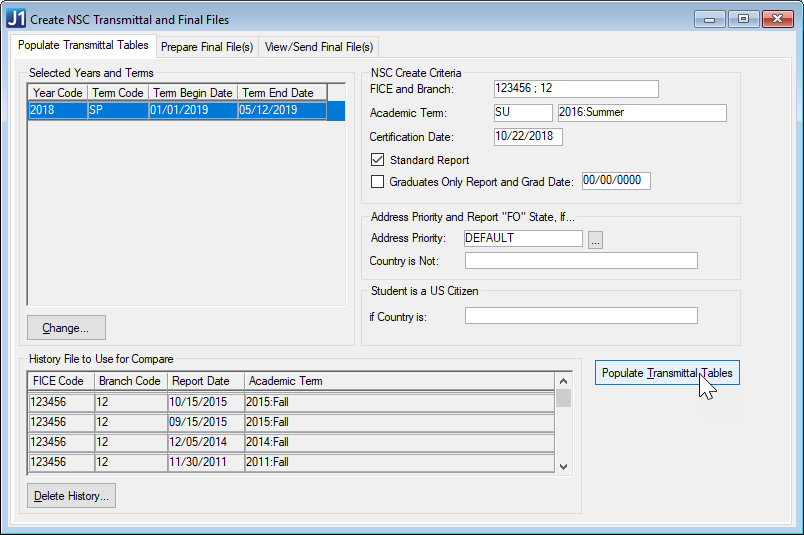
In all but your first-ever run, you select a previous run in the History File to Use for Compare grid so you can see what's changed for this run. (In your first run, there won't be any previous runs to choose from.)
|
Never delete a history row unless it was created by mistake. So you'll almost never need to click the Delete History button. |
After you run the process, validate the results in these windows:
Use the Create NSC Transmittal and Final Files window | Prepare Final Files tab to update the NSLC_TRANS_HISTORY table and create the Final Transmittal .txt file you'll upload to NSC. This process creates a set of NSC History rows. The Certification Date you select is used as the Report date.
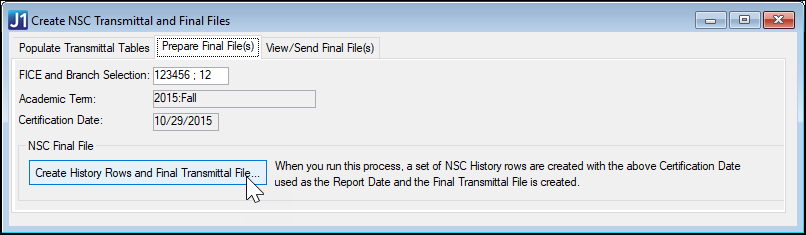
Click the Create History Rows and Final Transmittal File... button, and then select a file path. We recommend a shared network directory so others at your school can view the file.
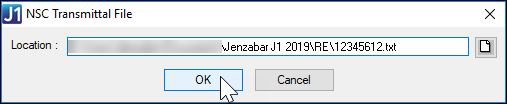
The View/Send Final Files tab opens automatically showing the report.
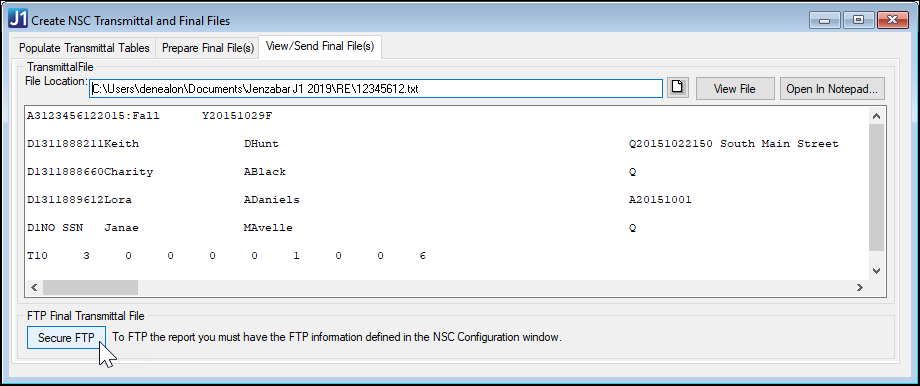
You can also open the file in Microsoft Notepad, or you can view and edit the report information in a convenient format on the NSC Edit Transmittal History Records window.
|
In My Workspace, the window is called NSC Create Transmittal and Final Files.
|
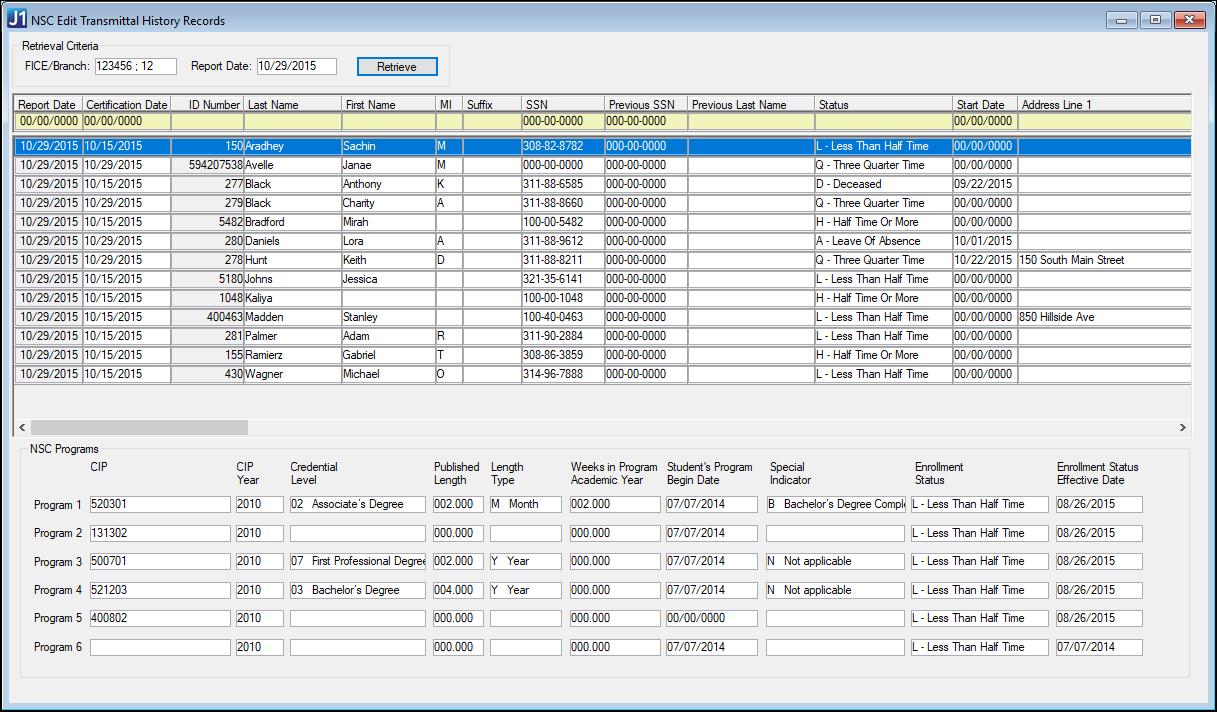
Verify the information in the final file. If information is missing or incorrect, see the Troubleshooting section below. When the information is correct, you're ready to send the file to NSC.
Use the Create NSC Transmittal and Final Files window | View/Send Final Files tab to send the report to NSC via a secure FTP.
If the file is still loaded in that tab from Step 4, you're ready to
send. Otherwise, use the filepath icon  to find and load the file.
to find and load the file.
|
Before you click the Secure FTP button, make sure WinSCP is installed, and make sure your firewall is not blocking it. Jenzabar's FTP process requires you to use the WinSCP software from Standard Networks to facilitate uploading to the NSC Secure FTP site. To download and install WinSCP , go to https://winscp.net/eng/download.php. |
Click the Secure FTP button to send the file.
Do |
Don't |
Make your first report using Jenzabar software the summer term report. |
Don't start in the middle of a term the first time you report enrollment with Jenzabar J1. |
| Run Data validation reports, and perform necessary data cleanup before submitting reports. Check to see that all the data elements are populated. | Don't start using the process the first time without setting up each of your configuration tables. |
Run data validation reports after populating the transmittal tables. Check to see that the data matches your expectations. |
Don't ever delete history rows (unless they were created in error). |
Store your report files in a network location to make it easier for others to access it. |
Don't manually modify data until after you've populated the transmission tables for the last time in a cycle. (Otherwise, it will overwrite whatever manual changes you've made.) |
What are the basic requirements for enrollment reports?
Which students should be included in enrollment reports?
Students who withdrew from the term aren't included in the report. Should they be?
What if students withdraw from a term?
What if students withdraw from a term and return for a later term?
What if a student's degree or program changes?
What if there's a change to a student's part-time/full-time status?
Why does the report use the particular dates it does?
Because every school handles student information differently, it can take some troubleshooting and tweaking to get the right information to show up in your report. If you're having trouble, make sure these windows are optimally configured.
For each student, make sure
For each major, minor, or certification, make sure
For majors only, make sure
For each CIP code, make sure
If something is amiss with part-time/full-time hours or status, check the following:
· Registration Configuration window | Registration Configuration tab | Registration Controls group
o Is either of these checkboxes selected?
§ Use Rules Based Update for PT/FT Definition
§ Use Rules Based Update for NSC PT/FT Definition
o If so, then RBU is setting the PT/FT status, overwriting the calculation defined in the Part Time/Full Time Definition window. Your school may desire this, but if you’re having trouble, it’s important to know.
· NSC Part-Time Full-Time Table window
o Are your definitions correct?
· NSC Update PT/FT Hours and Status Information window
o There’s no need to run this process. Use the regular Part Time/Full Time Update window instead.
o Verify the definitions in these windows, too.
§ NSC Term Definition
§ NSC Enrollment Status
§ Credit Type Definitions
§ Grade Definition
National Student Clearinghouse Overview
NSC Program Data: Status and Dates
NSC Edit Transmittal History Records Window
NSC Transmittal Detail Records Window
NSC Degree Verification Reporting Processes