![]()
Profiles and Definitions cannot be created on this window.
|
|
|
Profiles and Definitions cannot be created on this window. |
The Run Quick Query window is used to execute, create, and/or delete queries. Subtabs (Details, Output Def, Sort, and Results) are available depending on the security access you have been granted. You may have security access to all four subtabs; however, you may have permission to only run queries, which means that you have access to the Results subtab only.
The Search radio buttons allow you to search for and retrieve two defined Quick Query elements: Definition and Query.
|
Selected Element |
Retrieves Values from TABLE.COLUMN |
Displays |
|
Definition |
QQ_SCREEN.SCREEN_NAME |
Definition Name in the Tree View |
|
Query
|
QQ_QUERY.QUERY_NAME and QQ_QUERY_QUERY_DESC |
Query Name and associated Definition Name in the Tree View and details of the selected query in the right pane of the window |
The Find button allows you to retrieve a Definition or a Query.
The Clear button clears the current filter and again displays Definitions and Queries to which you have access in the Tree View; it also allows you to begin a new retrieval process.
|
|
|
All Definitions and Queries identified by a negative number (for example, -1, -2, etc.) are elements delivered by Jenzabar via the DDU. These records should not be deleted or modified. |
When you select a query, the query details are displayed in the right panel.
Some of the following columns are not editable.
Tabs and buttons are also displayed for the selected Query.
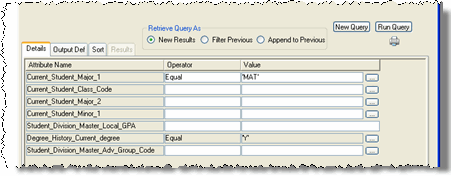
You may not have permission to all of the tabs/buttons.
|
|
|
If you have permission to only run queries, only the Run Query button and the Results tab are available to you. |
![]() To search for a Definition or Query
To search for a Definition or Query
![]() To activate/inactivate a Query
To activate/inactivate a Query
![]() To run, save, and/or print Queries
To run, save, and/or print Queries