The GR200 Report reports only students in programs other than "long" programs who graduated between 150% and 200% of Normal Time or have left the school with an IPEDS Exit Reason of Exclusion.
For information about collecting data that will be used as the basis for the IPEDS GR200 report, follow the instructions in the "Collecting Data for IPEDS Fall Enrollment/GRS Reports" topic and then continue the steps in this set of instructions.
![]() Select Snapshot and Select Parameters
Select Snapshot and Select Parameters
1. Open the Create/Work with Snapshots window.
2. Retrieve Snapshots in the Tree.
3. Select IPEDS Fall Enrollment and GRS Reports purpose in the Tree.
4. Select the Snapshot that is the data you reported for Fall Enrollment in the appropriate year (based on your type of school). Highlight the actual date.
5. In the Create/Work with Snapshots window, click on the Additional IPEDS Data tab.
6. On the Additional IPEDS Data tab, click the Graduation Rate Survey subtab.
7. Select the GR200 Final Student Data to be Reported this Year radio button.
8. Click the Populate button.
9. A Progress Bar is displayed in the upper right portion of the window. You also receive a message when the data has been collected.
10. Click the Work with Student Data for the Selected Snapshot link, which opens the Institutional Research Student Data Records window.
11. Click the IPEDS GRS tab, which displays GRS data.
a. On the GRS tab, a row is displayed for each student who is an Undergraduate, Degree-Seeking, Full-Time, and not a Transfer-In and for whom Include in IPEDS is selected.
b. The display-only columns are data elements from the IR_STUDENT_DATA table.
c. The editable columns are data elements from the IR_IPEDS_GRS table.
d. The Final GR200 Populate process selects students who have a GRS Completion Status of O - Completed in Over Normal Time, E - Non-completer Still Enrolled, or X - Non-completer Not Enrolled.
e. The GR200 Populate process populates the Final Program, Normal Years, Actual Years, GR200 Completion Status, and GR200 Exit Reason for the students with an Exit Date since the GRS data was reported and students who are still enrolled.
1. In the Institutional Records Student Data Records window, click on the Report tab.
2. In the Report Type drop-down list, select IPEDS Detail Reports..
3. In the Report Sub-Type drop-down list, select GRS200.
4. You can use this report to see all of the students on the IPEDS GRS tab who have values in GR200 Completion Status or GR200 Exit Reason. If any data is missing, check both Degree History data and Student Division Master Entry Date for that student. All students with a GR200 Completion Status of T - 200% Completer:
a. Should have a Final Program value.
b. Should have a value in Normal Years.
c. Should have a Completion Status.
d. Who have since left the school with an Exit Reason of 04, 05, 06, 07.
![]() Review the Counts in the GR200 Report
Review the Counts in the GR200 Report
1. Open the Regulatory Reporting window.
2. In the Regulatory Forms box in the header, select GR200-G21 or GR200-G22. The available value is based on your GRS setting in the IPEDS Configuration window.
|
|
The following steps are based on the GR200-G21 report. |
3. In the Snapshots drop-down list, select the Snapshot Date for the IPEDS Fall Enrollment/GRS data on which you are reporting this year.
4. After you have selected the form and the Snapshot in the header, the Report tab defaults to Part A and the original IPEDS report for GR200 that J1 provides.
5. Part A displays the total for each of the lines displayed on the report (r_ir_ipeds_gr200_g21). Lines 5 and 8 are the only values that are reported to IPEDS.
After you have verified your GR200 counts, you may manually enter the GR200 data on the IPEDS website or create a Key Value Pair text file to import your data after you have logged in to the IPEDS website:
1. Manually enter the GR200 numbers on the IPEDS website.
a. Print all of the reports for GR200.
b. Go to the NCES website and type the numbers into their interface.
2. Import a file on the NCES website that contains your numbers.
a. Select the Web Import tab.
b. Click the Create the Web Import File button to create the Key Value Pair text file that you can use to import your data when you are logged in to the NCES IPEDS website.
i. d_q_ir_ipeds_gr200_g21_v is the J1 Web Import File Query.
ii. This query retrieves data from ir_ipeds_gr200_g21_export_v. The record column is the output of the export view that generates the Key Pair Values that allow the data to be imported on the NCES website.
c. Accept the path defaulted in the Web Import File Path prompt that is displayed. Click the OK button.
d. If the file already exists, you get a message asking if you wish to continue. Click Yes.
e. The result you see will be similar to the following:
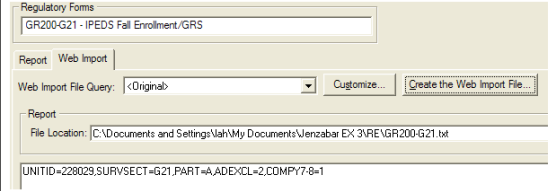
3. If you wish, go to the NCES website to view the information about the Key Value pairs displayed above:
a. 4 year Institutions: https://surveys.nces.ed.gov/ipeds
b. 2 year Institutions: https://surveys.nces.ed.gov/ipeds
4. Log in at https://surveys.nces.ed.gov/ipeds/ and follow the instructions on the website to import the GR200 Key Value Pair file you created within J1.
![]() Modifying Regulatory Reporting Reports, Queries, and Views
Modifying Regulatory Reporting Reports, Queries, and Views
If you wish, you can modify any of the IPEDS reports provided by default on the Report tab of the Regulatory Reporting window.
1. Open the Regulatory Reporting window.
2. Click the Report tab.
3. Click the Customize button, and click OK to the message that is displayed.
4. Once the report opens, immediately choose File > Save As and add your initials or some other identifier to the end of the report name. This addition keeps your changes from being overwritten the next time the Customize button is clicked.
5. Note that the reports are based on views and that a level of sophistication is needed to make major changes to these reports.
Modifying the Web Import File requires multiple steps.
1. First, you must customize the Original J1 query as described above.
2. Each of the queries selects a View that returns the Key Value Pairs needed so that you can import data when you are logged in to the IPEDS website.
3. If you wish to change the View, you must rename the View and then have your customized "r_ir_ipeds_grs_g1_2_1_uhe" query reference your renamed View.
4. If you make changes, be sure that you still maintain the argument and output of the query.
![]() Lock the Snapshot for GR200 Reports
Lock the Snapshot for GR200 Reports
You may wish to lock the Snapshot after you report your GRS data. If you do, then before you do your GR200 Populate process, you must unlock the Snapshot. After you have reported the GR200 data, you should lock the Snapshot again.
When a Snapshot is locked, users are unable to modify the data in the Snapshot. If you have permission, you may unlock a Snapshot for a Purpose Code to which you have access (Purpose Definition window).
|
|
You must have Tasklist Permissions to select and clear the Lock Snapshot checkbox. Tasklist permissions for the Lock Snapshot option should be given only to persons you trust to unlock a Snapshot that has been locked. |
1. Open the Create/Work with Snapshots window.
2. Click the Retrieve button in the header so that Snapshots display in the tree.
3. Select the date for the Snapshot you used for your IPEDS Fall Enrollment/GRS reports.
4. Click the Work with Student Data for the Selected Snapshot link in the lower center part of the window.
5. The Institution Research Student Data Records window opens. Select the Lock Snapshot checkbox.
6. The following message is displayed: "The snapshot will be locked and all records will be in a view only mode. Continue?" Click the Yes or No button.
7. Save.