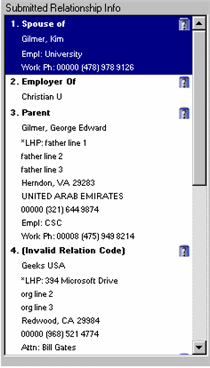
If the Submission Type is Admissions Inquiry - New (320), Admissions Application - New (330), or Student Request (530), this tab may be displayed even if no data is submitted for the RELATED_PERSON mapping table. If available, this tab is used to review any relationship information that is included in a submission that needs to be saved to the RELATION_TABLE table.
This tab displays data for each defined relationship that has been submitted and displays a grid showing existing relationships. The tab allows you to:
· Assign a submitted related person to an ID_NUM (ID Number) shown for an existing relationship.
· Search for an existing record for a submitted related person and create the relationship using the specified relationship code.
· Create a new ID Number if the related person/organization does not already exist in the NameMaster (Name Master) table and create the relationship using the specified relationship code.
· Update the personal data for the related person/organization through the direct assignment of an existing relationship ID Number or by selecting an existing ID Number via the Duplicate Name Search window once an assignment is made to an existing ID Number.
· Unassign an assigned ID Number in the case where you might have made an incorrect assignment prior to saving the data.
The Submitted Relationship Info pane displays the following submitted information (read only) for the related person/organization: relationship row number, relationship, the appropriate status icon, name, ID Number, address, phone information, employer information, work phone information, and (optionally) the organization contact name. Example. It may also display e-mail information, biographical information, and additional relationship information. The submitted information comes from questions mapped to the RELATED_PERSON logical mapping table. Each row mapped to the RELATED_PERSON table contains data entered by the user and is displayed as a separate grouping with the specified relationship displayed at the top of each grouping. If the relationship code specified in the form does not exist in the RELATIONSHIP_DEF table, "(Invalid Relation Code)" is displayed instead of the relationship description.
|
|
If you choose to associate submitted information to an existing row and the existing row already has data in the Begin Date, End Date, Notation, and Attitude columns, then the assignment process will not overwrite the existing data. Instead, the overlapping data values will be bolded in the display area on the left hand side of the window to let you know that manual verification and/or updates must be made to the existing row as needed. |
The following existing relationship information in the J1 database is displayed in the Existing/New Relationships grid: assign/unassign icons, associated relationship row number, relationship code/description, ID Number, name, begin date, end date, attitudes, notes, and corresponding relationship notations. You can update any rows displayed in this grid. Example
If there are
submitted related persons/organizations, a sunburst icon (![]() )
is displayed next to the "Relationships" label on the tab.
)
is displayed next to the "Relationships" label on the tab.
|
|
If only Hidden Data/Custom Text is submitted for a table/row combination (i.e., Table, Row #), the data for that row is ignored. |
![]() Submitted
Relationship Info Pane
Submitted
Relationship Info Pane
![]() Existing/New
Relationships Grid
Existing/New
Relationships Grid
The mapping information will only be used after a related person/organization has been assigned an ID Number through the assignment to an existing Relationship row or the selection of ID Number via the Duplicate Name Search window. This allows you to compare the submitted information for the related person/organization to any existing information in the J1 database. Jenzabar assumes that if you have to create a new ID Number, then no comparison to the J1 database is needed since the submitted information was used to generate the ID Number and the Relationship row.
![]() Submitted
Relationship Info Pane
Submitted
Relationship Info Pane
![]() Existing/New
Relationships Grid
Existing/New
Relationships Grid
Review Internet Submissions Window