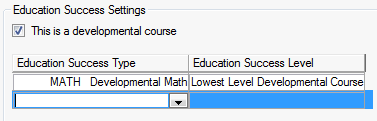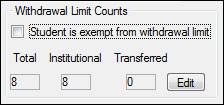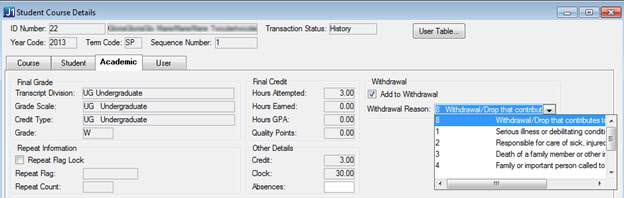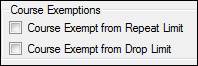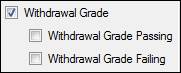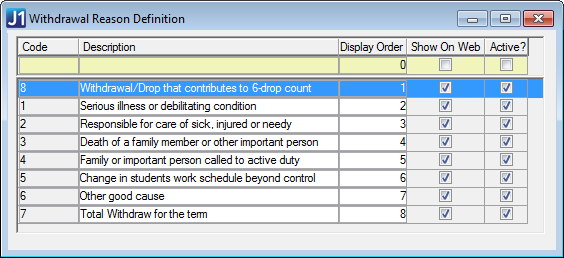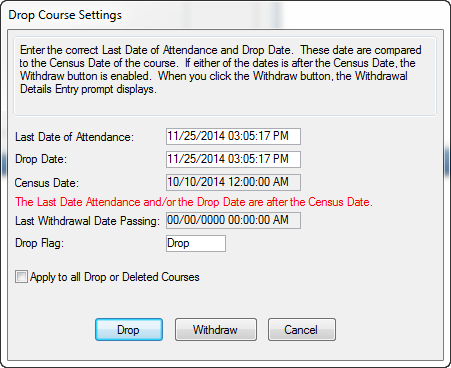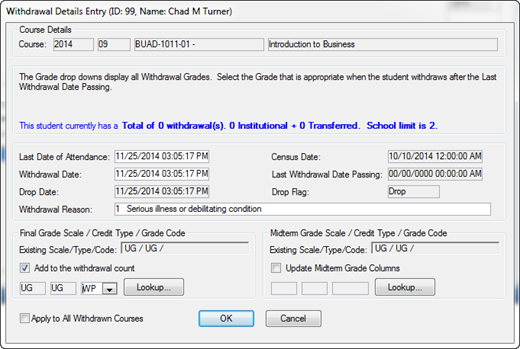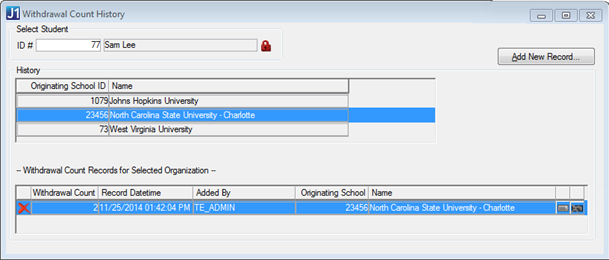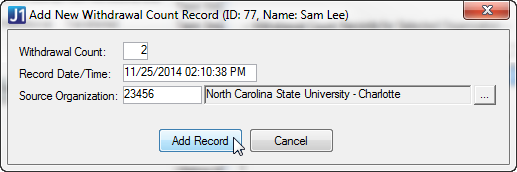Configuration Table Tab (Registration Configuration Window)
J1 always displays a warning or error message if a course is full or
if a wait list exists. The options on the Configuration
Table tab of the Registration
Configuration window control how J1 behaves after the warning/error
message is displayed. Additional configuration options are available for
Exceeding Course Capacity and
Manage Reserve Courses Controls.
CRM Student/Faculty Controls are
provided if you are licensed for campus portal (JICS) and CRMs Student
and Faculty.
Exceeding Course Capacity
Three options are available to determine the manner in which over-enrollment
is handled during registration:
Allow "Current"
registrations by all users
Allow "Current"
registrations by permissions only
Allow "Waitlisted"
registrations/change to "Current" status by permission only
Depending on the option selected, additional configurations will be
available on the Permissions window.
After selecting one of the radio buttons on the Configuration
Table tab, you must save this configuration and then open the Permissions window for further configuration.
After choosing the appropriate selection, identify groups and assign them
the necessary permissions.
Registration Controls
Use the registration
check that provides the user with the message "Course does not contribute
to program".
Repeat Limits
Developmental
Course Credit-Hour Limits
ESOL Course
Credit-Hour Limits
Education Success
Requirements
Dual-Enrollment
Term Credit-Hour Limits
Withdrawal
Controls
Manage Reserve Courses Controls
These controls determine whether and how Reserved registrations are
to be dropped by Registration.
Use Automatic
Drop for expired Reserved courses
How frequently
should the Automatic Drop process check for Reserved expirations (minutes)?
For Courses
Requiring Payment
Number of Hours
a "Must Pay" Course may remain in Reserved Status
For Courses
Requiring Advisor Approval
Number of Hours
an Advisor Approval Course may remain in Reserved Status
Email student
of impending Drop of Reserved Course?
Email the student
XX hours before their Reserved course will be Dropped
CRM Student / Faculty Controls
This group box appears only if you are licensed for campus portal (JICS)
CRM Student and/or CRM Faculty.
Display of CrossListed
Courses
Course title
to Display in the CRMs
For Course
Search in CRM Student Search for Course Title
For Course
Search in CRM Student Search for Short Title
For Course
Details Note, Display Section Master Note
For Course
Details Note, Display Section Schedules Comment
Default Value
for Web Grading Rights
Allow Instructors
with Permission to Enter Grades for Graded Courses when the Registration
Transaction Status is History
Use Course
Authorization
Citizenship Settings for the Ethnicity and Race Portlet
Your Institution's
Country
Display Citizenship
Questions in the Portlet
Student required
to enter Citizenship information
Text to Display
for Legal Permanent Resident
Text to Display
for Nonresident Alien
Text to Display
for a Citizen
Display the
checkbox that allows the student to decline the entering of Citizenship
information
Text to Display
with the Citizenship Decline checkbox
Ethnicity and Race Settings for the Ethnicity and Race Portlet
Student Required
to Enter Ethnicity
Student Required
to Enter Race
Display the
checkbox that allows the student to decline the entering of Ethnicity/Race
Information
Text to Display
with the Ethnicity/Race Decline checkbox
How To
Manage registration
parameters related to state funding
Stop Withdrawals
and Drops after Deadlines