A number of windows show the Documents
button  next to the ID # and Name. Click it to open
the Document Master window
already filtered to show only documents that belong to the selected
ID.
next to the ID # and Name. Click it to open
the Document Master window
already filtered to show only documents that belong to the selected
ID.
The Documents button is only available for users with permission to access the Document Master window. Options for deleting, replacing, editing, and seeing documents will also vary according to your permissions.
These windows have the Documents button:
| Module | Windows |
Admissions |
Maintain Candidacy Quick Candidate Entry |
Advising |
Prospective Student Transfer Entry |
Common |
Alternate Identifiers Alternate Names Financial Aid Inquiry Internet Submissions Organization Tracking for Student Student Awards Student Holds |
Development |
Biographical Data Constituent Research Work with Relationships |
Financial Aid Manager |
CommonLine Student Loans Financial Aid Master Student Employment Master View Student Information |
Registration |
Faculty Information Register Students Student Information Student Inquiry Student Registration |
State Reporting |
Texas Residency Application |
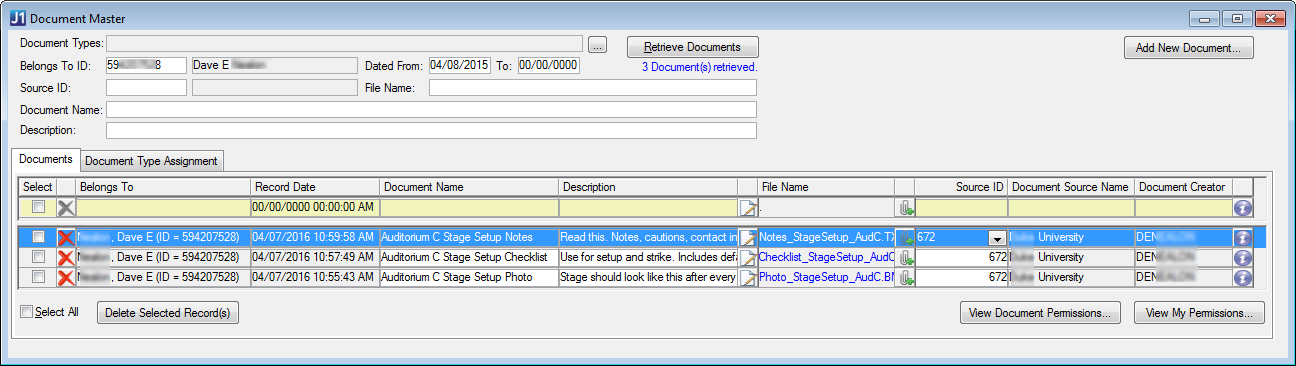
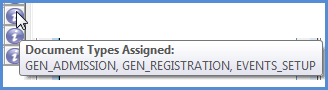
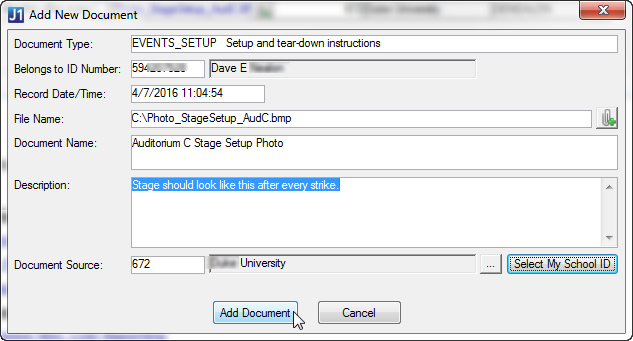
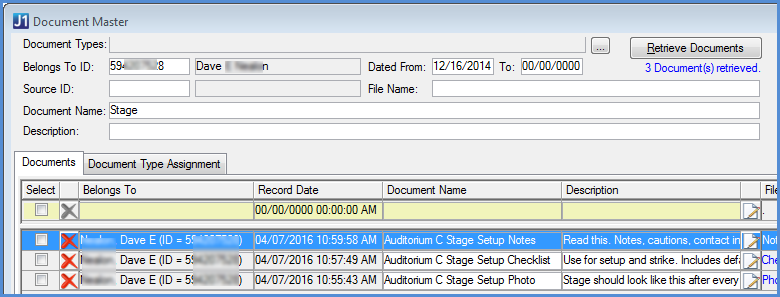
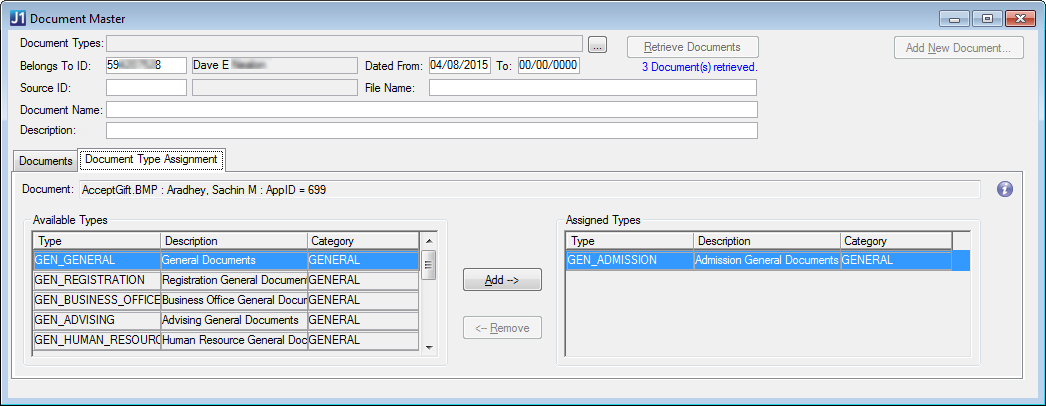
 ,
and select an organization.
,
and select an organization. .
The
.
The  .
. next to the document you wish to delete.
next to the document you wish to delete.