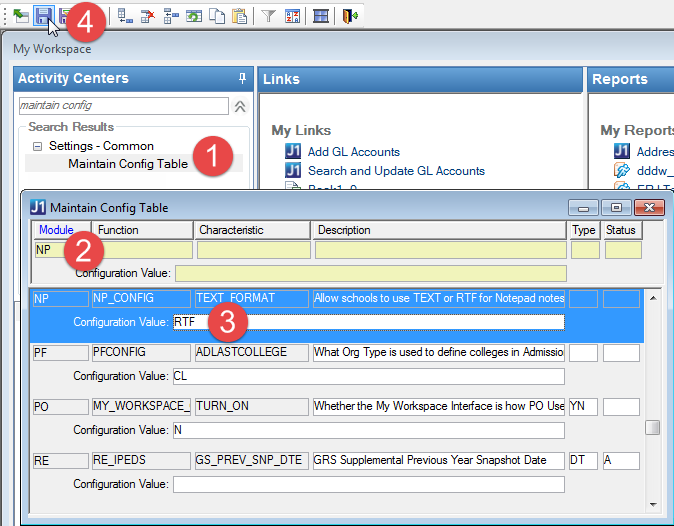Edit Item (Event) Window
Notepad Window |
Select an event | Click Item Details
This window allows you to edit the details of events that have been
added to the Notepad for an ID Number.
General Tab
The General tab is always available
for you to edit the details of an event.

|
|
If the Campus Visit functionality is turned
on and you are editing an event associated with a Campus Visit,
you cannot edit the Start and
End Dates and Times. If the Start
and End Dates and Times are to be changed, you must unassign
the Campus Visit and assign a Campus Visit for the appropriate
dates and times.
If the Campus Visit functionality is turned on and you have
permission to use the General
tab (i.e., it is available and editable) but do not have permission
to use the Campus Visits
tab (i.e., it is not available) and if the event you are working
with is a campus visit entered by a user who has permission to
use the Campus Visits
tab, the Start and End Dates
and Start and End Times
columns will be disabled on the General
tab even though you have permission to use the tab. This eliminates
your being able to change the dates and times of a campus visit
scheduled by another user. |
The following columns are displayed on the General
tab:
Event
Event
Description
Module
When
Start
(Date)
(Start)
Time
End (Date)
(End)
Time
Where
Location
Building
Room
Financial
Number
Confirmed
Total
Fees
Person To
Do
ID
Number
Options
Active
Completed
/ Date
Description/Notes
Customize
Button
 Print
Notes Button
Print
Notes Button
Campus Visit Tab

|
|
This tab is only available if you have been
given security in the Tasklist module and if the Campus Visit
functionality is turned on. |
This tab on the Edit Item - Event
window displays all available campus visits within a specified date
and time range and is used to search for and schedule interviews/campus
visits for students. The rows are ordered and displayed by Visit Date
and Begin Time. You can enter a date range for the campus visit and retrieve
available visit times within that range. It does not retrieve and list
campus visit times where the current number of visitors has reached the
maximum number of visitors allowed or if campus visits occur on days that
have already passed. This tab allows you to select a Campus Visit row
and assign it to the selected campus visitor.
Visit Date Range Criteria
The Visit Date Range consists
of Begin Date (defaults to today's
date) and End Date (defaults to
today's date + 30 days) columns to use in the retrieval of available visit
times.
Buttons
The following buttons are available for you to use in working with campus
visit/interview assignments:
Check
Available Visit Times |
When
you enter a date range and then click this button, a row for every
possible interview/campus visit time for this date range for which
the maximum number of visitors has not been reached and that is
greater than or equal to today's date is retrieved from the CAMPUS_VISIT
table (Campus Visits tab
on the Campus
Visit Setup window). You can select a Campus Visit row and
assign it to the selected campus visitor. |
Assign
Selected Campus Visit |
This button
is only available if one or more Campus Visit rows are retrieved.
After selecting a Campus Visit row, click this button to associate
the selected Campus Visit row with the current Notepad event of
the selected ID Number and the To Do List of the person responsible
for this campus visit if defined. A row is immediately inserted
and saved into the CAMPUS_VISIT_ITEM and CAMPUS_VISIT_ITEM_HISTORY
tables upon clicking this button. Also, the information about
the selected Campus Visit defaults to the General
and Campus Visit tabs:
· General tab
· Campus Visit tab
|
Remove
Assigned Campus Visit |
Click this
button to unassign the selected campus visit from the current
Notepad event of the selected ID Number. The campus visit can
be removed at any time. The following prompt along with Yes/No
buttons will be displayed: "Are you sure you wish to unassign
the campus visit from this Notepad Event?"
If you click the Yes
button, the Campus Visit Un-assignment Reason prompt window or appear. If so, you must
select one of the following reasons from the Un-assignment Reason
drop-down list: RESCH (Rescheduled), CANCEL (Cancelled), or OTHER
(Other). If you select OTHER, you must
enter text to explain why this campus visit is being unassigned;
otherwise, you can enter an optional note. The CAMPUS_VISIT_ITEM
row is deleted, and a row is inserted into the CAMPUS_VISIT_ITEM_HISTORY
table. The status value recorded in the CAMPUS_VISIT_ITEM_HISTORY
table will be RESCH, CANCEL, or OTHER if selected from the drop-down
list on the prompt window or the default status defined in the
.

|
Any defaults
entered on the General tab when assigning the Campus Visit
row will remain on the General tab after unassigning the Campus Visit row. |
|
OK |
Click this
button to confirm and save edits to the event's details. |
Cancel |
Click this
button to close the Edit Item
- Event window and return to the Notepad
window. |
User Defined Tab
The User Defined tab
contains a UDEF form (udef_event in NPForm.pbl) that allows you to customize
it by clicking the Customize button.
You have three options with this form.
· Use it as
it is for all your events.
· Customize
it and use it for all events.
· Create individual
customized forms for specific events.
How To
 Customize
a User-Defined Form?
Customize
a User-Defined Form?
Related Topics
Campus Visit Setup window
Common
Functionality for Data Entry Windows
![]()