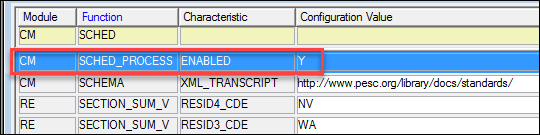Compute Student Progress
Use this window to manually recalculate a student's progress or the
course needs of an individual student, a group of students, or all students
who exist in the Advising Master table towards their selected major, minor,
concentration, or certification. The Advising Engine retrieves Student
Course History information (row by row by sequence number) from the J1
Desktop Registration module and applies it to the institutional requirement
trees.
Some schools opt to use automated
recalculation, which is set up on the Advising
Configuration window. The automated process also updates students’
or a student’s progress; however, the process is done automatically when
there is a change in their program or registration.
 |
If automated recalculation isn't working, make sure scheduled
processes are enabled on the Maintain Config Table window.
The SCHED_PROCESS function's 'Enabled' characteristic
should be set to 'Y'. This is set to 'Y' by default, but it may
have been switched to 'N'.
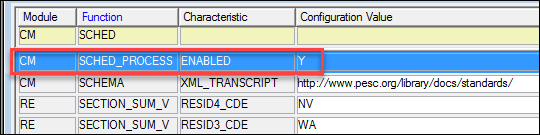
|
Once you select the students and click OK, the compute process begins.
The MicroHelp at the bottom left of the window shows you each process
as it is performed (outlined below):
· Student
progress log is cleared
· Student's
requirements are evaluated according to each aim that has been defined
for the student
· Parent
requirements are updated
· Summary
information is updated
· Academic
planning information is updated (for schools using J1 Web Academic Planning)
o Student's
academic plan status
o Number
of plannable requirements the student needs to complete
o Number
of plannable requirements the student has met
Selection Criteria
Quick Select
Custom Select
Retrieved
The Retrieved group box allows
you to retrieve and review the results of the query using the selection
criteria indicated.
When you click the Retrieve
button, the grid is populated with students (if any) who match the selection
criteria. You can select (highlight) an individual row or many rows to
move to the Selected group box
for processing. Only the rows that appear in the Selected
group box are included in the query. If you specify criteria but do not
click the Retrieve and Move
to Selected buttons, the recalculation includes all students who
meet the selected criteria.
Selected
Only the rows that appear in the Selected
group box are included when the student progress and/or course needs are
computed. If you specify criteria but do not click the Retrieve
and Move to Selected buttons,
the recalculation includes all students who meet the selected criteria.
To move the students selected in the Retrieved
group box to the Selected group
box, click the Move to Selected
button. If you want to remove one or more of the student rows, select
(highlight) the appropriate rows and click Delete
Selected Row. If you want to delete all student rows, click Delete All (you do not have to select
rows).
Rebuild
The Rebuild group box allows
you to choose whether to recalculate student progress, course needs, or
both. When the window initially opens, you may choose one or both of the
options from the Rebuild group
box and click the OK button. This
calculates the student progress and/or course needs for all
students who exist in the Advising Master table.
· Student
Progress
· Course
Needs
How To
Generate the
Student Progress Report
Generate the
Course Needs Report