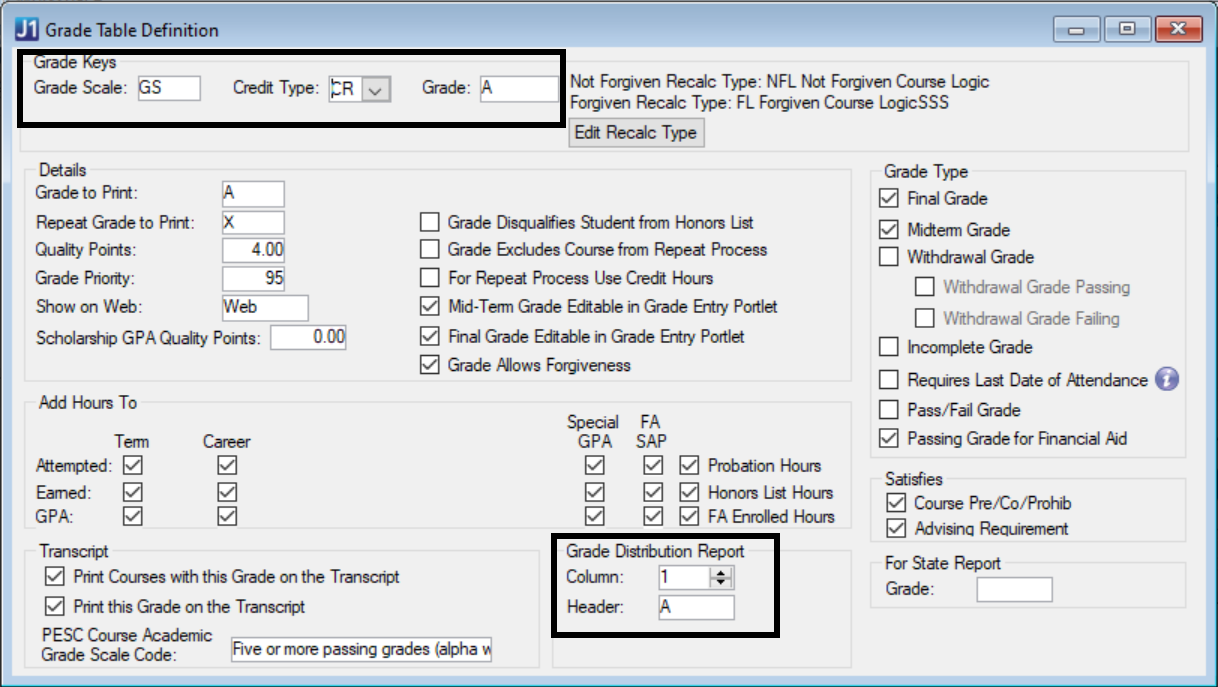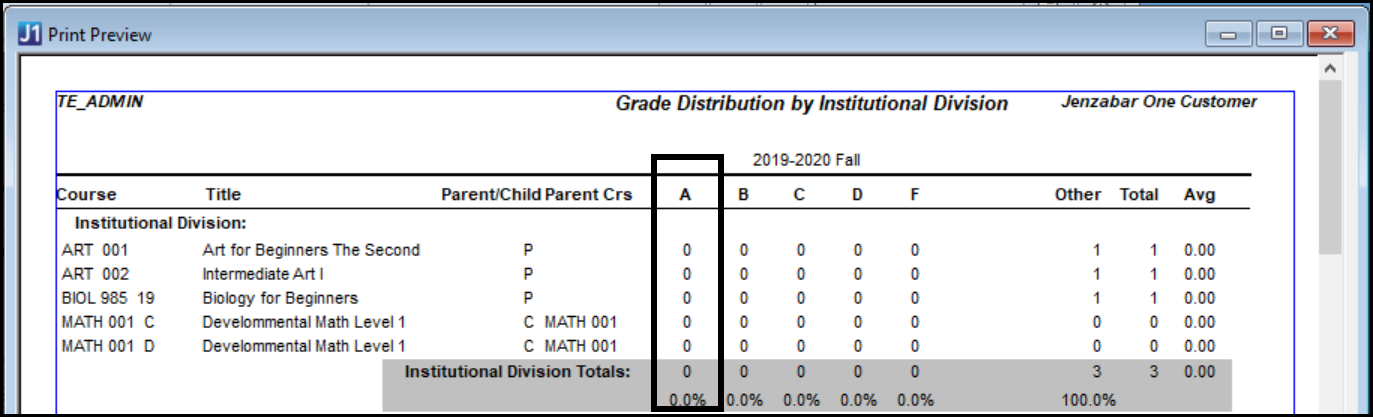Grade Table Definition Window
Student Grades consist of three parts: Grade Scale Code, Credit
Type Code, and Grade Code. This window allows you to combine a Grade Scale
Code, Credit Type Code, and Grade Code and indicate all of the configuration
settings for the selected combination.
This window is used to define valid grade codes and the manner in which
grades will impact the academic record. If the Update
Academic Record during Grade Entry checkbox is selected in the Registration Configuration
window, J1 updates the Student Course Status to History ('H') and
runs the Academic Recalc process. If this checkbox is cleared, you must
run the Recalculate Academic Record option in order to change the Student
Course Status to History ('H') and to update the GPA.
Grade Keys
First select a Grade Scale, Credit
Type, and Grade in the Grade
Keys group box. Then you can edit other columns on this window,
and two columns appear in this group box:
· Not
Forgiven Recalc Type
· Forgiven
Recalc Type
The values in these columns aren't editable, but you can click the Edit Recalc Type button. This launches
the Credit Type Definition
window where (with proper permissions) you can edit the forgiven and
not forgiven logic for each credit type.
Details
The Details grid allows you
to configure how the grade is printed, how to print the grade if it is
a repeat, the quality points assigned to the grade, the grade priority
and whether the grade is displayed on the Web. Check boxes also permit
you to determine how the grade is treated in relation to academic recalc,
honors listings, and the repeat process, as well as whether the grade
can be edited in the Grade Entry featurein the Campus Portal (JICS).
Grade
to Print
Repeat
Grade to Print
Quality
Points
Grade
Priority
Show
on Web
Special
GPA Quality Points (available only if licensed for Scholarship GPA)
Grade
Allows for a Grade Change
Grade
Disqualifies Student from
Honors List
Grade
Excludes Course from Repeat Process
For
Repeat Process Use Credit Hours
Mid-Term
Grade Editable in Grade Entry Portlet
Final
Grade Editable in Grade Entry Portlet (only available
if licensed for campus portal (JICS) CRMs)
Grade
Allows Forgiveness
Add Hours To
The columns in this group box gives you the ability to designate if
the credit hours on a course with this grade will contribute to different
hours buckets.
The Special GPA (which refers
to Scholarship GPA) checkbox
will display only if you are licensed for the Scholarship GPA. The Scholarship tab
on the Student Inquiry window
will display a student's scholarship (special) accumulative hours and
GPA based on these checkboxes on the Grade
Table Definition window and the Special
GPA and Credit Hours columns
on the Student Course History table.
Attempted
(Career or Term or Special GPA or FA SAP)
Earned
(Career or Term or Special GPA or FA SAP)
GPA
(Career or Term or Special GPA or FA SAP)
Probation
Hours
Honors
List Hours
FA
Enrolled Hours
Satisfies
The Satisfies group box permits
you to determine if the grade is used to satisfy prerequisite, corequisite,
or prohibited courses requirements or advising requirements.
Course
Pre/Co/Prohib
Advising
Requirement
For State Report
The For State Report group box
along with the Transcript and
Grade Distribution Report group
boxes determine how the grade is displayed on the appropriate reports.
Grade
Transcript
The Transcript group box along
with the For State Report and
Grade Distribution Report group
boxes determine how the grade is displayed on the appropriate reports.
Print
Courses with this Grade on the Transcript
Print
this Grade on the Transcript
PESC
Course Academic Grade Scale Code
Grade Distribution Report
The Grade Distribution Report
group box along with the For State Report
and Transcript group boxes determine
how the grade is displayed on the appropriate reports.
For example, to see all A grades (A, A+, and A-) counted in the first
column of grade distribution reports, assign the following column and
header to each of those grades.
Then you can assign Column 2, Header B to all your B grades, and so
on.
Example
Column
Header
Grade Distribution reports are available in
these windows:
Grade Type
Passing
Grade for Financial Aid checkbox. Check
this box for any grade considered passing. This is necessary to alert
students if they are not eligible for financial aid for repeating the
course.
Final Grade
allows only grades Allows
only grades that have Final Grade
selected to appear in the drop downs when the user is entering final grades
in the Grade Entry Portlet
or in the J1 Grade Entry
window.
Midterm
Grade Allows only grades that
have Midterm Grade selected
to appear in the drop downs when the user is entering midterm grades in
the Grade Entry Portlet or
in the J1 Grade Entry window.
Withdrawal Grade
When J1 campus portal users or instructors
entering grades through the Grade Entry portlet select a grade
that is flagged as a Withdrawal
Grade, then the Withdrawal
Detail Entry prompt appears.
You need
to differentiate only between Withdrawal Passing and Withdrawal
Failing grades if you are using the Final Withdrawal Passing Date
functionality.
Withdrawal
Passing
Withdrawal
Failing
Incomplete
Grade
Pass/Fail
Grade
Incomplete Grade
Requires Last Date of
Attendance
This
makes the Last Date of Attendance column on the EXi Grade Entry page editable
and required.
Pass/Fail Grade
Passing Grade for Financial
Aid
Options
The right-click or Options menu allows you to select the Grade
Table Lookup option to access the Grade
Primary Key Values window or the Repeat Grades to Print Controls
option to access the Repeat
Grade to Print Controls window.
Learn More
Grade Table
Overview
Grade Entry
Window
Grade Changes
Window
Quality Points