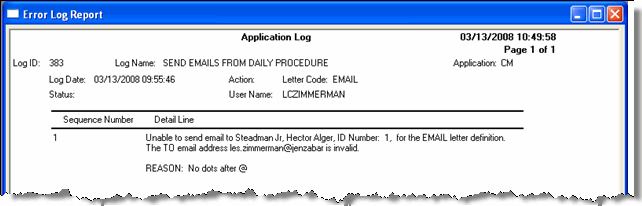This window allows you to process communication flows.
· Unpacking action lists gathers the actions that should be run next and gets them ready to process.
· Running Daily Procedure carries out the actions—printing or sending the specified merged documents.
What to Process
All actions or action lists with this date or earlier will be included in the procedure run. Items with later dates are skipped. Today's date is the default.
|
|
Any item may have a Start Date or End Date, defined in the Edit Item (Action, Action List, and Event) windows. Start Date and End Date override Item Date. See Daily Procedure Overview for more information. |
If the Unpack Action Lists checkbox is selected, the procedure fetch the next action on every action list and create it as an action on the person's Notepad (in the ITEMS database table).
This is a collapsible panel. By default, all actions assigned to the current User ID are selected. If an action has a Merge Method and a Letter Description, that information is displayed here.
Click the top bar of the panel to expand or collapse it. You can select one, some, or all of the actions to process:
o Click the Select All button to select all actions to process
o Click the Deselect All button to clear the selected actions
o Use CTRL+Click to select multiple actions
The message in the top bar of the panel describes your selection.
This is a collapsible panel in the Daily Procedure window. By default, all modules assigned to the current User ID are selected.
Click the top bar of the panel to expand or collapse it. You can select one, some, or all of the modules to process:
o Click the Select All button to select all modules to process
o Click the Deselect All button to clear the selected modules
o Use CTRL+ Click to select multiple modules
The message in the top bar of the panel describes your selection.
|
|
The module access codes are defined in the Maintain Table Values window. Select the Column Name of access_to_module. |
Letters Which Will Be Processed
Report drop-down pick list
This creates a preview of the daily procedure run. It shows recipients, which communications they will receive, and any errors to correct.
Others
Run Daily Procedure button
Close button
This button lets you print the pending letters preview you generated by clicking View Pending Letters.
1. In the What to Process group box, keep the defaults or change the Item Date and the checkbox selections.
|
|
Selecting the Generate Letters checkbox indicates that you want the Daily Procedure to print all those merge letters and e-mail messages that contain a 'Pending' code in the Completion column (i.e., the Completed checkbox is not selected), have an 'Active' status (i.e., Active checkbox is selected), and meet the start date and module criteria. Clearing this checkbox indicates that no letters/e-mail messages will be generated automatically by the Daily Procedure. |
|
Selecting the Unpack Action List checkbox indicates that all action lists selected should be updated. This means that the procedure retrieves whatever item is sequentially next on every selected action list and creates a row for each of those actions for the appropriate ID Numbers which places those actions on the To Do List. This process may also be referred to as "unpacking" an action list. Clearing the checkbox indicates that no updates for action lists will occur. |
|
|
|
In a large database, unpacking action lists can take a while and slow down the network. Consider unpacking action lists and generating letters in separate runs. You could unpack action lists during off-peak hours, and generate the letters during the work day. |
|
|
Schedule: 2:00 a.m. Unpack Action Lists: checked. Generate Letters: unchecked. |
|
Schedule: 10:00 a.m. Unpack Action Lists: unchecked. Generate Letters: checked. |
2. Click the  Action Selection and Module Selection lists to view and select actions and modules to process.
Action Selection and Module Selection lists to view and select actions and modules to process.
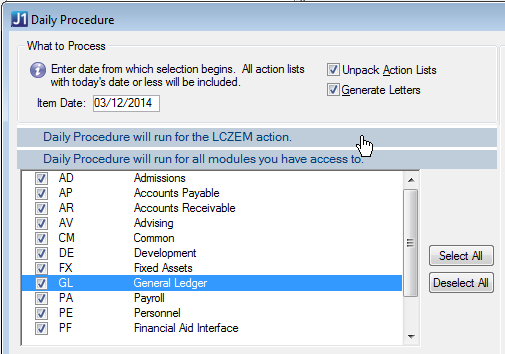
3. Optional Steps
a. Click Schedule... to schedule automatic Daily Procedure runs for merging email actions and unpacking action lists.
|
In order for the Schedule function in Daily Procedure to merge EMAIL document types correctly, the file paths for network drives must be in UNC format on the Merge Document Definition window. The Scheduler cannot follow file paths in mapped-drive format. Incorrect:
Z:\directory\ Correct:
\\server\directory\ Correct:
C:\directory\ These are the fields on the Merge Document Definition window that require UNC format: · Query · Merge Document · Merge To · Save Copy To |
|
UNC file path format is required only if you use the Scheduler to automate EMAIL merges. |
b. Select a different report from the Report drop-down pick list or click the Customize button to edit the report.
c. Click View Pending Letters to check for accuracy or to make a master list available.
d. Click Print Pending Letters to send the pending letters list to the printer.
4. Click Run Daily Procedure.
You will be notified of errors. You can fix the errors and run Daily Procedure again.
5. To view the application logs, go to the menu bar and click Tools > Review Application Logs.
Using the log number in the message box, which is displayed at the end of the Daily Procedure run, locate the appropriate log, highlight, and click the View button to  view the errors that were logged.
view the errors that were logged.