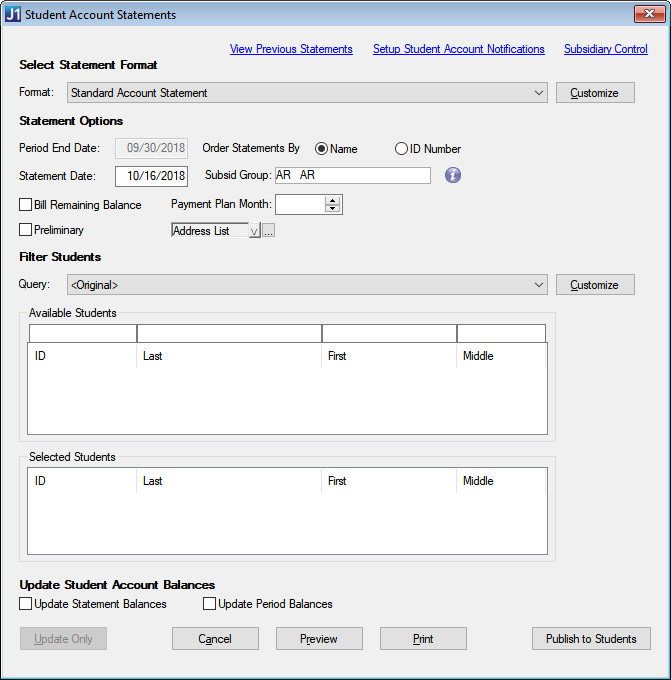
Use this window to print statement forms, change transaction statuses, and update balances. You can also update the statement and period balances without running a report. Example
|
There are three links at the top of the Student Account Statements window:
|
If you print statements showing multiple subsidiary accounts for students and use different subsidiary type codes on some of the Subsidiary Master rows for each student, you must use the InfoMaker query. In this case, be sure to sort by student name and ID Number.
Be sure the statement print process completes before changing the control table attributes and beginning a second process. You cannot run two statement print processes concurrently; however, you can print on-demand statements or statements as a function of individual charges concurrently with the statement print process.
|
When the Statement Report is generated, a temporary lock is created in the database. When the report is successfully displayed or printed, the lock in the database is released. If the report ends abnormally, you must clear the lock from the Clear Locked Reports window in order to run it again. |
Print and/or Preview All Statements
Print Individual or On Demand Statements
Publish Statements to Students
Update Statement and/or Period Balances Without Running a Report
Print Third Party Statements with Enhanced Third Party Billing
Setup Student Account Notifications
View Previous Student Account Statements
What happens if I change the values for Update Statement Balances and Update Period Balances?
How do I specify the school name for the plain paper statement?
In what order do statements print?
What names are shown for the students?
Why would I want to choose a subsidiary type?
How do I enter messages for statements?
What is the difference between Registration Statements and Regular Statements?
Can I run a register for a period already closed?
Why does the register show all of the transactions since day one?
How do I reconcile the register with the G/L control account?
On-demand statements do not print charges. Why?
Can I run preliminary billing statements from any statement option?
What can affect the appearance and function of the statements?
How can I send students a notification of their statements?
Where do students access their statements?
Checklist for Producing Statements
View Previous Student Account Statements