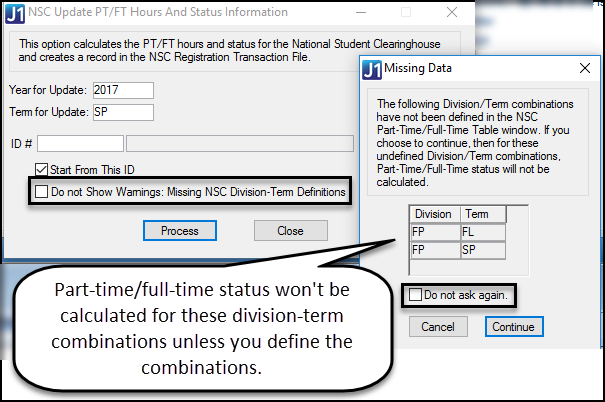NSC Update PT/FT and Status Window
This window allows you to run a process that reads the student's part
time/full time hours attempted and then calculates the NSC part time/full
time status using the NSC Part Time/Full Time Table or Rules Based Update
rule based on the Use
Rules Based Update for NSC PT/FT Definition checkbox in the Registration
Configuration window.
At this stage of the preparation for the NSC report, Jenzabar recommends
that you run the NSC Update PT/FT Hours and Status option one final time
for the year/term for which a report is being prepared. The normal Registration
and drop/add procedures will be updating this data, but a final "safety"
update run is recommended. If you use an InfoMaker pipeline or any other
method outside the normal online functions to add or drop courses, you
must run this option to calculate a status and status date for students.

|
The calculation for NSC PT/FT
status is different from the calculation in the regular Part Time/Full Time Update window.
· The NSC calculation
uses the less than comparison.
· The regular
Part Time/Full Time Update uses the less
than or equal to comparison. |

|
A student's hours are equal
to the Three Quarter Time upper limit.
· NSC Update
PT/FT calculation marks the student as Full Time (because the
hours are not less than the limit).
· The regular
Part Time/Full Time Update calculation marks the student as Three
Quarter Time (because the hours are less than or equal to the
limit). |
Whenever you use one of the Registration functions listed below that
allow you to register or add or drop courses for a student, the system
automatically reads the student's part time/full time hours attempted
and then calculates the NSC part time/full time status using the NSC
Part Time/Full Time Table. A "snapshot" of the hours, the
status, and the current date is created and stored in the Registration
Transaction table (see NSC
Registration Transaction Row Statuses).
· Online Registration
· Transfer Entry
· Group Registration
· Change Pre-registration
to Current Registration
· Web Registration
· Grade Entry
· Edit Student Course
Information
· Course Leveler
The status date on each row is the date the update occurred through
one of the functions listed above. If, instead, you want it to reflect
the student's actual dates of attendance in the course, you may need to
manually edit the Registration Transaction table.
Warnings for Missing Division-Term Definitions
If you try to run the update process for a term that doesn't have a
division definition, a message tells you which division/term combination
needs to be defined. Use the NSC
Part-Time Full-Time Table window.
If you don't need to define the combination???because
it's a transfer term, for example, you can select a Do Not Show checkbox.
Example
Learn More
Year
and Term for Update