When you are satisfied that the numbers in the Part A and Part B reports are accurate for reporting to NCES, then you can do one of the following:
Manually enter the 12 Month Enrollment numbers on the IPEDS website.
Print the reports for Part A and Part B that display the numbers.
Go to the NCES website and type the numbers into their interface.
Import a file on the NCES website that contains your numbers.
Select the Web Import tab.
Click the Create the Web Import File button.
Accept the path defaulted in the Web Import File Path prompt that is displayed. Click the OK button.
If the file already exists, you get a message asking if you wish to continue. Click Yes.
The result you see will be similar to the following:
4-year Institutions:
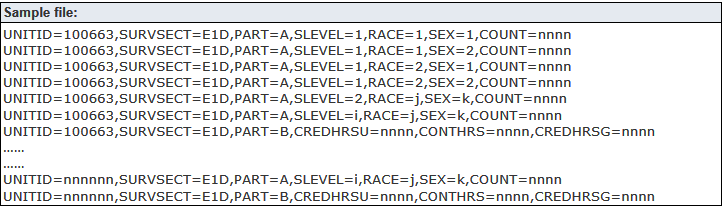
Less Than 4-year Institutions:
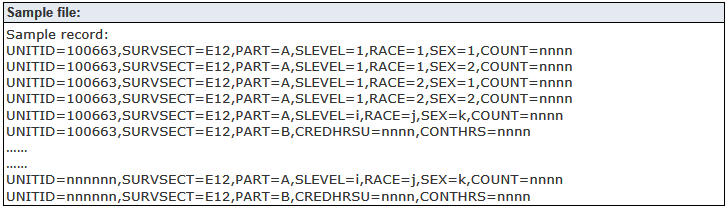
If you wish, go to the NCES website to view the information about the Key Value pairs displayed above: https://surveys.nces.ed.gov/ipeds/VisImpSpecView.aspx?id=21&show=all&instid=504
Log in at https://surveys.nces.ed.gov/ipeds/ and follow the instructions on the website to import the 12 Month Enrollment Key Value Pair file you created within J1.