
If you decide not to use Education Success requirements, leave the box cleared.
Use the Education Success features if you want to track developmental courses.
There are five main tasks.
1. Edit Registration Configuration
2. Define Types
3. Define Levels
4. Build Requirements Trees
5. Edit the Catalog
Registration Configuration window
A checkbox on the Configuration Table tab lets you turn on Education Success requirements to track students’ college readiness. The box is cleared by default.
|
If you decide not to use Education Success requirements, leave the box cleared. |
To use Education Success requirements, select the checkbox. Then select
a radio button to require either
· one Education Success course per term, or
· a course of each Education Success type required.
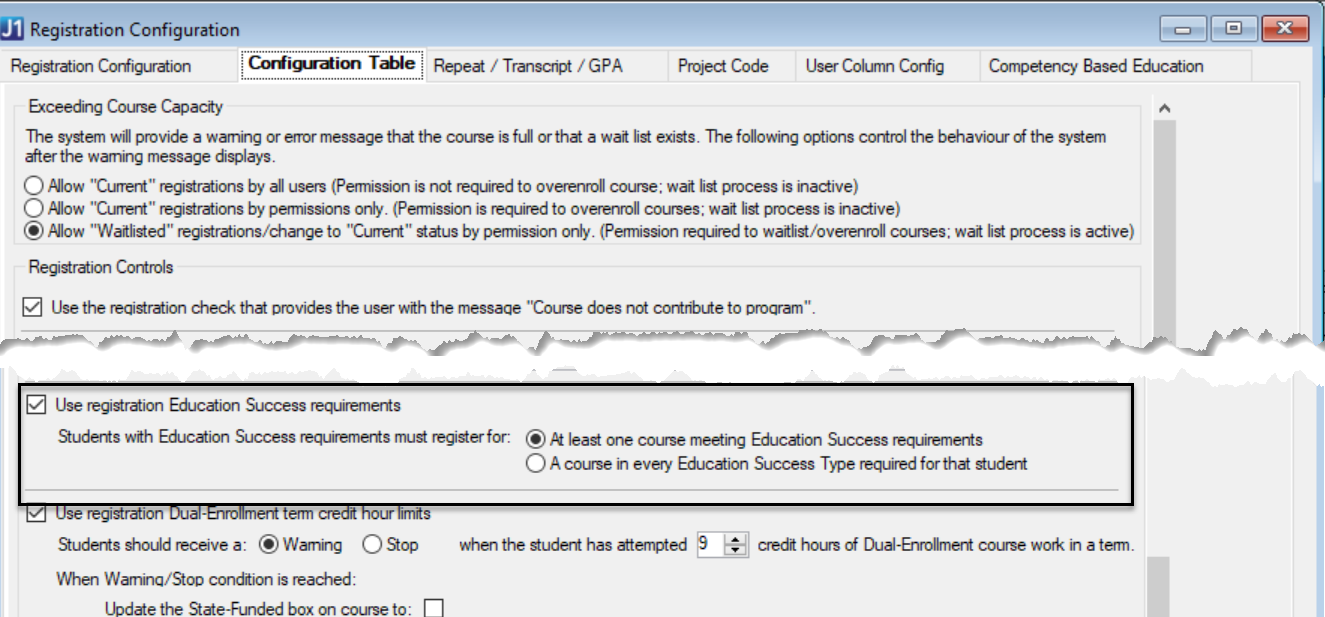
|
The student tested proficient in Writing
but not in Math or Reading. · Top button: one Education Success course in Math or Reading · Bottom button: one Education Success course in Math and one in Reading |
Education Success Types Definition window
1. Define the types you want to track, such as Math, Reading, and Writing.
2. Create an Associated Advising Requirement for each type.
|
Make the advising requirements Group requirements. |
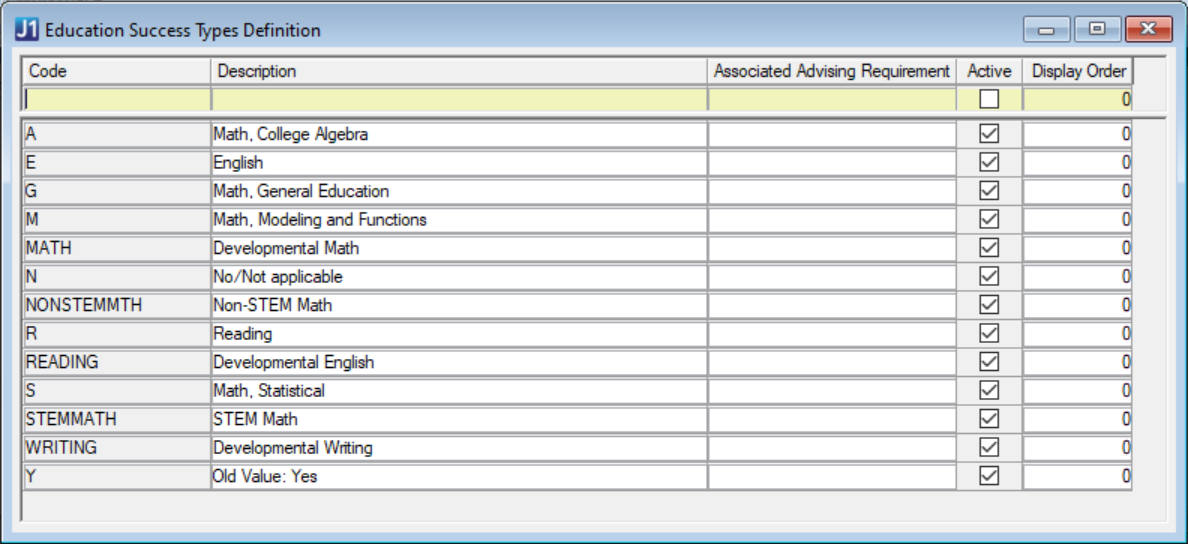
Education Success Levels Definition window
1. Define the levels.
2. Create an Associated Advising Requirement for each level.
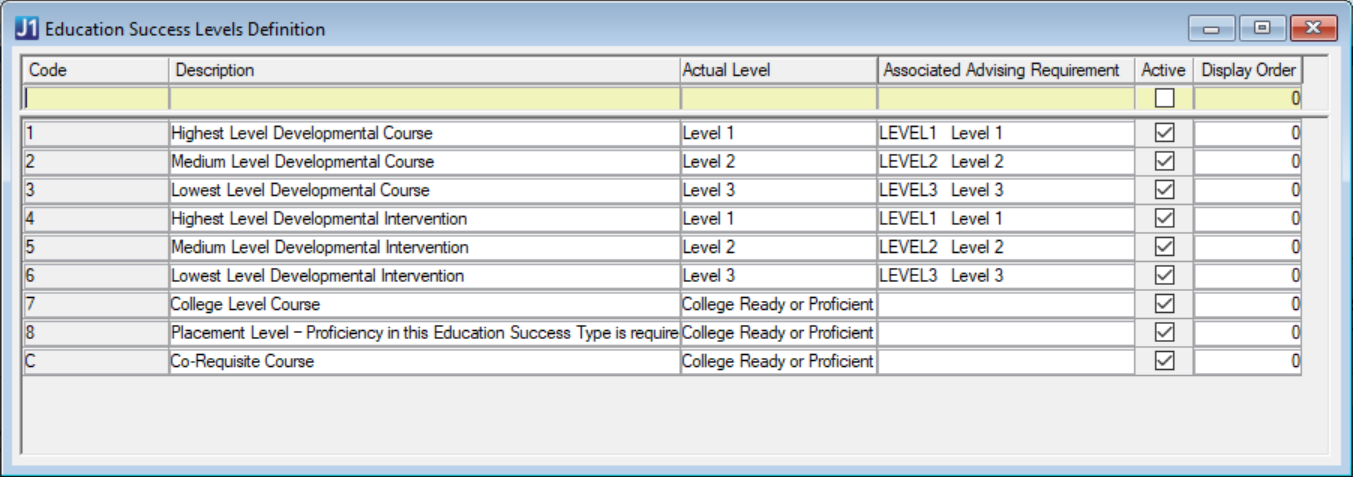
Institutional Requirement Trees window
Build your Institutional Requirement Tree for Education Success using the types and levels you created.
|
Keep types above levels in the tree structure. |
Catalog window
If a course has Education Success requirements, add the requirements on the State Reporting tab.
|
ACTG-1003 is a Math Education Success Type at the Highest Level. To register for this class, a student must have already satisfied the Medium level Math type. On the advising side, the requirement for Math Level 2 would have to be already met.
|
|
When registering a student, you can override an Education Success error if you have permissions in the Registration Permissions window.
|