![]()
If you are unable to set any of the configurations on this window, you may not have the proper permissions set. See your IT Administrator for more information.
This window allows you to maintain the settings that control IPEDS reporting (both data collection and reporting).
The IPEDS Configuration window is used to configure file layouts for IPEDS and GRS Reporting. These configuration values either control the process of the reports or provide a place to enter values that the school only needs to enter once. These configuration choices for each file layout will be reflected in the data captured and displayed on the Regulatory Reporting window for the Fall Enrollment, 12 Month Enrollment, Completions, and GRS reports.
|
If you are unable to set any of the configurations on this window, you may not have the proper permissions set. See your IT Administrator for more information. |
Although in IPEDS reporting all students are reported as either M or F, if your school tracks other genders, you can report the number of Other, too. The Other count is a separate piece; the male and female percentages add up to 100%.
To track other genders, your school could use the Gender Identity field on the Name Entity window, Biograph tab, Master subtab.
Can Report Other Gender (Undergrad): Select this if your school tracks Other or Unknown genders for undergraduates.
Can Report Other Gender (Graduate): Select this if your school tracks Other or Unknown genders for graduate students.
For IPEDS reports, the system first takes the value from the Sex at Birth field (biograph_master.gender) on the Name Entity window, Biograph tab, Master subtab. When you create a snapshot for the report, that value appears in the Biograph Gender column (ir_student_data_biograph_gender) on the Institutional Research Student Data Records window, Detail tab.
The reported gender is in the Gender column (ir_student_data.declared_gender) on that same Detail tab, and it's calculated from the Biograph Gender value.
If Biograph Gender is M or F, then Gender gets that M or F.
If Biograph Gender is not M or F, the system assigns values in aggregate, not individually) with the percentage of male and female at your school. (It calculates the percentage from ir_student_data.biograph_gender which is populated from biograph_master.gender.) For example, if the school is 60% female (i.e., of the students who have either M or F in ir_student_data.biograph_gender, 60% have F), then 60% of the blanks (or any values besides M or F) get F, and 40% get M.
If you select Can Report Other Gender, the counts for Other and Unknown appear in a separate part of the report. They're calculated from Other and Unknown values in the Biograph Gender field and the students' current division (student_master.cur_stud_div).
If you don't select Can Report Other Gender, the system enters -2 in the appropriate report fields.
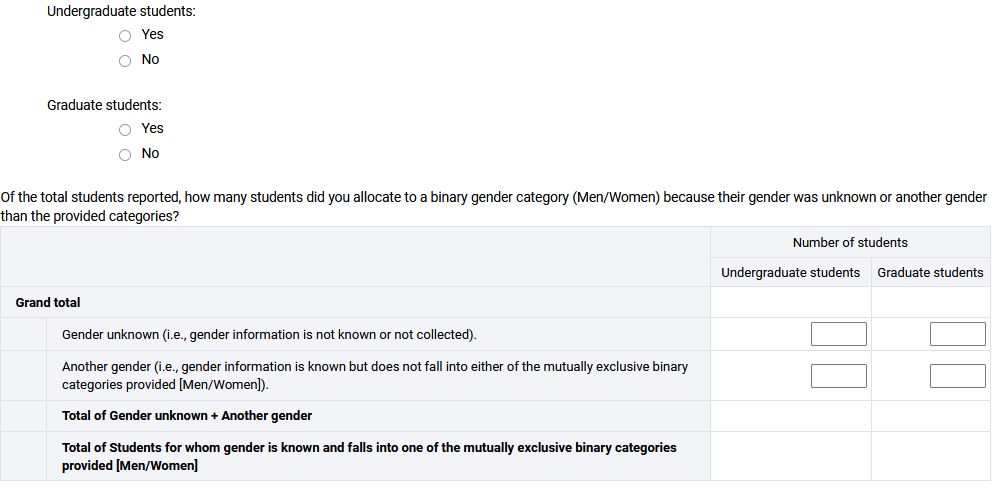
Select all the checkboxes that describe your school's participation in dual enrollment courses.
High school students are enrolled within a dual enrollment program
High school students are enrolled outside a dual enrollment program
IPEDS and Regulatory Reporting Setup
Student Master Extension Window