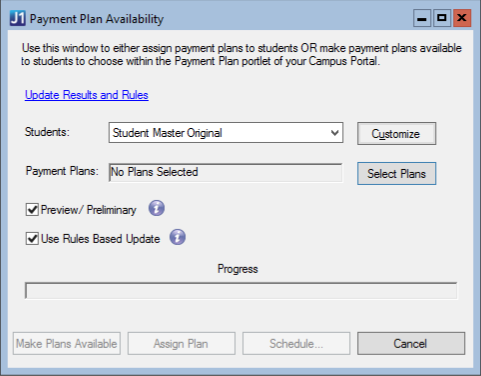
This window can be used to assign a payment plan to students or make several payment plans available for students to view and select in their Campus Portal. You can also use this window to create and update rules to define which plans are made available to students. Example
The Students drop-down includes three standard queries to select students for payment plans. You can use the Customize button to modify the selection criteria for the standard queries and retrieve students based on your preferred criteria.
Student Master Original: This query retrieves all students in the STUDENT_MASTER table.
Student Course History Original: This query retrieves all students in the STUDENT_CRS_HIST table.
Student Division Master Original: This query retrieves all students in the STUDENT_DIV_MAST table.
Use the Preview/ Preliminary option to review payment plan assignment details before making the information visible to students.
The Use Rules Based Update checkbox determines if payment plan rules are used to select which students in the query are eligible for payment plans. When this checkbox is deselected, the payment plans selected in the Select Report Criteria window are made available to students in the query.
 |
Rules for the PMT Update Type (Payment Plans Assignment Rules) must be defined in the Update Results and Rules window for the process to run correctly when the Use Rules Based Update checkbox is selected. |
Preview and Make Payment Plans Available or Assign Plans to Students
Why were no plans assigned to any students?
Why don't I see the Schedule button?
Can I assign multiple plans to different students?
Overview of Self-Service Payment Plans
Self-Service Payment Plans