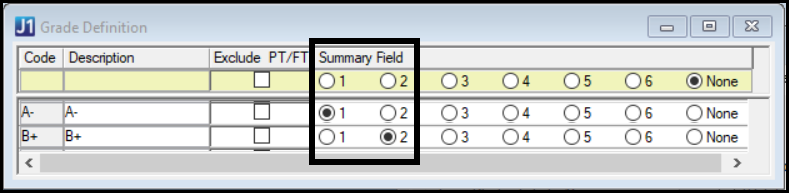
Use these optional radio buttons on the Grade Definition window to track students' hours earned for various grades. There are 6 summary fields, so you can track up to 6 grades. For example, you could track A- in Summary Field 1 and B+ in Summary Field 2.
You can then see a student's accumulated hours with each tracked grade on these windows:
Student Registration window (with the Student radio button selected), Registration tab, Inquiry subtab: Student Term Summary by Division panel
Student Inquiry window, Summaries tab, Division subtab: Student Term Summary by Division Records panel
Each summary field has two instances:
Term Grade Hours (1, 2, 3, 4, 5, and 6)
Cr [Career] Grade Hours (1, 2, 3, 4, 5, 6)
Note: Your school can rename
"Career" on the Registration Configuration window, Repeat
/ Transcript / GPA tab, Career GPA Config group. You can rename both
the Short Display label (default: Cr) and the Long Display Label (default:
Career).
In our example, Summary Field 1 (A-) is Term Grade Hours 1 and Cr Grade Hours 1. In the example screenshots, the student hasn't earned hours in that summary field.
The information is stored on the Student Term Summary by Division table.