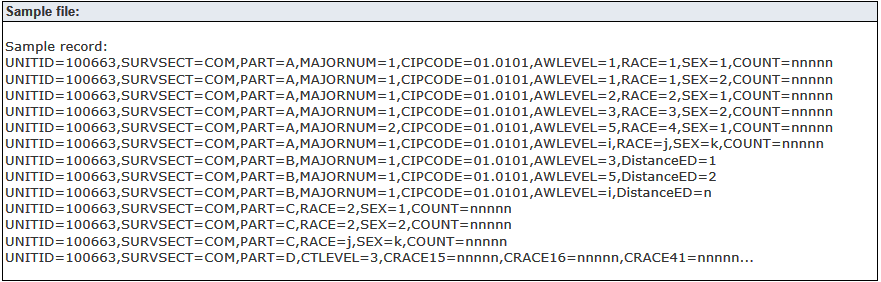1. Open the Regulatory Reporting window.
2. In the Regulatory Forms box in the header, select C – IPEDS Completions Report.
3. In the Snapshots drop-down, select the snapshot Date for the Completions that you have just created.
4. The Report tab defaults to Part A & B and the original IPEDS report for Completions, Part A & B that J1 provides.
a. Part A & B displays data for rows in the Completions tab of the Institutional Research Student Data window for which the Include in IPEDS checkbox is selected.
b. The report displays the total number of Awards for both Males and Females for each CIP Code/Award Level combination.
|
For award levels of less than one year, use 1A and 1B. Award levels are set on the CIP Definition window | Award Levels tab. |
c. The Distance Education status is displayed next to the CIP code on the TOTAL line of the report.
All: All programs in this CIP code and award level can be completed entirely via distance education.
Some: At least one program in this CIP code and award level can be completed entirely via distance education.
None: No programs in this CIP code and award level can be completed entirely via distance education.
d. To see the number of Males and Females for each Race/Ethnic Group and the CIP Award Level, click the plus sign to the left of the "CIP Award Level" label.
e. To see the ID Number, name, and number of awards for each student that make up each count, click the plus sign to the left of the "Ethnic/Race" label.
f. If you have any "Unknown" labels, these indicate that you are still missing Ethnic/Race or Gender information for one or more students that are flagged for IPEDS in the Institutional Research Student Data Records window.
5. Select Part C in the Part drop-down. The Report tab defaults to Part C and the original IPEDS report for Completions, Part C that J1 provides. Part C report displays data for rows in the Completions tab of the Institutional Research Student Data window by Race/Ethnicity and Gender. Each student should only be counted once regardless of how many awards they received; therefore, the number of students must be less than the number of completions for that race/ethnicity.
6. Select Part D in the Part drop-down list. The Report tab defaults to Part D and the original IPEDS report for Completions, Part D that J1 provides. Part D report displays data for rows in the Completions tab of the Institutional Research Student Data window by Award Level. Each student should be counted only once per Award Level. If a student earned awards at multiple levels, that student is counted in each level. If a student earned multiple awards at the same level, that student is counted only once for that Award Level. The total number by gender, race, and age must be the same. The total number of awards at a given level must be less than or equal to the total number of completions for that Award Level.