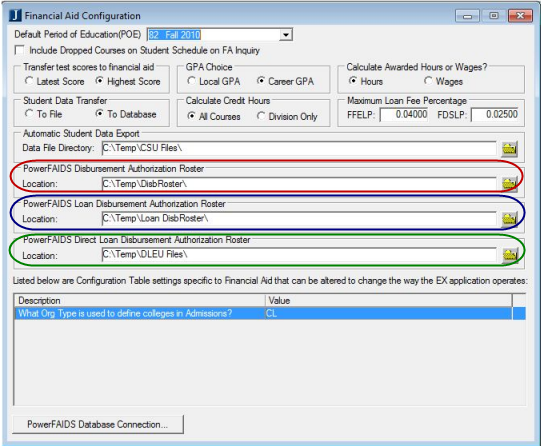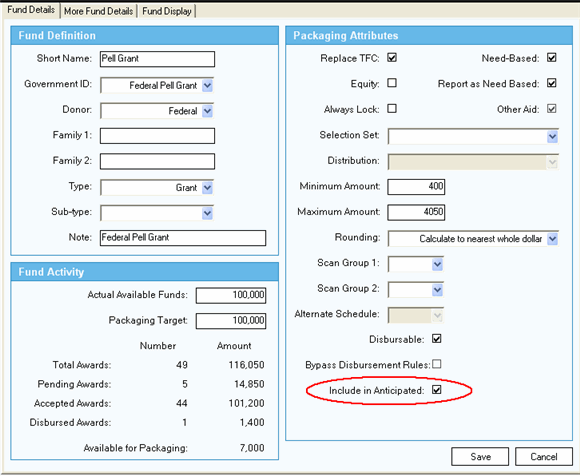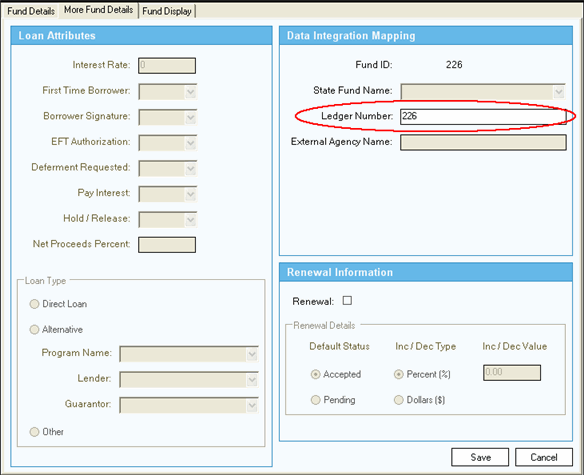In the Fund
Master window, set the Payment Type to the appropriate type for
the fund.
Schools will need to set the Fund Payment Type in Fund Master for their
Direct Loan funds to Direct Loan
(D). The Direct Loan Fund Payment Type calculates the net amount of
loans differently than funds defined as Loan, which are CommonLine
loans. Direct Loans truncate the cents of the calculated fee and then
subtract the fee from the scheduled award amount. Anticipated Aid
and Disbursements and Adjustments tasks use this Fund Payment Type.
|
A $1585 Stafford Direct loan award would yield a $7.925 fee (1/2%), the cents are truncated, and $7 is deducted, resulting in a award of $1578. CommonLine loans will include cents rounded to the nearest one-hundredth of a decimal. A $1585 alternative loan award would have a $47.55 fee (3%) deducted, resulting in an award of $1537.45. |