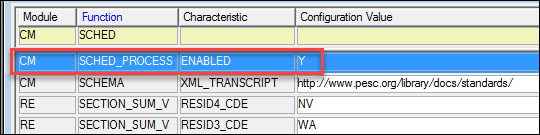Recalculate Academic Record
Academic Record Recalculation Is Automated
Academic Record is recalculated automatically.
 |
If automated recalculation isn't working, make sure scheduled
processes are enabled on the Maintain Config Table window.
The SCHED_PROCESS function's 'Enabled' characteristic
should be set to 'Y'. This is set to 'Y' by default, but it may
have been switched to 'N'.
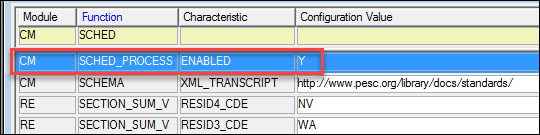
|
Settings Are on Registration Configuration Window
Window: Registration Configuration
Tab: Registration Configuration
Group Box: Automated ‘Recalculate Academic
Records’ Process
You Can Set the Process Frequency
Set the frequency from 1 – 5 minutes. The default is 5.
Students Are Automatically Flagged
The process automatically includes the students whose records require
recalculation. Students might be flagged for recalculation due to a grade
entry or grade change, or because of changes to a configuration, the definition
of a grade, a registration record, or any table that impacts their academic
record.
Records for all years and terms are recalculated.
Compute Student Progress Is Also Automated
After the Academic Record recalculation runs, the Compute Student Progress
process in the Advising module runs automatically, as well.
Manual and Scheduled Recalculation Is Still Available for Snapshots
If you use the optional Update Advisor
and Degree Information process, then use the Recalculate
Academic Record window to manually run your recalculations or to
schedule runs.
If you have not selected this option in your scheduled runs, you can
delete the scheduled runs and just use the automated recalculation.
Learn More
Recalculate Academic
Record Window
Registration
Configuration Tab (Registration Configuration Window)
Populating
the Student Term Summary Division Table