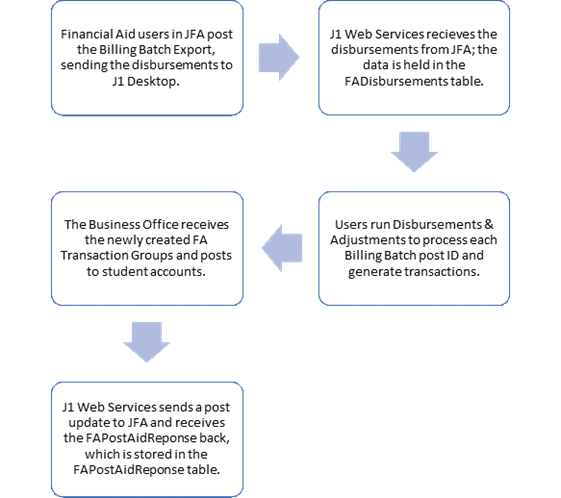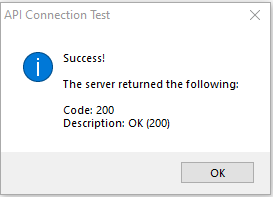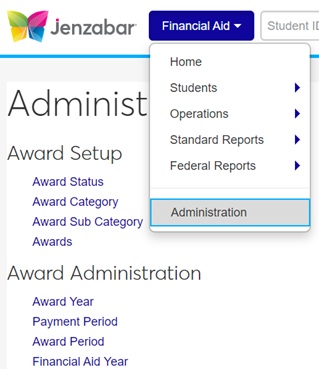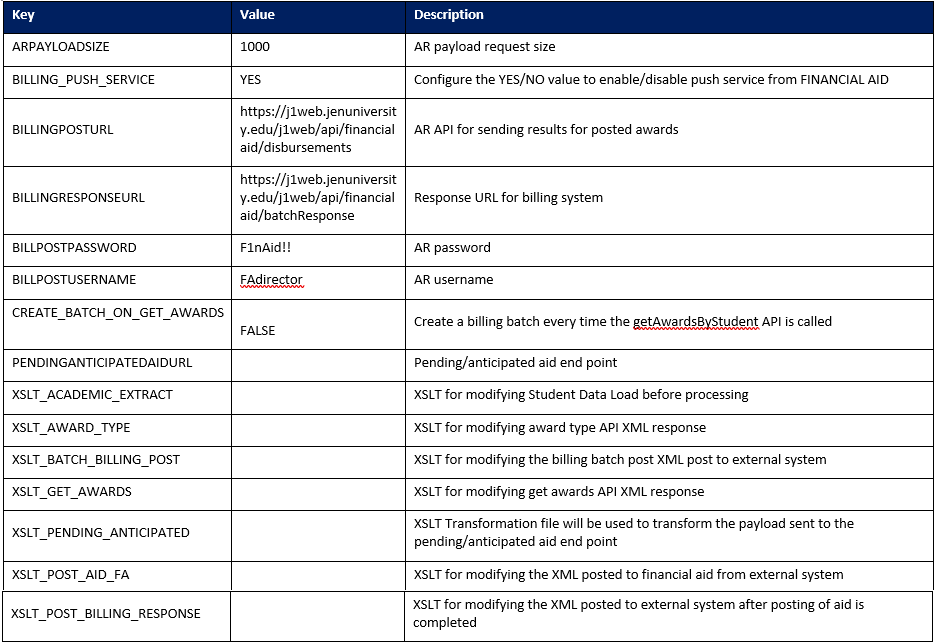Financial Aid Configuration Window
Use this window to configure how the Financial Aid Manager module operates
at your institution. You can define the default POE, set up how awards
are calculated, and work with SAP calculation and disbursements. You can
also set your active financial aid system, configure the settings to transfer
student data, or designate two systems to work simultaneously.
Most configuration values entered in this window are stored in the Financial
Aid Configuration table and the Financial Aid System Definition table.
Any exceptions will be noted in the sections below.
Columns
Default Period
of Education (POE)
School is
Federal Aid Participant
Include Dropped
Courses on Student Schedule on FA Inquiry
Create Student
Update Name Choice
Test Score
Transfer
GPA Choice
Calculate
Work Study Awards
Calculate
Credit Hours
What Org Type is used
to define colleges in Admissions
Maximum
Loan Percentage Fee
SAP Options
Most recent
official SAP calculation
Housing Choice
Active Financial
Aid System
How To
Configure the
Financial Aid Manager Module
Configure PowerFAIDS
as Financial Aid System
Configure Jenzabar
Financial Aid as Financial Aid System
Confirm Configurations
in Jenzabar Financial Aid
Related Topics
Setting Up the Financial
Aid Manager Module
Create
Student Update for Financial Aid
Financial
Aid Manager with Jenzabar Financial Aid Configuration Guide