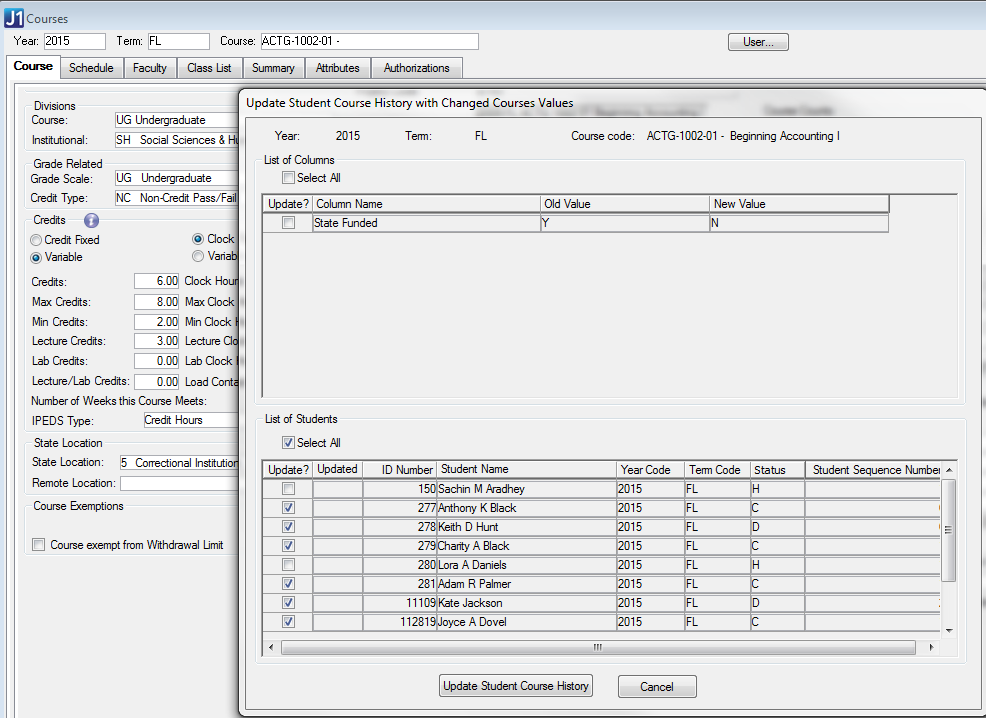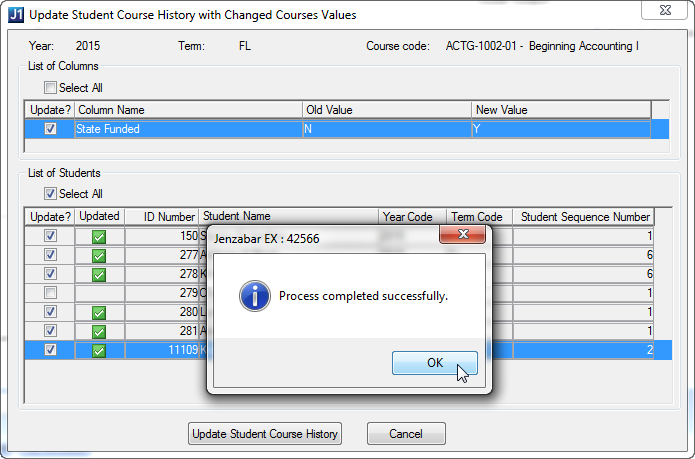Update Student Course History Prompt
This prompt is launched from the Courses
window. When you save a change that could affect a Student Course History
record, the prompt appears.

|
A state-funded
course was not flagged as such. To correct the error, you open
the course in the Courses
window | Course tab |
Master 1 subtab, and you
select the checkbox labeled This
course is state funded. When you save, the Update
Student Course History prompt appears, listing the records
in Student Course History that would be affected. |
You can select which records will receive the update. If you have made
multiple changes before the save, you can select which changes to process,
too. If you press Cancel on the Update Student Course History with Changed
Course Values window, you will have an opportunity to choose between saving
your changes without
updating any student course histories, or to exit without saving
your changes.

|
The Update Student Course History
prompt appears only if the course being updated has an end date
in the future. If the course has already ended, you will not have
the option to update Student Course History. |
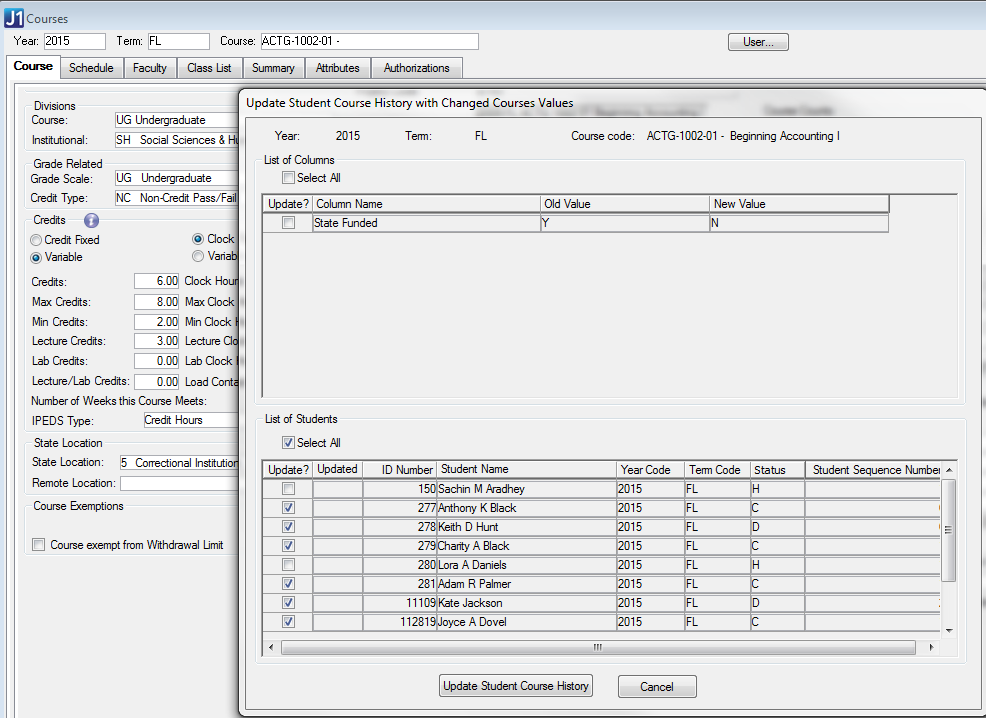
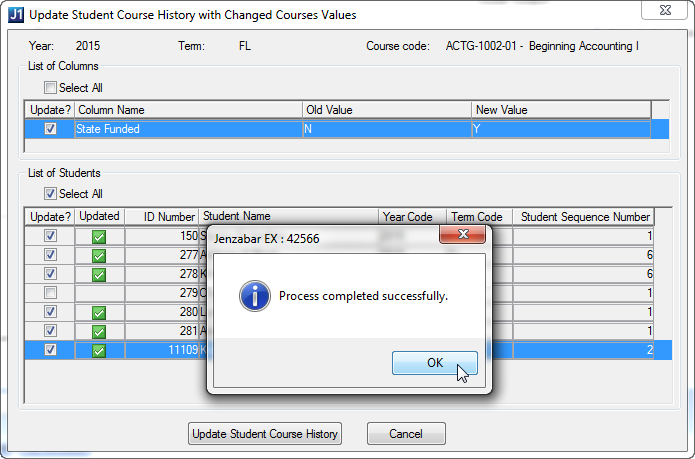
List
of Columns that Trigger the Update Student Course History Prompt
How To
Update the Student
Course History Table When Making Changes to Courses