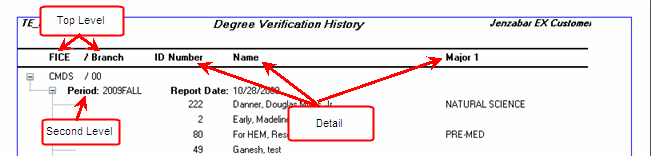
The window is available only if the Make Use of NSC Functionality checkbox is selected on the Registration Configuration window.
This window allows you to view and/or edit NSC Degree Verification History records. No records are retrieved until you enter search criteria and/or click the Find button.
The window has two tabs: History Detail and Reports.
The Search/Filter By group box allows you to enter or select search/filter criteria to retrieve or filter NSC Degree Verification History records. This Search/Filter By criteria can be used to populate the History Detail tab and also to quickly retrieve historical data on the Reports tab without having to customize reports.
The Clear and Find buttons work in conjunction with the search/filter criteria.
The History Detail tab displays all records that meet the search/filter criteria defined in the Search/Filter By group box. It is populated when you click the Find button.
All data except the SSN is displayed from NSC_DEGREE_VERIF_HIST_V view. The SSN is from the BIOGRAPH_MASTER table. However, if any data is edited on this tab, the following tables will be updated with the new values: NSC_DEGREE_VERIF_HIST, NSC_DEGREE_HISTORY_COL, NSC_DEGREE_HISTORY_STRING, and NSC_DEGREE_HISTORY_VALUE.
You can add, modify, or delete records on this tab. All columns for new records are editable. All columns for existing records are editable with the exception of the following: FICE, Brand, Report Date, Period, and ID#.
The Reports tab allows you to view reports, customize reports, print reports, or save reports or rows to a different format.
The Report drop-down displays a list of reports from rereports.pbl with name like r_nsc_deg_verification_hist. The Original report, which can be customized, is displayed as a tree-view report with the FICE/Branch as the top level and Periods (with Report Date) as the second level. It then displays student ID, Name, and Major 1 columns as detail.
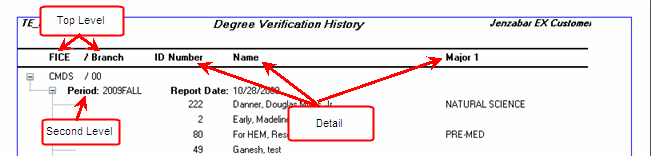
· If you select the Expand All checkbox and click the Preview button, both levels and the detail data are displayed. If you clear the Expand All checkbox, only the top level of data is displayed.
· If you click the Preview button, the report is displayed according to any Search/Filter By criteria you may have entered.
· If you want to print
the report, click the Printer
icon (![]() ) to open the Printer Setup window.
) to open the Printer Setup window.
· If you want to save
the report, click the Save As
icon (![]() ) to open the Save As window.
) to open the Save As window.
View and/or Edit NSC Degree Verification History Records
NSC Degree Verification Data Collection and Transmission Window