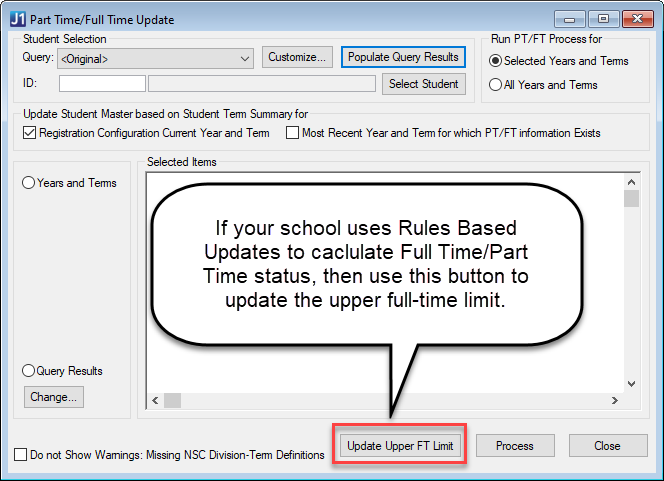
This window is used to update the total hours, total count, part time/full time hours, and part time/full time status on the Student Master, Student Term Summary, and Student Term Summary by Division tables. You can run the PT/FT Update process for one student or multiple students for selected years and terms or all years and terms. The year and term selections determine which rows from the Student Term Summary table will be selected for the Update process.
Since the designation of part time or full time is identified by the bucket of hours that have been associated with each status, the following hours-related information for each student is recorded for each year and term:
Term number of courses captures the total number of enrolled courses for the student.
Term hours enrolled captures the total number of enrolled credit hours for the student.
PT/FT hours enrolled captures the total number of enrolled credit hours for the student that are used to determine PT/FT status. If you choose to omit certain student courses from this total, then the PT/FT hours enrolled is a subset of term hours enrolled.
PT/FT status indicates whether the student has been classified as part-time (represented by a P) or full-time (represented by a F).
This information can be accessed from the following database tables:
Student Master reflects part-time/full-time information either for the Current Year and Current Term set in the Registration Configuration window or for the most recent year and term.
Student Term Summary contains a term-by-term summary for each student. Each term will include all of the enrolled hours (status codes R, P, C, and H). If you wish to view a student's PT/FT history, use the Student Term Summary to look at the term-by-term hour totals or perform a retention analysis. This information is available in the Student Inquiry window.
Student Term Summary by Division contains a term-by-term summary for each division in which a student has enrolled. This information is available in the Student Inquiry window and in the Student Registration window.
If you are using Update PT/FT with Current Year and Term, it is important to remember that the Student Master will not be updated unless the year and term on the Registration Configuration window matches the current year and term being processed. If a student registers for 5 courses in the 2011 Fall year/term and the Registration Configuration window shows 2011 Fall as the current year/term, the Student Master will be updated. If a student registers for 5 courses in the 2011 Spring year/term, and the Registration Configuration shows 2011 Fall as the current year/term, the Student Master will not be updated until the Registration Configuration window value is changed to 2011 Spring.
This button appears only if your school uses Rules Based Updates (RBU) to calculate Full-Time/Part-Time status (configured on the Registration Controls group box of the Registration Configuration tab of the Registration Configuration window). Click this button to use RBU to populate the Part-Time Full-time Upper Limit column in the Student Term Summary table. This is required so that the registration process can determine if the student is registering for an overload. Example
If you try to run the update process for a term that doesn't have a division definition, a message tells you which division/term combination needs to be defined. Use the Part-Time/Full-Time Definition window. If you don't need to define the combination—because it's a transfer term, for example, you can select a Do Not Show checkbox. Example
|
|
If your school uses RBU for part-time/full-time status definition, then the status is determined by the rules. Therefore, neither the warnings nor the Do Not Show checkboxes appear. The Use Rules Based Update for PT/FT Definition checkbox is on the Registration Configuration window | Registration Configuration tab. |
What if my school is using developmental-course credit-hour limits?
Run the Part Time/Full Time Update
Update the Upper Full-Time Limit